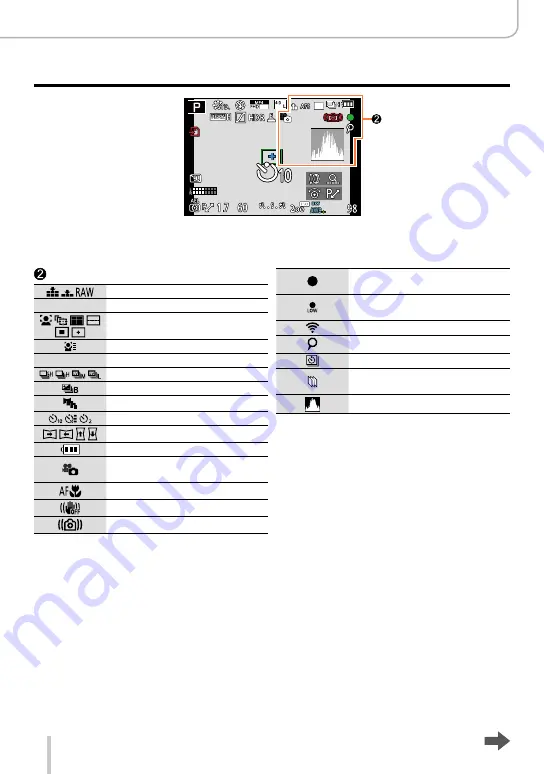
264
Others
Monitor/Viewfinder Displays
25
p
[Quality]
(→109)
AFS AFF AFC MF Focus Mode
(→114)
AF Mode
(→115)
[Face Recog.]
(→163)
AFL
AF Lock
(→133)
Series exposures
(→142)
[Auto Bracket]
(→145)
[Aspect Bracket]
(→147)
Self-timer
(→148)
Panorama Direction
(→150)
Battery capacity
(→21)
Picture Mode (Still picture
priorities)
(→195)
Macro recording
(→126)
Stabilizer
(→169)
Camera shake alert
(→169)
Recording state (Flashes red.)/
Focus (Lights green.)
(→56)
Focus (Under low illumination)
(→56)
Wi-Fi connection status
[4K PHOTO] marker
(→193)
[Time Lapse Shot]
(→153)
[Stop Motion Animation]
(→156)
Histogram
(→64)
Summary of Contents for D-LUX 109
Page 1: ...LEICA D LUX Instructions ...
















































