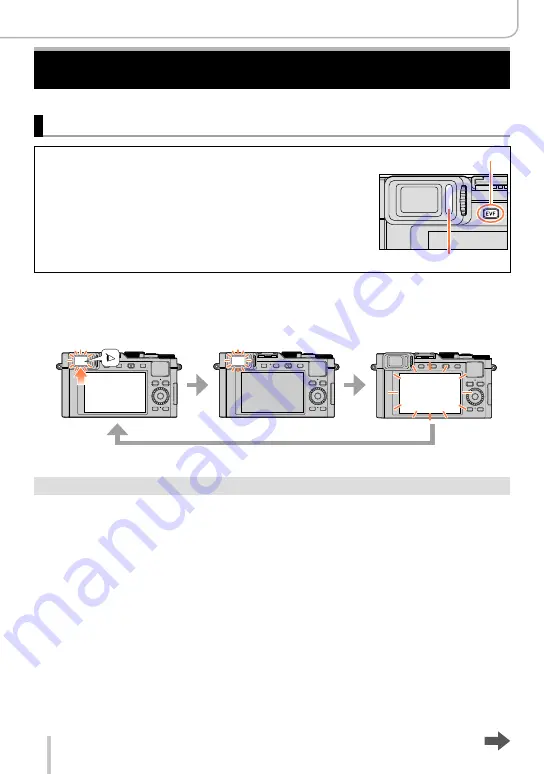
54
Basics
Using the Viewfinder
The viewfinder provides an excellent view of the subject even if you are in a bright area.
Switching between monitor and viewfinder
The [EVF]/Fn3 button operates in two ways:
Use it either as [EVF] or as a function button.
At the time of purchase, the button is assigned to [EVF].
•For details on the function buttons, refer to (→37).
Eye Sensor
[EVF] button
1
Press [EVF].
•The display is switched as shown below.
Automatic switching
between viewfinder and
monitor
Viewfinder display
Monitor display
Automatic switching between viewfinder and monitor
The eye sensor automatically switches to the viewfinder display when your eye or an
object moves close to it, and to the monitor display if not.
•The eye sensor may not work correctly depending on the shape of your eyeglasses, the
way you hold the camera, or whether the eyepiece and nearby areas are exposed to
strong light. In this case, press [EVF] to switch displays.
•During motion picture playback or Slide Show, the eye sensor will not automatically
switch the display to the viewfinder.
•The sensitivity of the eye sensor can be set using [Eye Sensor] in the [Custom] menu.
(→55)
Summary of Contents for D-LUX 109
Page 1: ...LEICA D LUX Instructions ...






























