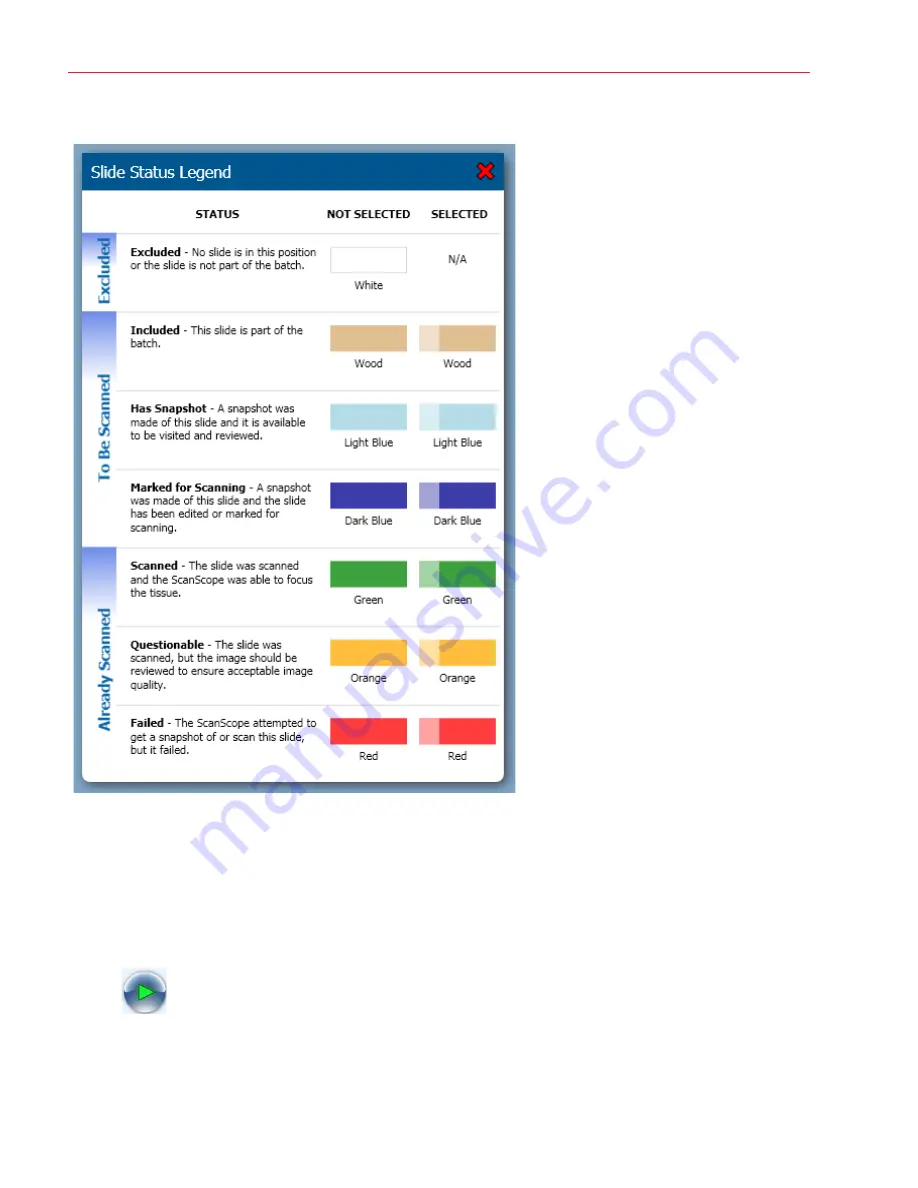
Aperio AT2 DX User’s Guide, Revision A © Leica Biosystems Imaging, Inc. 2019
24
Chapter 4: Scanning Slides
Viewing Scan Status
The scanning status colors displayed
on the slide tray view indicate how
well the scanner was able to focus
the tissue on the slide. Although a
well-focused slide is likely to result in
a better image than a poorly-focused
slide, status colors should not be
interpreted as an absolute indicator
of image quality. Instead, they should
be used as a diagnostic tool alerting
you to possible problems with a scan.
Regardless of the scan status color
displayed by the Console, all slides
should be reviewed for acceptable
image quality. Refer to
Image Quality Review” on page 35.
To see this complete list of status colors
and their meaning, go to the Help menu
and select
Slide Status Legend
.
Batch Scanning
To perform the fastest scan possible without fine-tuning the scans:
1.
Eject each rack on the Console window as discussed in
“Viewing Scan Status” on page 24
and replace the racks
with loaded racks.
2.
Click the
Scan
button:






























