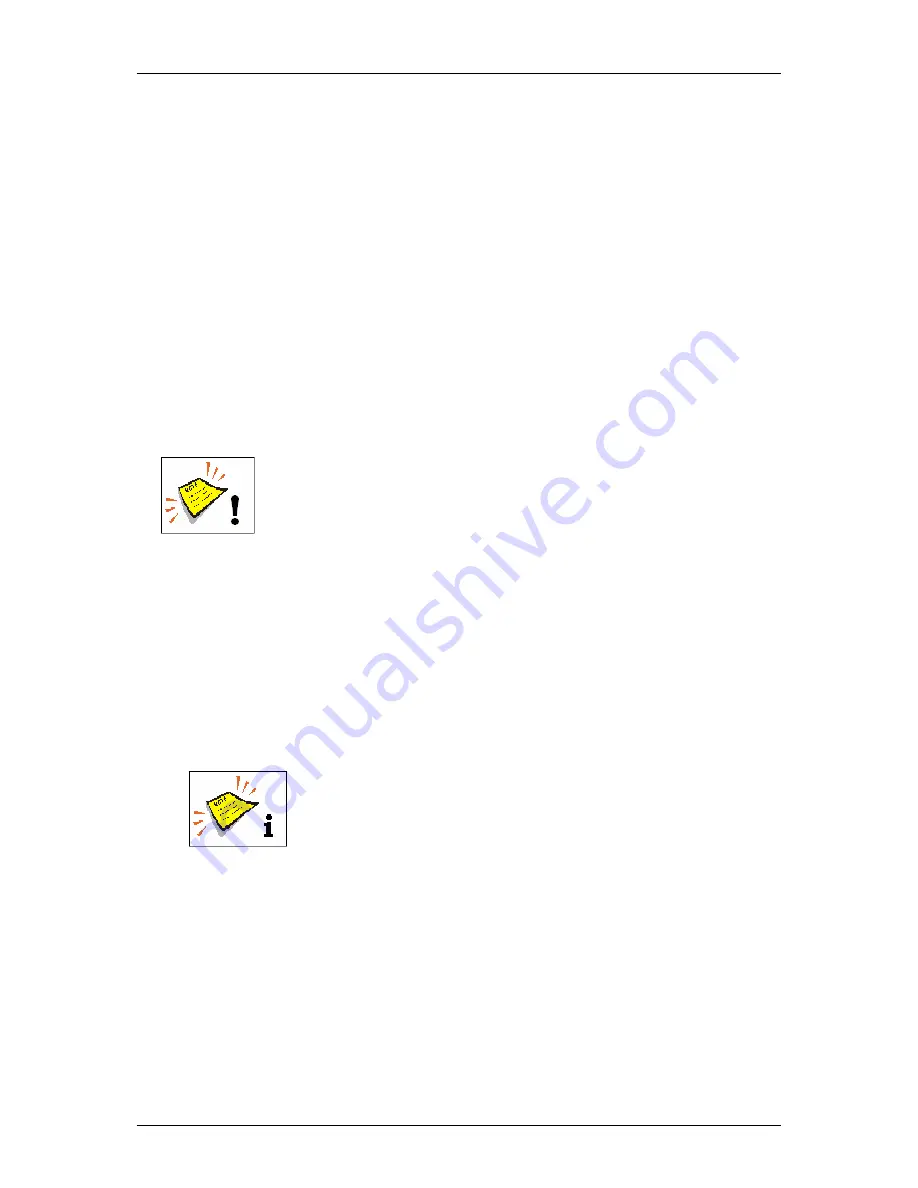
Group 8
Job editor
Page 158
Release R1.03e
LEIBINGER JET3
8.3 Job(editor)management
In the job management the following submenus are available:
Save Job
Save Job as
Close Editor
Load Job to print
8.3.1 Save job/Save job as
With the option
<Save Job>,
a job which opened for editing is saved under the
current name.
With the option
<Save Job as>,
a job which opened for editing or a new created
job can be saved under a new or particular name.
Attention!
If a job is saved under an already existing data file name,
no further safety query happens. The existing data will be
overwritten.
Proceeding:
Press the button
<Job>
(1) and the option
<Save Job as>
(2).
The window
<Save Job>
(3) is faded in.
The names of the already existing graphics are displayed in the data file selection
field (4). With the Pop-up window
<Search in>
(5) you can select the different
memory devices.
Click in the display
<Filename>
(6). A keyboard field (7) opens for input.
You will find further information regarding the operation with
keyboard fields in the
chapter
Keyboard field
!
Enter the requested name.
Press the button
<Enter>
(8) of the keyboard field. The entered name is taken
over to the display
<name>
(6).
Press the button
<Save>
(9) to finish the saving process or press the button
<Cancel>
(10) to abort the process.






























