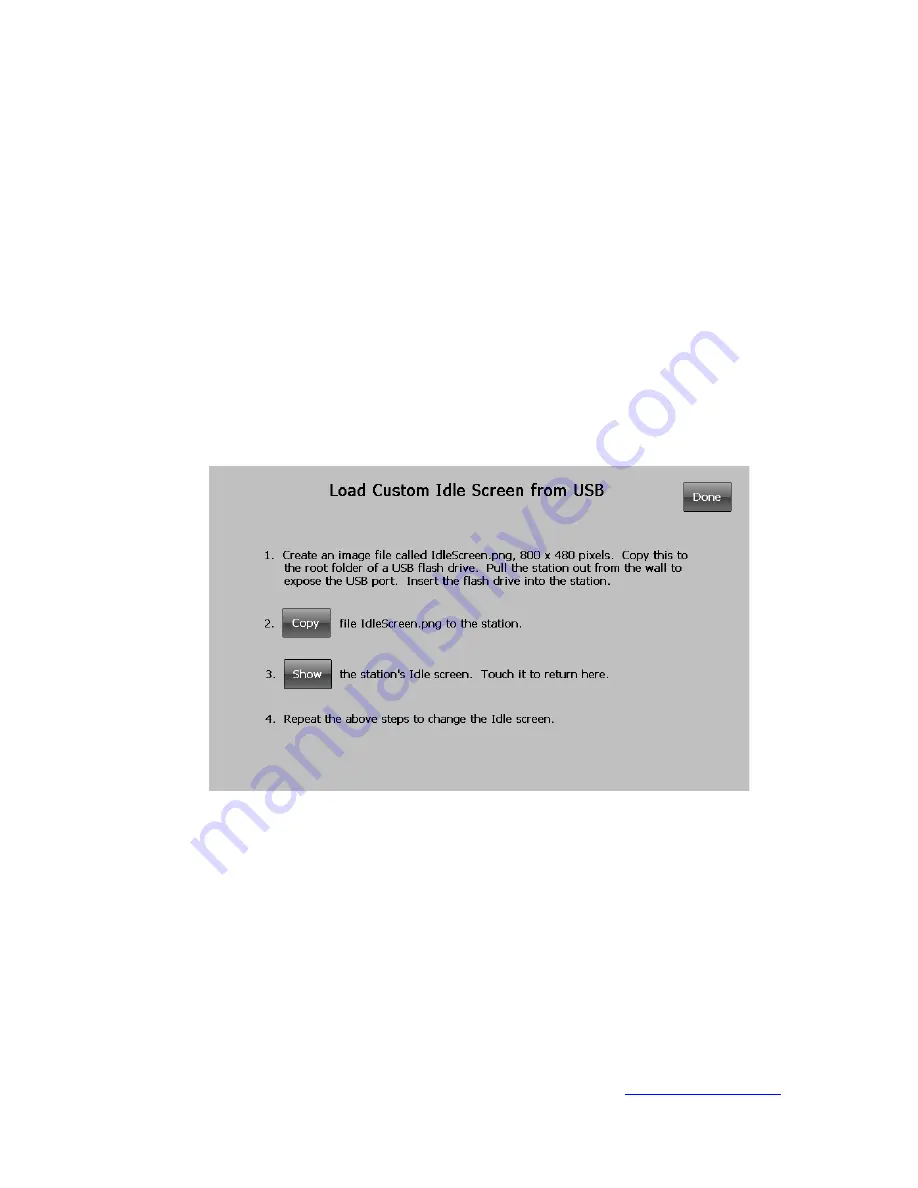
On this screen you may set:
•
Date and time.
•
Screen skin: this is the color scheme of the station.
•
Screen brightness.
•
The time until the Idle screen appears (since the last touch).
•
The time until the screen dims (since the last touch).
•
An Idle screen that you created.
Station settings are only stored at the station
. They are not part of the station configuration and will
not be saved, restored, or edited with the ManageConfig application.
3.6.1.1 Loading a custom-made Idle screen
The default Idle screen at the station may be replaced with one that you create. The Idle screen is an
image file called IdleScreen.png, at 800 x 480 pixels. Follow the instructions on the screen, as shown
below, to load this file using the USB port on the station.
3.6.1.2 Calibrating the touchscreen
Normally, the touchscreen will not need to be re-calibrated. To calibrate it, touch the Calibrate
Touchscreen button and follow the instructions. Place your finger on each touch point, holding it there
for a few seconds. Do not press hard; medium to light pressure is best.
3.6.2 Station Firmware
To see the station firmware versions, touch the Station tab, then the Station Firmware button.
If the station firmware requires updating, follow the steps below. If you are using a custom Idle
screen, it will have to be reloaded after the update (section 3.6.1.1).
•
Contact Lehigh Electric Products to get file TScreen.CAB. See
25
Summary of Contents for DTM-MA
Page 1: ...DTM MA Station Version 1 0 9 21 20 P N F685 Lehigh Electric Products Company 2020 ...
Page 35: ...4 Installation 31 ...
Page 36: ...32 ...
Page 37: ...33 ...
Page 38: ...34 ...
















































