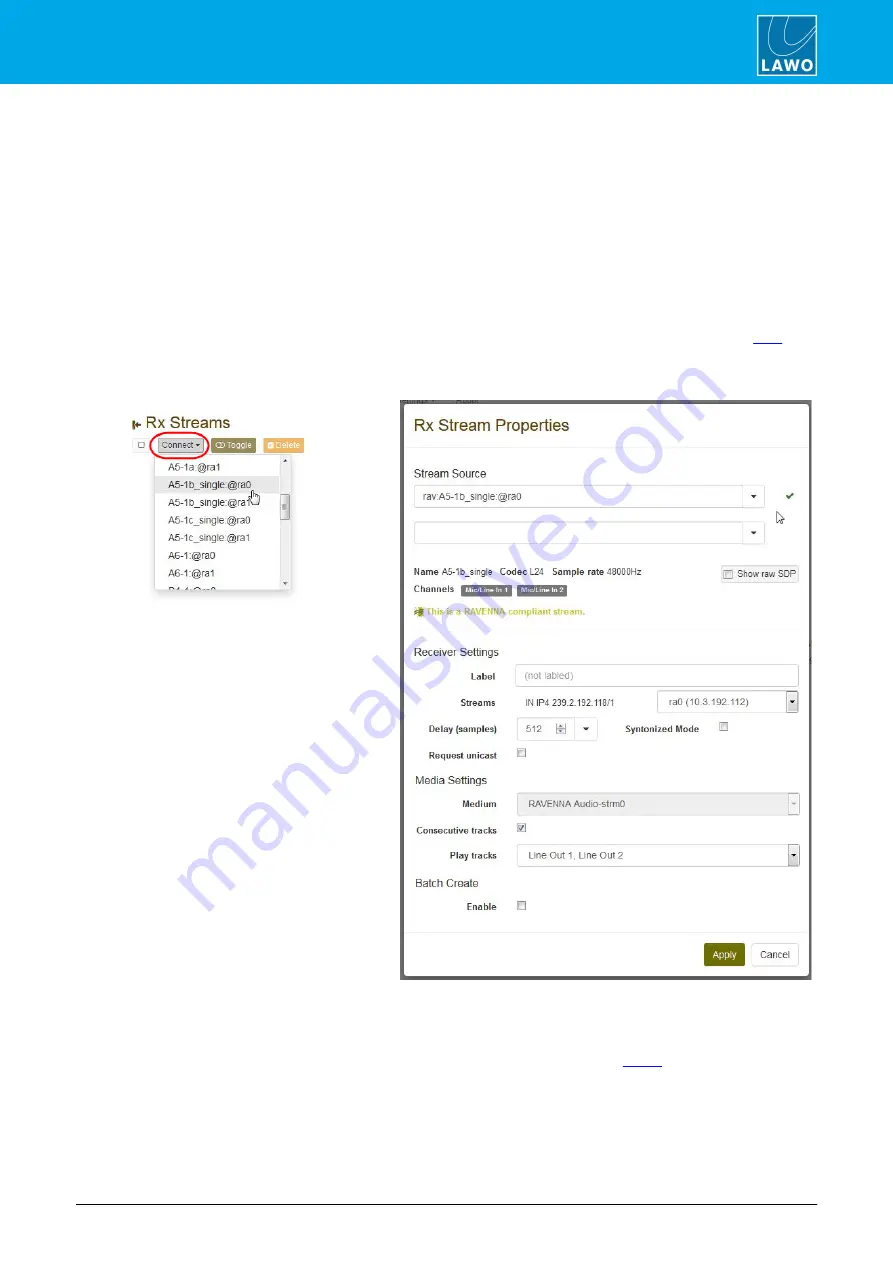
A__mic8 / A__digital8 User Guide
Version: 10.0.0/4
37/66
11. The RAVENNA Web UI
11.12
RX Streams
11.12.1
Creating a RX Stream
To use audio from the network, you will need to create a RX stream.
1.
Click on the
Connect
button and choose a stream name from the drop-down menu - the 'RX Stream
Properties' window appears.
In this instance, the
Stream Source
is completed automatically (from the stream's SDP information), and the
Receiver Settings
are also pre-configured (according to the default settings).
Note that the streams listed in the
Connect
menu are dependent on the TX streams being announced to the
network via their SDP information. As this is not always supported by all devices, you can open an empty 'RX
Stream Properties' window by selecting the
Using a Custom URL...
option. This method is described
. The
@ra#
suffix indicates on which RAVENNA interface the stream can be received.
Connect Menu
'RX Stream Properties' (pre-configured)
2.
Use the fields to check and, if necessary, edit the properties.
3.
Once you have completed all of the settings, click
Apply
to create the stream (or
Cancel
).
The stream becomes active and appears at the bottom of the
RX stream
list on the
















































