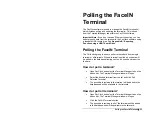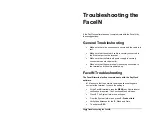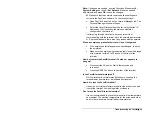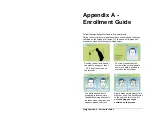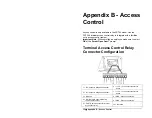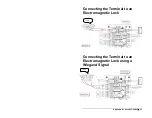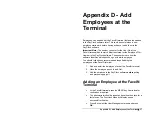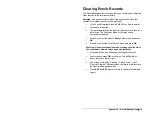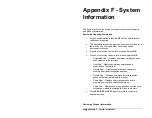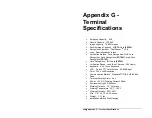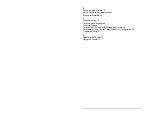38
•
Appendix D – Add Employees at the Terminal
•
Press
1
or select the Register User menu and press
OK
to
add a new employee at the terminal.
•
The Input User No. screen will display.
•
Using the index/numeric keys enter the User Number and
press
OK
.
Note:
This is the number that will be entered into
the PayClock software as the employees PIN number. The
number has to be unique.
•
The Input Name screen will display.
•
Using the index/numeric keys enter a name. This should be
the same as the first name you will enter into the PayClock
software. After pressing the desired index/numeric key, use
the
↑
/
↓
to move through the available letters. To change to
caps press the index/numeric key with the desired letter and
press the
ESC
key. The letter group will change to caps.
After entering the name, press the
OK
key.
•
With the employee standing at the ready select the
verification method to use for the employee.
Verification Methods
Typically for a normal employee you would select Face recognition,
for a temporary employee select Card recognition. For higher
security select either Pin and Face or Card and Face recognition.
Face / Pin and Face Verification Method Selected
When enrolling employee faces take the following into consideration:
Eye Glasses
- It is recommended for the employee to enroll with the
eye glasses on for half the process, then remove the eye glasses
and complete the registration.
Hair Style
- If the employee has a hair style that has their hair
covering or blocking their eyes, move the hair away from the eyes
during the registration process.
•
Position the employee so the face is in the middle of the two
cameras with 9 to 25 inches between the face and the
terminal.
•
The image collecting screen will display. Start the face
recognition enrollment.
•
Perform 2 small head circles to the right.