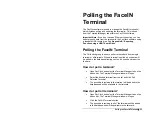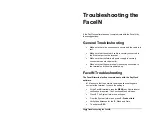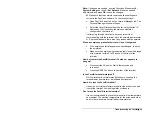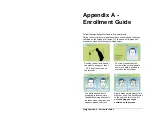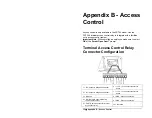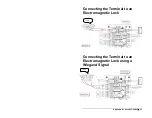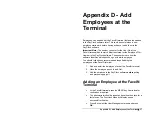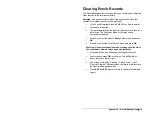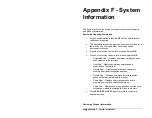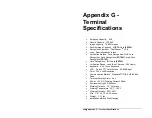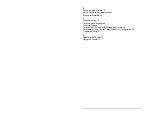36
•
Appendix C – Exporting Punches to a USB Drive
•
Press
1
or select the Export Records menu and press
OK
.
•
When the export is complete the data will be saved to a file
named TIME .TXT (there are 3 spaces between TIME and
.TXT) on the root of the USB Flash drive.
•
After a few seconds the system will return to the “Functions
Menu” screen.
•
Press
the
ESC
key. The terminal will return to the normal
time/date display.
•
Unplug the USB Flash drive.
Import the data into PayClock
•
Plug the USB Flash Drive into a USB port on your computer.
•
Open PayClock and select the Terminal Manager tab on the
ribbon bar. The Terminal Manager window will open.
•
Click on a FaceIN terminal in the list. The Import Punches
button will become active.
•
Click the Import Punches button. The Open window will
display.
•
Navigate to the location of the TIME .TXT file. Typically
located on the USB Flash Drive plugged into your computer.
•
Click the Open button, the punch data will be imported into
the PayClock database.