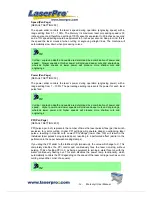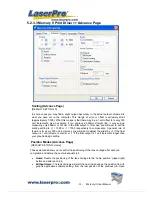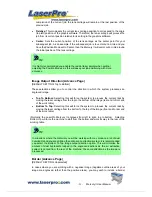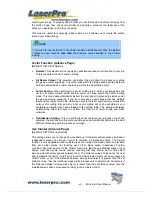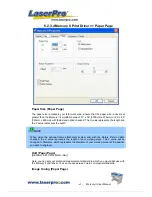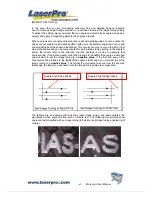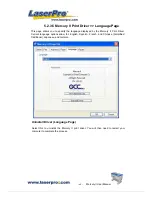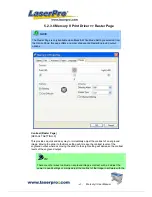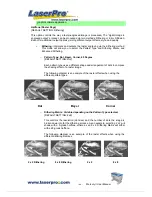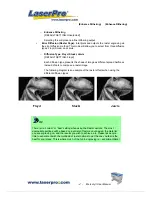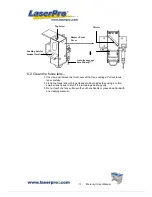- 57 -
Mercury II User Manual
For Vector Engraving jobs, we recommend a PPI setting > 150
For Vector Cutting jobs, we recommend a PPI setting of > 400
Raster / Vector (Pen Page)
[DEFAULT SETTING: Selected]
Checking the Raster checkbox will process only the raster functions for the areas of your
design that correspond to that particular “pen” color.
Checking the Vector checkbox will process the vector functions for the areas of your design
that correspond to that particular “pen” color.
As an example: a particular “pen” color may be assigned to areas in your design containing
color fills (raster engraving) and very thin lines (vector cutting). By checking / un-checking
the Raster and Vector will force the driver to process / ignore the color fills / thin lines.
Vector Checked
Vector Unchecked
Raster Checked
Processes both Vector and Raster
functions for that particular color
Processes only the Raster functions
for that particular color (Vector
functions ignored)
Raster Unchecked
Processes only the Vector functions
for that particular color (Raster
functions ignored)
Does not process Vector or Raster
functions for that particular color
Air (Pen Page)
[DEFAULT SETTING: Unselected]
This checkbox controls the SmartAIR air-assist function (if you have the optional air
compressor installed). By selecting a pen color and checking this box will enable the
SmartAIR air-assist function for that particular pen color. As an example, if you are
performing a combination of both surface raster engraving job and deep vector cutting on a
material such as acrylic, you may want to enable the SmartAIR air-assist for the vector
cutting sections to get the cleanest cuts. To do this, you would simply need to select the
pen color that you have assigned to the sections to be cut and select the Air checkbox for
those particular pen colors.
Summary of Contents for Mercury II
Page 1: ......
Page 49: ... 48 Mercury II User Manual ...