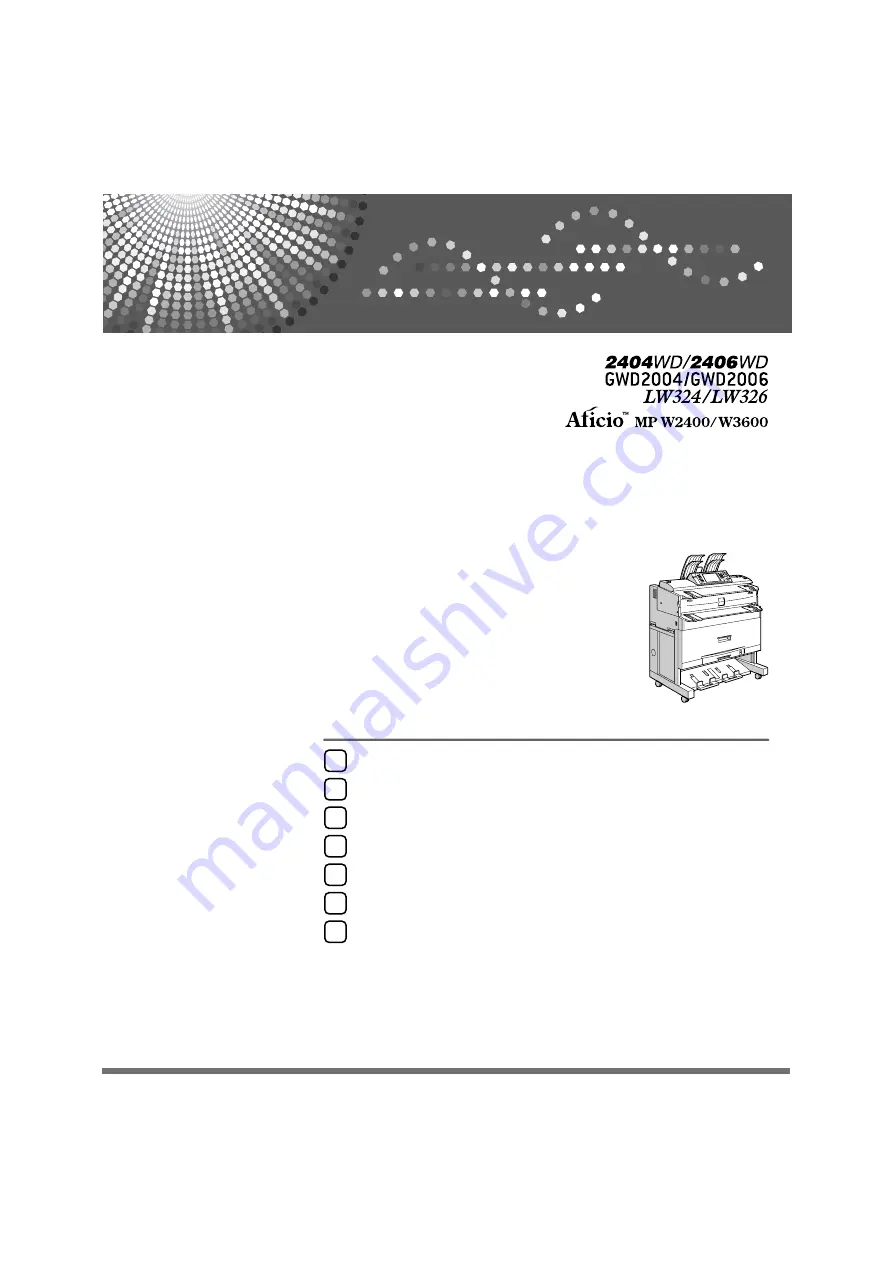
Operating Instructions
Troubleshooting
Read this manual carefully before you use this machine and keep it handy for future reference. For safe and correct use, be sure to read the
Safety Information in "About This Machine" before using the machine.
When the Machine Does Not Operate As Wanted
Troubleshooting When Using the Copy Function
Troubleshooting When Using the Printer Function
Summary of Contents for 2404WD
Page 48: ...Troubleshooting When Using the Printer Function 42 3 ...
Page 62: ...Troubleshooting When Using the Scanner Function 56 4 ...
Page 76: ...Clearing Misfeeds 70 6 When A2 is lit ATK011S ...
Page 77: ...Removing Jammed Paper 71 6 When B is lit When C is lit When P is lit ATK012S ATK013S ATK014S ...
Page 79: ...Removing Jammed Paper 73 6 When N7 is lit ATK018S ...
Page 80: ...Clearing Misfeeds 74 6 ...
Page 90: ...84 EN USA B286 7757 ...


































