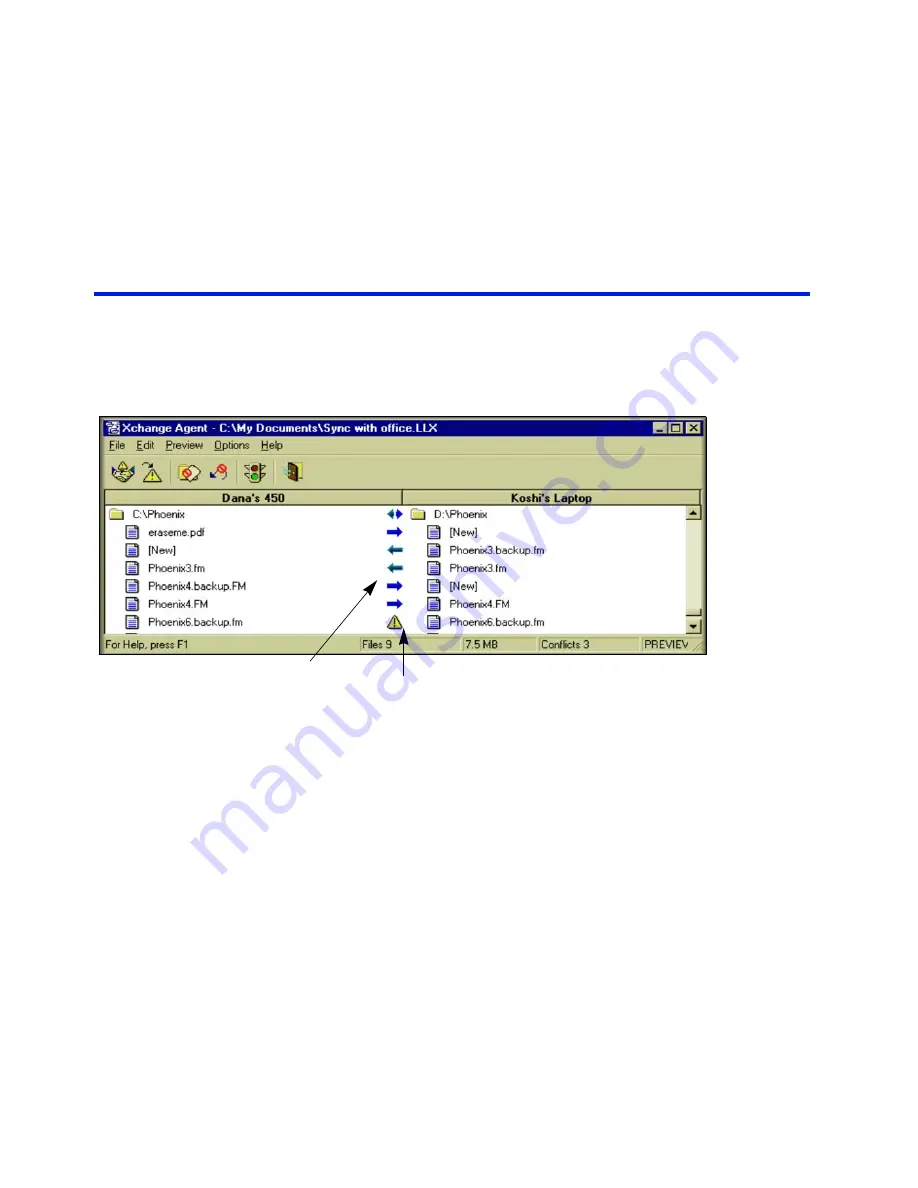
124
Previewing and running an Xchange Agent
P
reviewing an Xchange Agent lets you see exactly which folders will be synchronized and which files
will be overwritten. It also lets you skip pairs of folders and files and resolve conflicts. Unless you specify
otherwise, you preview each agent before you run it. You can run an agent from the Windows desktop,
from within LapLink, or you can schedule it to run in your absence.
Previewing
By default, a preview appears whenever you run Xchange
Agents. You can also open an agent and preview it.
NOTE
By default, only agents that you schedule to run
unattended will proceed without a preview. To set up
agents to run without a preview, see
page 129
.
To open and preview an Xchange Agent:
1 In LapLink, click Open Xchange Agent on the Sync-
Tools menu. (In Xchange Agent, click Open Xchange
Agent on the File menu.) Then click the agent file and
click Open.
2 Click the Preview button on the toolbar.
While previewing an agent you can do any of the following:
•
Select files or folders to be omitted from the current
synchronization only
Click a pair and click the Skip
Pair button on the toolbar. Skipping a folder skips all the
files and subfolders it contains.
While previewing an Xchange Agent, you can
tell the direction of copy from the arrows.
A special icon appears when both files have been modified since a
previous synchronization. You can specify how these “conflicts” are
handled.
















































