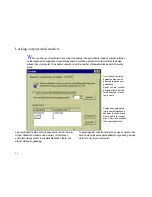. . . Viewing the host
83
To switch between window and full-screen view:
•
Press CTRL+SHIFT+F.
TIP
In full screen, you can also switch to a window from
the copy of LapLink running on the host: If LapLink is an
icon, click it to restore it to a window. Then click the icon
representing your Remote Control window, and click
Guest Full Screen to clear the check mark.
TIP
To make Remote Control alternate between full
screen and icon, bypassing the window view, click Remote
Control Options on the Options menu. On the Guest tab,
check the Always Use Full-Screen box.
Viewing the entire host screen at once
There are two ways to fit the host screen into your view:
• From your computer, lower the resolution of a higher-
resolution host screen to match that of your screen.
• Scale the image of the host screen to fit within your
view.
Temporarily changing the resolution of the host dis-
play adapter
When using a laptop to control a desktop,
you often can’t view the entire host screen at once if the
desktop operates at a higher screen resolution. From your
laptop, you can lower the desktop’s screen resolution to
match your laptop’s.1
You can then view all of the host screen in full-screen view.
The original resolution is restored automatically on discon-
nect or at your direction.
To lower the resolution of the host screen to match that
of your screen:
1 On the Options menu, click Remote Control Options.
2 On the Guest tab, check this box: Match Host to Guest.
Clearing the box restores the host to its original resolu-
tion.
3 Click OK.
Scaling the image of the host screen to fit
You can
also view the entire host screen at once by scaling the
image to fit within the LapLink window. You always see all of
the host’s screen, whether you are working in full screen or
window, though the image may be distorted or compressed.
To scale the image of the host screen to fit within your
view:
• Press CTRL+SHIFT+S.
• Pressing CTRL+SHIFT+S again restores the image to
normal.
1 You cannot lower the resolution of a host computer unless
its monitor and display adapter allow the change without
restarting Windows. The host must also be running a ver-
sion of LapLink that supports this feature.