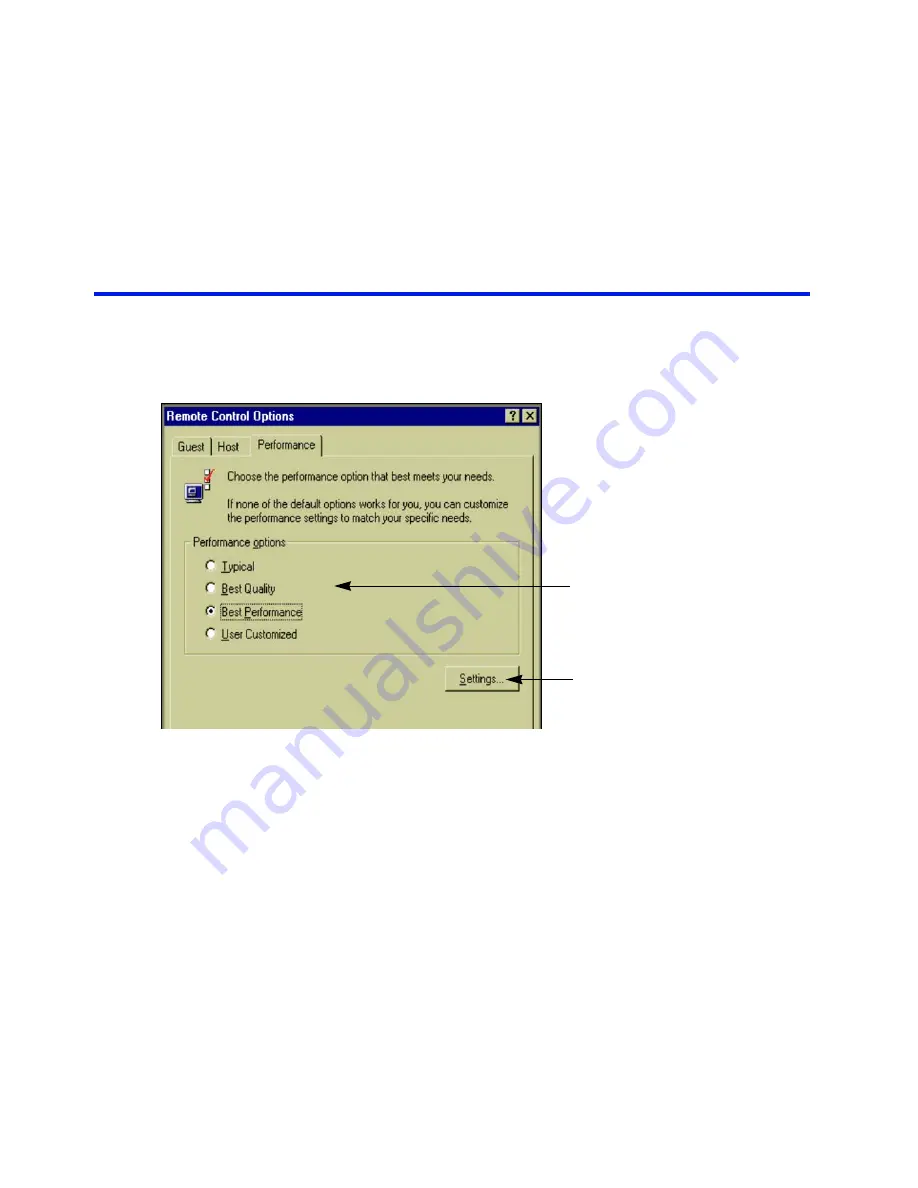
. . . Customizing Remote Control performance
97
Customizing Remote Control performance
A
s a guest, you can change several Remote Control settings either to speed up performance or to
enhance your view of the host screen. When speed is your priority, change the settings to enhance
performance. When you want the best view of the host screen, turn off the performance enhancements. .
To improve Remote Control performance, LapLink tempo-
rarily alters the host screen by removing its wallpaper,
screen saver, and other visual enhancements. You can
restore any of these enhancements. Or you can improve
performance even more by minimizing the number of bit-
maps and bitmap colors transferred over a connection.
To change Remote Control performance settings:
1 On the Options menu, click Remote Control Options.
2 On the Performance tab, click either of these options:
•
Best Quality
Improves the appearance of fonts
and does not change the appearance of the host
screen except to disable its screen saver.
•
Best Performance
Displays smaller bitmaps in
black and white and does not show larger bitmaps at
all; also changes the appearance of the host screen
to maximize performance.
3 To customize the settings for any of these options, click the
Settings button.Changing your view of the host screen
Choose between enhancing your
view of the host screen and speeding
up Remote Control performance.
Click one of the preset options.
Or click the Settings button and
specify your own settings.






























