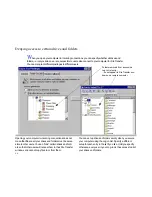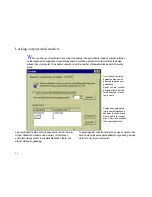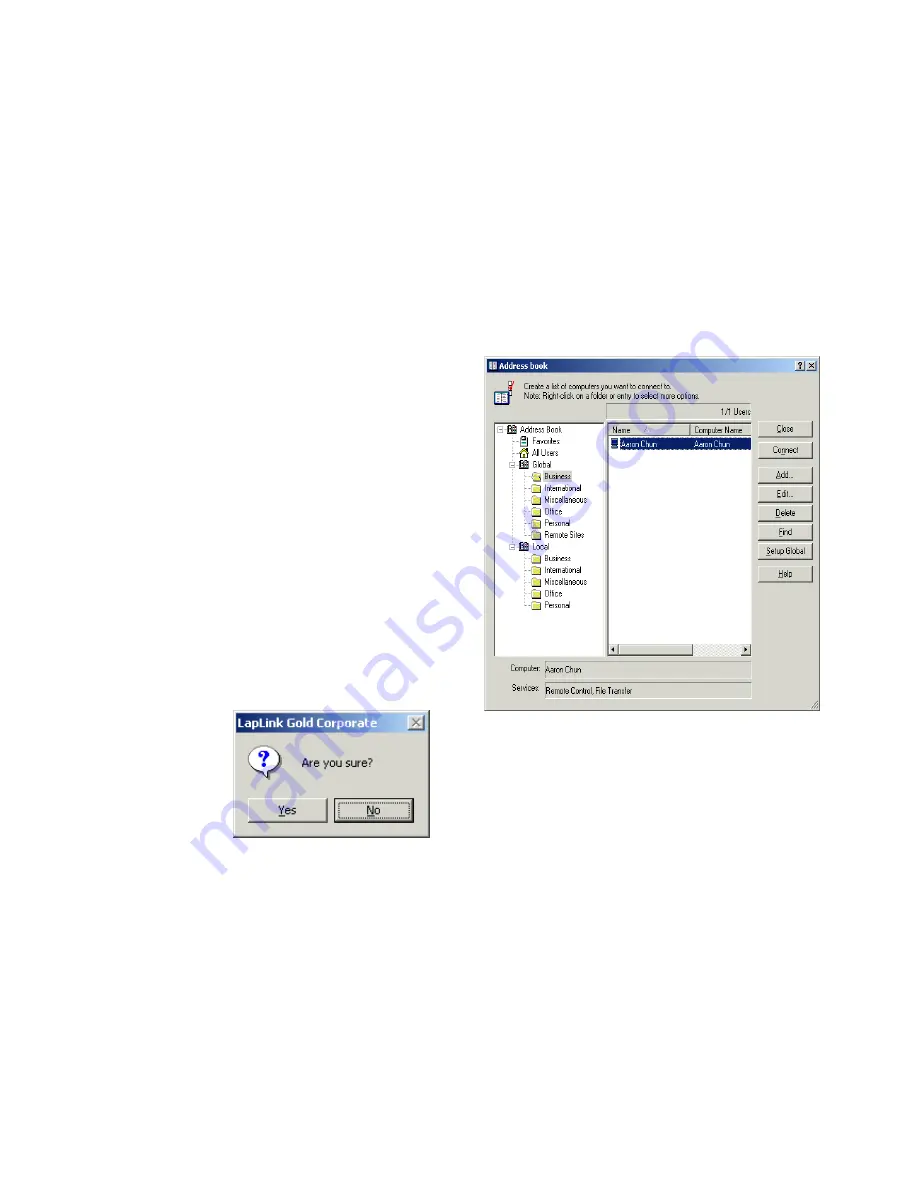
. . . Other Toolbar Options
59
Other Toolbar Options
The toolbar has several other buttons that allow you to man-
age your address book in different ways.
Connect
Once you’ve created your Address Book entry, simply hit
the Connect button to instantly connect you to this com-
puter. This is great for computers you need to connect to
frequently.
Edit
If you need to change information in a particular Address
Book entry, click Edit to make changes.
Delete
If you want to delete a user or a user folder from your
Address Book, choose the user or folder and select the
Delete key.
Find
Find allows you to search your Address Book for a particu-
lar user or computer on your system. Search from a particu-
lar folder, or from any of the options on the Address Book
tree in the left pane. Find searches for Computer Name
only.
CAUTION
You will
see the confirma-
tion screen to the
right, but it is impor-
tant to remember
that if you choose a
folder, the folder
and all users in the
folder will be
deleted.