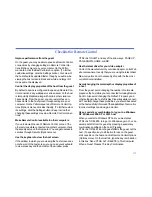175
Checklist for Voice Chat
Use full duplex sound card drivers on both ends of the
connection
Voice Chat is easiest to use over a full duplex connection;
you can hear and be heard at the same time, as on the tele-
phone.
For full duplex, both ends of the connection must have sound
cards with drivers that support full duplex. Contact your
sound card manufacturer to determine whether your sound
card supports full duplex; and find out whether drivers are
available.
When using half duplex, wait for the other person to fin-
ish talking
A common problem in half duplex conversations is knowing
when to start talking. Use the stoplight icon in LapLink as a
guideline for when you can talk and when you can’t. In some
cases, a verbal signal that you are finished speaking (saying
“over,” for instance) might be helpful, or it might help to sim-
ply pause a few seconds when you are done speaking.
If you’re using Manual mode, be sure to release the walkie-
talkie button; you might not be able to hear the other person
otherwise.
Adjust your microphone to a comfortable level
Many microphones require adjustment in order to send clear
speech. Make sure your microphone is placed at a good dis-
tance from your mouth—not too far and not too close—and
then adjust the microphone level using the Levels tab (Voice
Chat Options).
Adjust your speakers or headphones to a comfortable
level
Most speakers, and some headphones, have a manual con-
trol that you can use to adjust volume. It is recommended
that you leave the manual controls at a medium level, and
adjust the volume of speakers and headphones in LapLink
(or in Windows).
Minimize background noise, if possible
Try moving your microphone away from telephones, loud
computer power supplies, radios, and so on. Move your
speaker and microphones farther apart.
If the person you’re talking to hears a lot of noise in your
background or doesn’t hear your voice, you might want to re-
set your environment level using the Levels tab (Voice Chat
Options).
Tips for improving Voice Chat performance
Perform the tests on the Levels tab (Voice Chat Options) to
get the best performance. Adjust transmission quality to
match the conditions of the connection: On the Advanced
tab of Voice Chat Options (Options menu) click Low if you
are talking over a modem or other slow connection. Click
High if you are talking over a network or other fast connec-
tion.