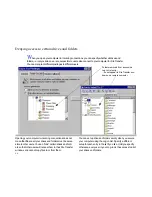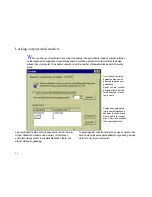62
Importing and Exporting
It is important to understand how importing and exporting
works in LapLink Gold Corporate’s address book..
Importing
Importing allows you to download a local copy of the Global
Address book. As the Address Book gets updated by other
users, who might add or delete users or folders, importing
allows you get any new folders and users in your address
book.
NOTE
To import, you must have read access privileges to
the database. See your database administrator for more
information.
Exporting
Exporting allows you the capability of making changes to
your address book, then Exporting those changes to the
database. Exporting is primarily an administrative function.
NOTE
If you’ve made changes to your Global Address list,
and you want to share these changes with other LapLink
Gold users, you must first use Export to send those
changes back to the main database. Then, other LapLink
Gold users must use Import to receive the changes.
CAUTION
If you make changes to your Global address
book, then Export it, those changes are permanent, both
in your Address Book, and in anyone’s Address Book who
later imports it.
CAUTION
Exporting requires write privileges. Database
administrators should carefully manage which users have
Address Book Exporting capabilities.
Help
Click the Help button to get information on all the different
components of the Address Book.
Importing and
Exporting
ONLY
affect the Global fold-
ers.
Connections in your
Local folders are
computers only you
need to connect to,
and can’t be shared.
You can, however,
cut and paste or
Copy from your
Local folders to your
Global folders, and
then share these
connections using
Import/Export..
Once you’ve clicked the Build ADO
button and established a connection
to your database, your Import/Export
buttons will become enabled.