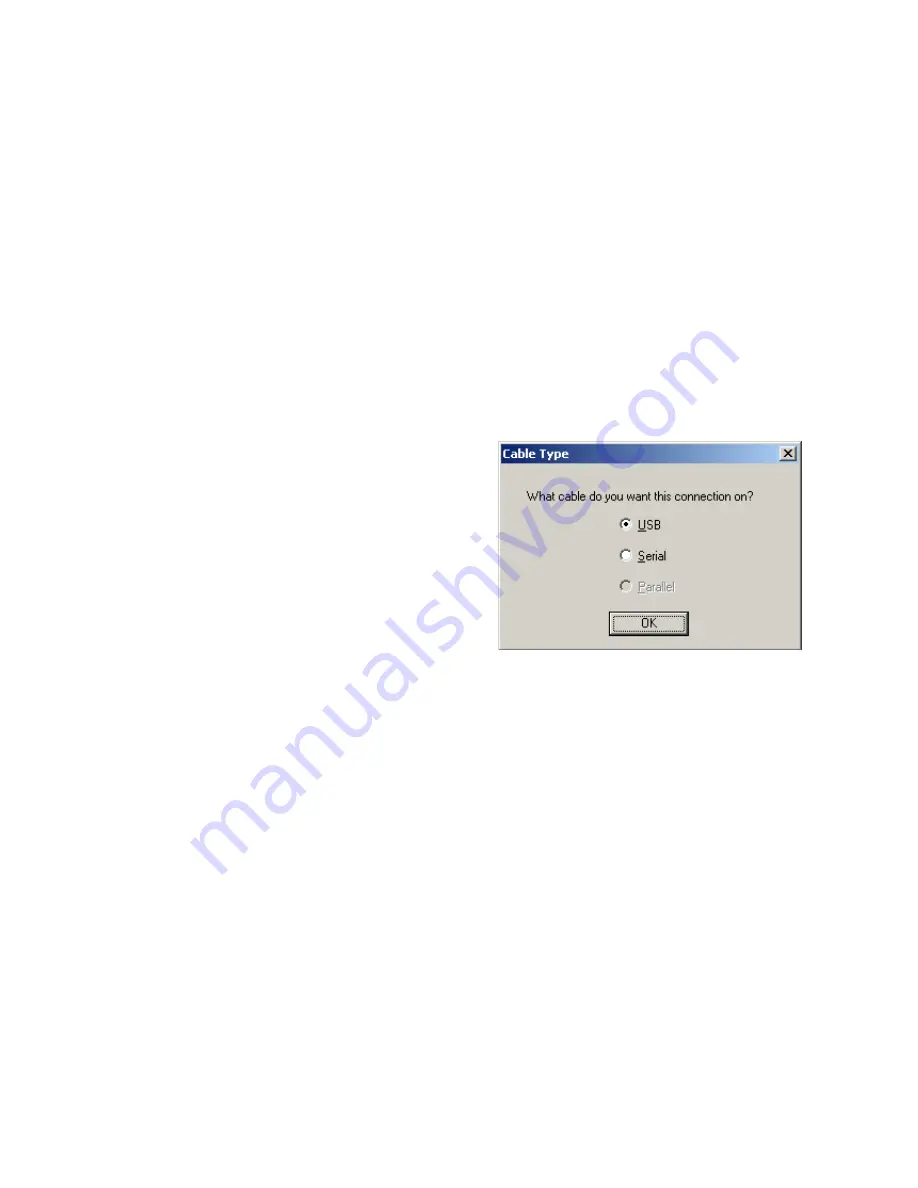
18
Using an Address Book entry to connect using Cable
It’s a good idea to create an Address Book entry, especially
if you plan to use the connection more than once. LapLink
Gold allows you to connect directly from the Address Book,
which makes it even easier.
To create an entry in the Address Book for a cable con-
nection:
1 Click the Address Book button on the LinkBar, then click
the Add button.
2 In the Description box, type a brief description of the remote
computer as a reference.
3 In the Computer Name box, type the exact name assigned
to the remote computer in LapLink. Remember this field is
case-sensitive.
4 Click the Connection tab. In the Connection Type list, click
Cable.
5 Click the Services tab. Choose the services you want to
enable when you connect to this computer.
6 Click OK to save this Address Book entry.
Click the Connect button to connect to this computer directly
from the Address Book.
Connecting by Cable when multiple cable ports are
enabled
If your computer has multiple cable ports enabled, LapLink
Gold offers you the option of connecting through the cable
connection type you choose.
If you have multiple cable ports enabled, you will see the
screen below, which will allow you to choose the cable con-
nection.
Simply choose the cable port you want to connect through,
and click OK. Remember that USB cable speeds are signif-
icantly faster than serial or parallel cables.
















































