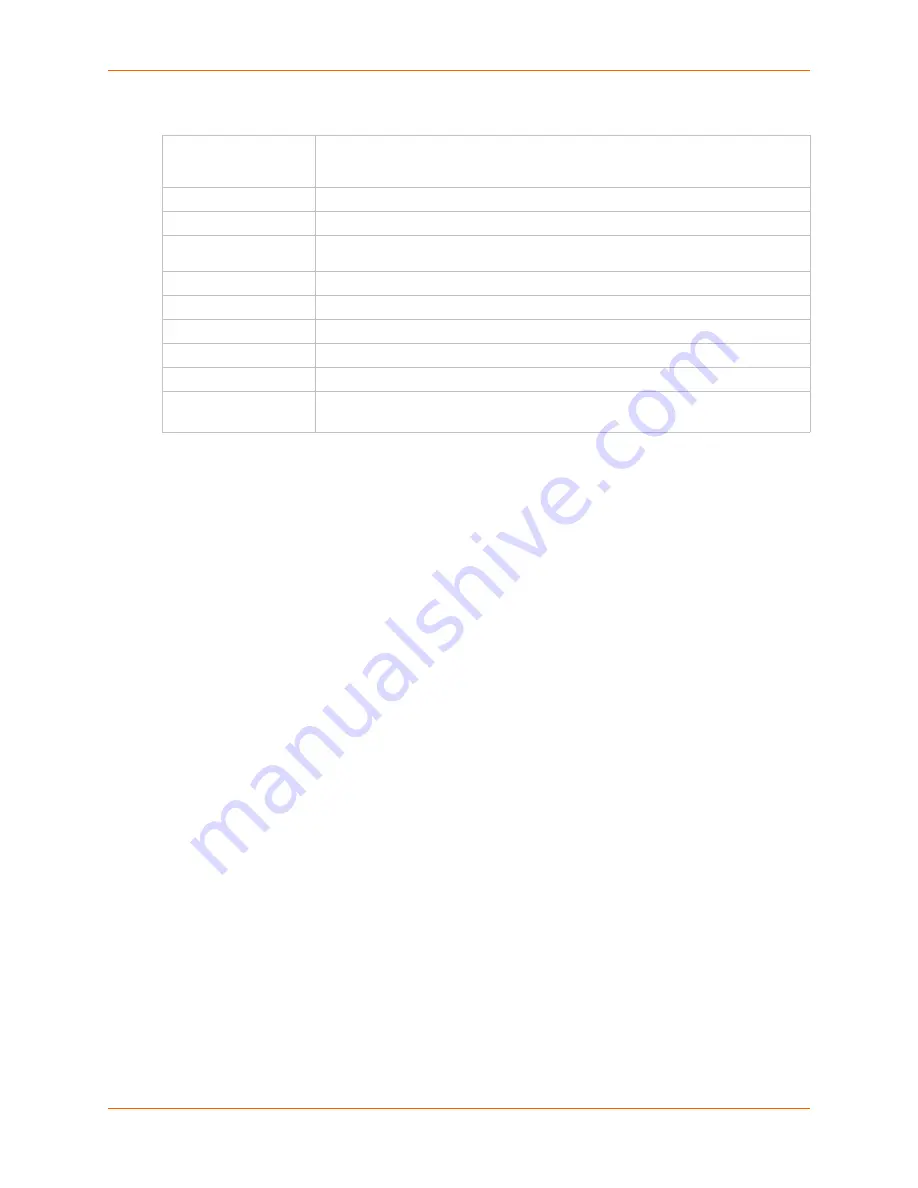
12: User Authentication
SLC™ Console Manager User Guide
207
2.
View or enter the following:
3.
Click the
Apply
button.
4.
Repeat steps 2-3 for each key you want to import.
5.
To return to the SSH Keys page, click the
Back to SSH Keys
link.
SSH Commands
These commands for the command line interface correspond to the web page entries described
above.
To import an SSH key:
set sshkey import <ftp|scp> <one or more parameters>
Parameters:
[keyhost <SSH Key IP Address or Name>]
[keyuser <SSH Key User>]
[path <Path to Public Key File>]
file <Public Key File>
host <IP Address or Name>
login <User Login>
To export a key:
set sshkey export <ftp|scp|copypaste> <one or more parameters>
Parameters:
[format <openssh|secsh>]
[host <IP Address or Name>]
[login <User Login>]
[path <Path to Copy Key>]
bits <
1024
|2048>
keyname <SSH Key Name>
keyuser <SSH Key User>
type <
rsa
|dsa>
Reset to Default Host
Key
Select the
All Keys
checkbox to reset all default key(s), or select one or more
checkboxes to reset defaults for
RSA1
,
RSA
, or
DSA
keys. All checkboxes are
unselected by default.
Import Host Key
To import a site-specific host key, select the checkbox. Unselected by default.
Type
From the drop-down list, select the type of host key to import.
Import via
From the drop-down list, select the method of importing the host key (SCP or
SFTP). The default is
SCP
.
Public Key Filename
Filename of the public host key.
Private Key Filename
Filename of the private host key.
Host
Host name or IPaddress of the host from which to import the key.
Path
Path of the directory where the host key will be stored.
Login
User ID to use to SCP or SFTP the file.
Password /
Retype Password
Password to use to SCP or SFTP the file.
















































