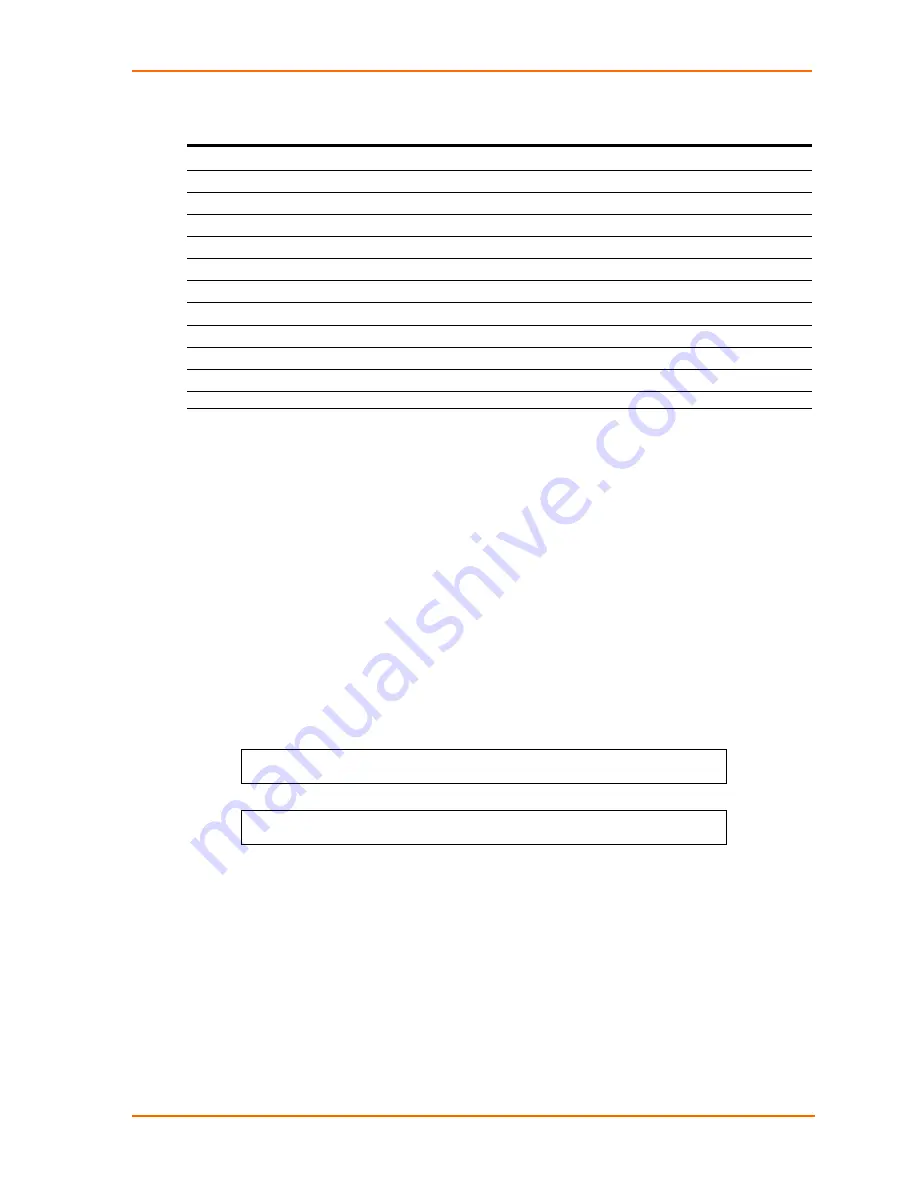
4: Advanced Operations
Email Command Summary
Command Description
Set Email
Enables or disables Email notification support
Set Email SMTP Host
Sets the SMTP Host IP address or hostname
Set Email SMTP Port
Sets the SMTP server port number
Set Email From
Sets the email ‘From’ address
Set Email PrimaryTo
Sets the primary recipient email address
Set Email SecondaryTo
Sets the secondary recipient email address
Set Email Event
Enables or disables notification of general system events
Set Email Auth
Enables or disables notification of all authentication attempts
Set Email Power
Enables or disables notification of power state change requests
Set Email Config
Enables or disables notification of configuration changes
Show Email
Displays all Email configuration information
Enabling or disabling Email notification Support:
The Set Email command enables or disables Email notification support.
To enable or disable Email notification support:
At the SLP: prompt, type
set email
, followed by
enabled
or
disabled
and press
Enter
.
Setting the SMTP server address:
The Set Email Host command sets the IP address or hostname of the SMTP server.
To set the SMTP server address:
At the SLP: prompt, type
set email smtp host
, followed by the SMTP server’s IP
address or hostname and press
Enter
.
Examples
The following command sets the SMTP server address to 55.55.55.55:
SLP: set email smtp 55.55.55.55<Enter>
The following command sets the SMTP server address to email.lantronix.com:
SLP: set email smtp email.lantronix.com<Enter>
Changing the SMTP server port:
With SMTP support enabled, the SLP sends SMTP requests to the default SMTP
port number 25. This port number may be changed using the Set Email SMTP Port
command.
To change the TACACS port:
At the SLP: prompt, type
set email smtp port
, followed by the port number and
press
Enter
.
Example
The following changes the SMTP port number to 5555:
SecureLinx SLP Remote Power Manager
95














































