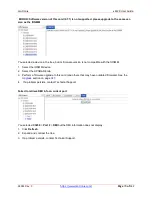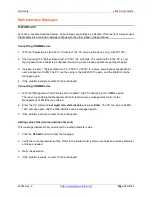Lantronix
x4120 User Guide
33551 Rev. C
Page
70
of
142
Fail to transfer the file!
The file transfer attempt failed. The command you entered to do a tftp file transfer was unsuccessful (e.g.,
tftp get
or
tftp put
or
tftp transfer
).
1. Check the command syntax. See “
TFTP Commands
” page on page
117
.
2. Make sure the TFTP server is configured and running.
3. Verify the filename to be transferred and the IP address of the TFTP server.
4. If the problem persists, contact Technical Support.
Fail to transfer the file!
tftp get: set address type failed.
tftp put failed.
The file transfer attempt failed. The command you entered to do a tftp file transfer was unsuccessful (e.g.,
tftp get or tftp put or tftp transfer). For example:
C1|S4|L1D>
tftp get iptype ipv4 ipaddr 192.168.1.30 remotefile xxxx
tftp get: set address type failed.
C1|S4|L1D>
tftp put iptype ipv4 ipaddr 192.168.1.30 localfile xxxx
tftp put failed.
C1|S4|L1D>
tftp upgrade iptype ipv4 ipaddr 192.168.1.30 remotefile xxxx
tftp get: set address type failed.
1. Check the command syntax. See “
TFTP Commands
” page on page
157
.
2. Make sure the TFTP server is configured and running.
3. Verify the filename to be transferred and the IP address of the TFTP server.
4. If the problem persists, contact Technical Support.
Invalid user!
You entered the command
show ssh public-key user admin
, but specified the wrong user (e.g., you
typed
admin
instead of
root
).
1. Retry the operation using the correct user information. See “
Show SSH Public Key of a User
” on page
116
.
2. If the problem persists, contact Technical Support.
Upgrade is only supported on IONMM card!
You entered a firmware
upgrade
or firmware
update
command from a device other than the IONMM. For
example:
C1|S3|L1D>
show firmware upgrade result
C1|S3|L1D>
show firmware-db update result
C1|S3|L1D>
show upgrade firmware file
C1|S3|L1D>
update firmware-db file cert
C1|S3|L1D>
upgrade module
1. Make sure of the command you want to enter. See “
Firmware Upgrade Commands
” on page 167.
2. Use the
home
command to go to the IONMM device.
3. Re-enter the firmware upgrade command from the IONMM.
4. If the problem persists, contact Technical Support.
DMI is only supported on FIBER port!
You entered the command
show dmi info
on a card that does not support it. For example: