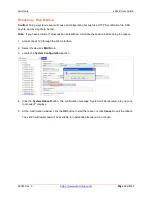Lantronix
x4120 User Guide
33551 Rev. C
Page
50
of
142
5: Troubleshooting
General
This section provides basic and specific problem determination processes, and a description of problem
conditions that may occur or messages that may be displayed. This section also documents ION system
tests and x4120 and jumpers, and describes where and how to get technical support.
Note
: For each procedure described in this section, do each step sequentially as indicated. If the result of
a step causes the problem to be corrected,
do not
continue with the other steps in the procedure.
Basic ION System Troubleshooting
This basic process is intended to provide some high-level techniques that have been found useful in
isolating ION problems. This process is not a comprehensive guide to troubleshooting the ION system.
The intent here is to 1) avoid missing any important information, 2) simplify analysis of captured
information, and 3) improve accuracy in finding and explaining problem causes and solutions.
This basic process applies to these ION system and related components:
•
ION Chassis
•
ION x4120s (SICs, or slide-in-cards)
•
IONMM
•
ION software (ION System Web Interface or ION command line interface - CLI).
•
ION power supply
•
ION options (ION SFPs, ION LG Kit, etc.)
•
Data cables, electrical cables, and electrical outlets
•
Third party network equipment (circuit protection equipment, battery backup, 3
rd
party
client or server software – RADIUS or TFTP, etc.)
When troubleshooting an ION system / network problem on site:
1. Document the operation taking place when the failure occurred.
2. Capture as much information as possible surrounding the failure (the date and time,
current configuration, the operation in process at the time the problem occurred, the step you
were on in the process, etc.).
3. Start a log of your ideas and actions, and record where you were in the overall scheme of the
system process (i.e., initial installation, initial configuration, operation, re-configuration, upgrading,
enabling or disabling a major feature or function, etc.).
4. Write down the error indication (message, LED indicator, etc.). Take a screen capture if the prob-
lem displayed in software.
5. Start with the simplest and work towards the more complex possible problem causes (e.g., check
the network cables and connections, check the device LEDs, verify the x4120s are seated
properly, view the CLI
show
command output, verify IP addresses and Gateway IP address,
check Windows Event Viewer, ping the interface, run the various tests if functional, etc.).
6. Write down your initial 2-3 guesses as to the cause of the problem.
7. Verify that the Lantronix product supports the function you are attempting to perform. Your partic-
ular Lantronix product or firmware version may not support all the features documented for this
module. For the latest feature information and caveats, see the release notes for your particular
device/system and firmware release.
8. Use the Web interface or command line interface (CLI) to obtain all possible operating status in-
formation (log files, test results,
show
command outputs, counters, etc.)
9. Use the ION system manual procedure to retry the failed function or operation.