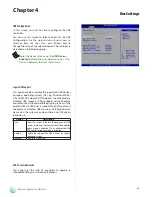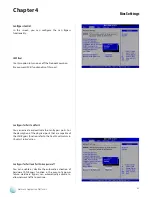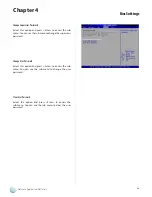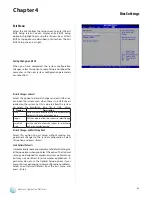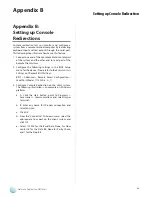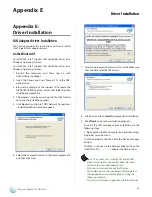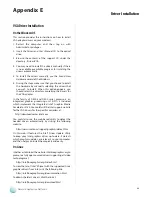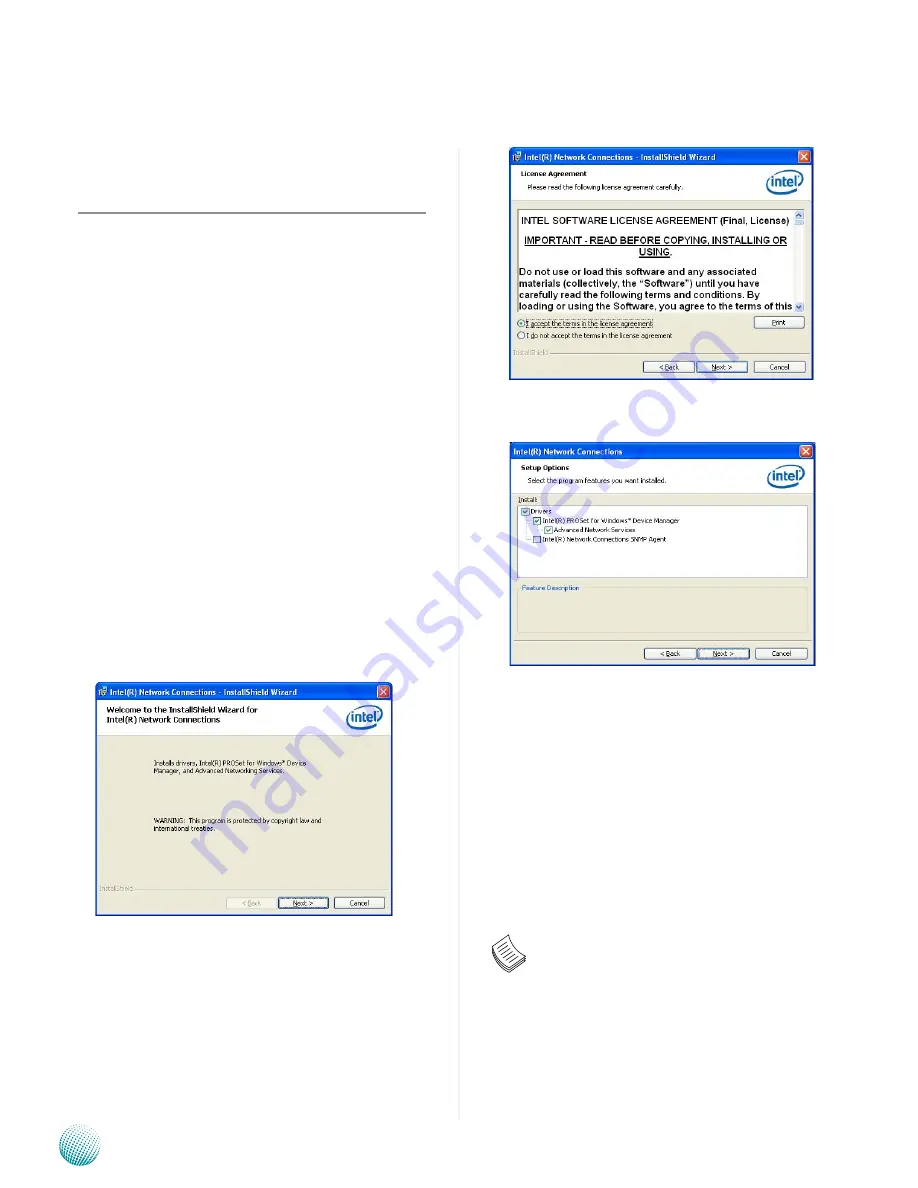
42
Driver Installation
Appendix E
Network Application Platforms
Appendix E:
Driver Installation
LAN Adapters Driver Installation
This section provides the instructions on how to install
Intel® Gigabit LAN adapter drivers.
On the Windows OS
To install the Intel® Gigabit LAN controller driver on a
Windows Operating System:
To install the Intel® Gigabit LAN controller driver on a
Windows Operating System:
Restart the computer, and then log on with
1.
Administrator privileges.
Insert the Drivers and User’s Manual CD to the USB-
2.
optical drive.
Browse the contents of the support CD to locate the
3.
file PRO2KXP.EXE from the \Driver\LAN folder. Double-
click the Executable file.
The
4.
program starts by extracting the file. Click Next to
continue the installation process.
Click
5.
Next
when the Intel® PRO Network Connections
–InstallShield Wizard window appears.
Select the “I accept the terms in the license agreement”
6.
and then click Next.
Select the programs that you wish to install. Make sure
7.
that you have selected the drivers.
Click Nest and then
8.
Install
to proceed the installation.
Click
9.
Finish
to close the installation program.
To verify the LAN controller driver installation, do the
following steps:
1. Right-click on the My Computer icon, and then select
Properties form the menu.
Click the Hardware tab, then click the Device Manager
button.
Click the + sign next to the Network adapters, then the
Intel Pro/1000 [......................] adapter should be listed.
Note: The system uses Intel 82574L and 82583V
Ethernet controllers, you could obtain the latest
drivers at the Intel download center:
http://www.intel.com/products/ethernet/
You could also use the web based utility to detect
the needed drivers automatically by visiting the
following website:
http://www.intel.com/support/network/detect.htm