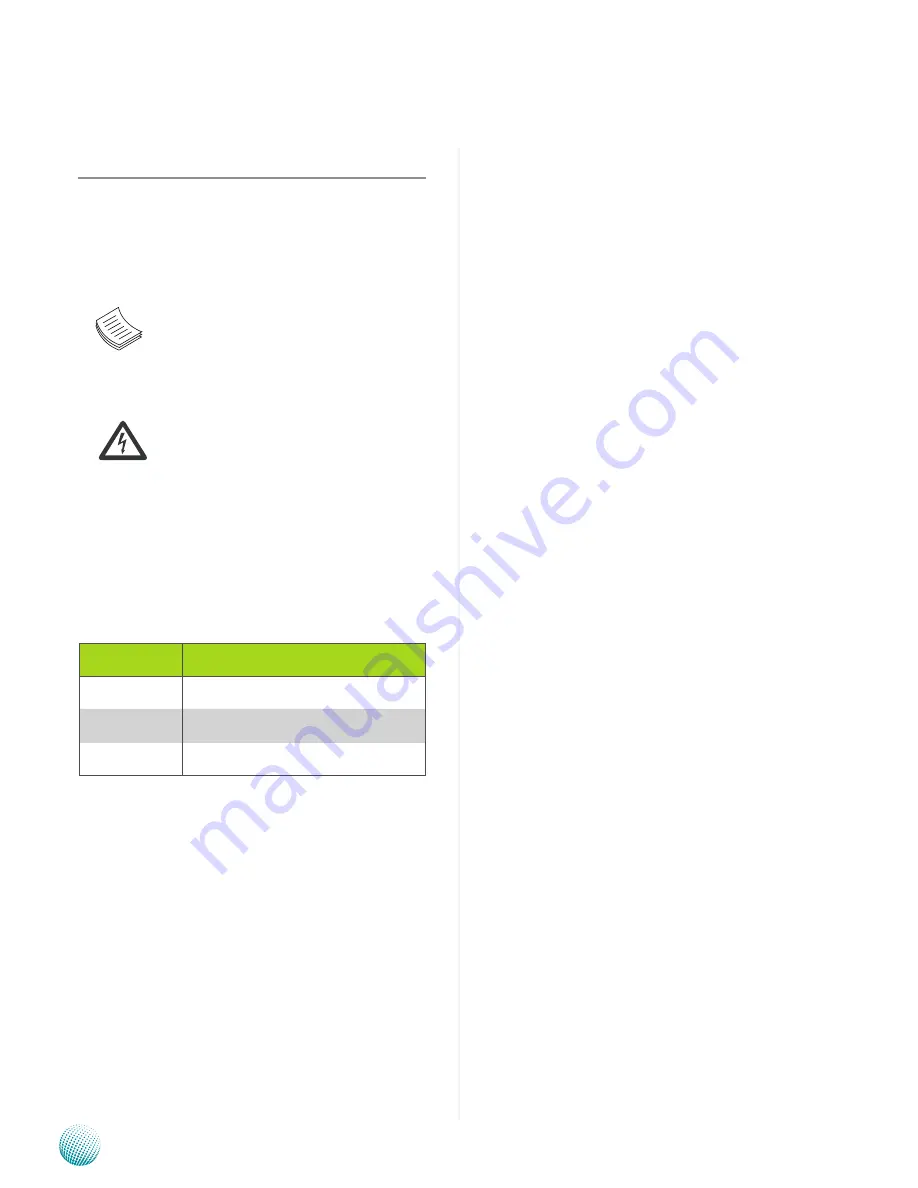
i
About
About
Network Application Platforms
Overview
Icon Descriptions
The icons are used in the manual to serve as an indication
of interest topics or important messages. Below is a
description of these icons:
NOTE:
This check mark indicates that
there is a note of interest and is something
that you should pay special attention to
while using the product.
WARNING:
This exclamation point
indicates that there is a caution or
warning and it is something that could
damage your property or product.
Online Resources
The listed websites are links to the on-line product
information and technical support.
Resource
Website
Lanner
http://www.lannerinc.com
Product
Resources
http://assist.lannerinc.com
RMA
http://eRMA.lannerinc.com
Copyright and Trademarks
This document is copyrighted © 2102. All rights are
reserved. The original manufacturer reserves the right to
make improvements to the products described in this
manual at any time without notice.
No part of this manual may be reproduced, copied,
translated or transmitted in any form or by any means
without the prior written permission of the original
manufacturer. Information provided in this manual is
intended to be accurate and reliable. However, the original
manufacturer assumes no responsibility for its use, nor for
any infringements upon the rights of third parties that
may result from such use.
Acknowledgement
Intel, Pentium and Celeron are registered trademarks of
Intel Corp.
Microsoft Windows and MS-DOS are registered trademarks
of Microsoft Corp.
All other product names or trademarks are properties of
their respective owners.
Compliances
CE
This product has passed the CE test for environmental
specifications. Test conditions for passing included the
equipment being operated within an industrial enclosure.
In order to protect the product from being damaged by
ESD (Electrostatic Discharge) and EMI leakage, we strongly
recommend the use of CE-compliant industrial enclosure
products.
FCC Class A
This equipment has been tested and found to comply
with the limits for a Class A digital device, pursuant to Part
15 of the FCC Rules. These limits are designed to provide
reasonable protection against harmful interference when
the equipment is operated in a commercial environment.
This equipment generates, uses and can radiate radio
frequency energy and, if not installed and used in
accordance with the instruction manual, may cause
harmful interference to radio communications. Operation
of this equipment in a residential area is likely to cause
harmful interference in which case the user will be required
to correct the interference at his own expense.
Safety Guidelines
Follow these guidelines to ensure general safety:
Keep the chassis area clear and dust-free during and after
•
installation.
Do not wear loose clothing or jewelry that could get
•
caught in the chassis. Fasten your tie or scarf and roll up
your sleeves.
Wear safety glasses if you are working under any
•
conditions that might be hazardous to your eyes.
Do not perform any action that creates a potential hazard
•
to people or makes the equipment unsafe.
Disconnect all power by turning off the power and
•
unplugging the power cord before installing or removing a
chassis or working near power supplies
Do not work alone if potentially hazardous conditions
•
exist.
Never assume that power is disconnected from a circuit;
•
always check the circuit.






























