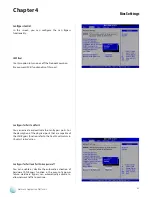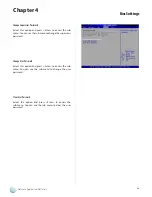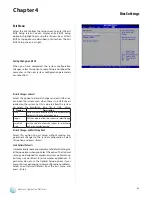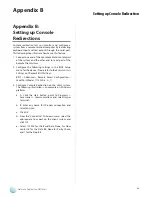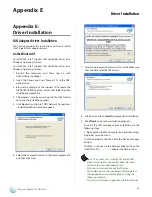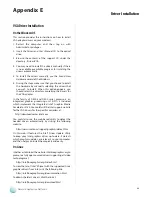44
Driver Installation
Appendix E
Network Application Platforms
VGA Driver Installation
On the Windows OS
This section provides the instructions on how to install
VGA adapter drivers on your windows.
Restart the computer, and then log on with
1.
Administrator privileges.
Insert the Drivers and User’s Manual CD to the optical
2.
drive.
Browse the contents of the support CD under the
3.
directory: \Driver\VGA.
You may need to install the drivers manually if there
4.
is no available executable program for installing the
drivers automatically.
To install the drivers manually, use the Found New
5.
Hardware wizard of the Windows.
During the steps make sure that you choose to install
6.
the hardware by manually selecting the drivers that
you wish to install. When this option appears, you
should select the directory containing the drivers for
the VGA adapter.
In the family of D400 and D500 series processors, an
integrated graphics processing unit (GPU) is included,
which implement the Integrated Intel® Graphics Media
Accelerator 3150. You could visit the Intel support website
for the VGA drivers for the specific controllers at:
http://downloadcenter.intel.com
You could also use the web based utility to detect the
needed drivers automatically by visiting the following
website:
http://www.intel.com/support/graphics/detect.htm
On this web, it features the Intel® Driver Update Utility
to keep your Intel graphics driver up-to-date. It detects
which graphics updates are relevant to your computer,
and then helps you install them quickly and easily.
On Linux
Intel has established the website intellinuxgraphics.org to
promote a fully open sourced drivers supporting all video
technologies at:
http://intellinuxgraphics.org/index.html.
To view the list of Intel® chipset with the supported Linux
graphics drivers from Intel, visit the following link:
http://intellinuxgraphics.org/documentation.html
To obtain the latest drivers, click the link at:
http://intellinuxgraphics.org/download.html