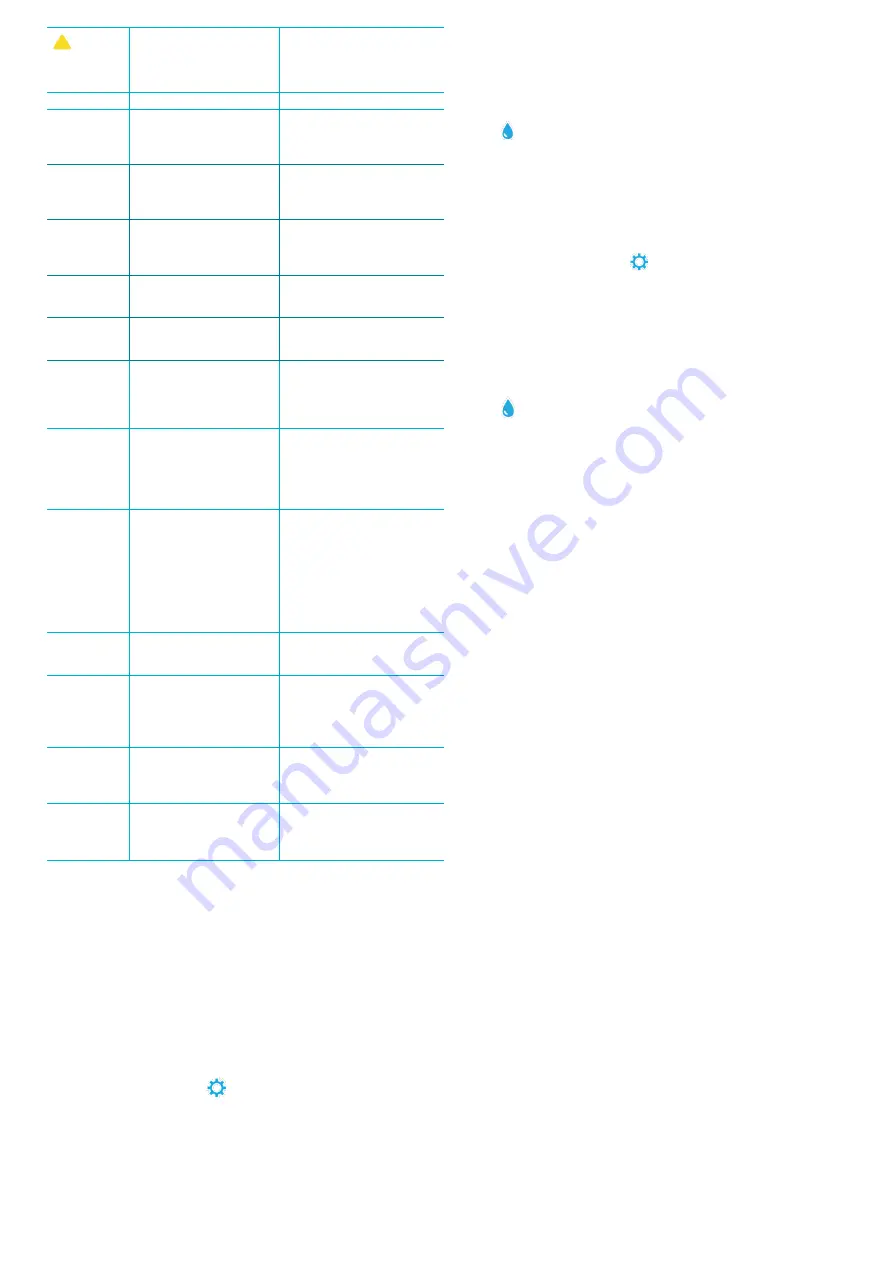
6
!
On Test
Results and
Test History
screens
Problem with default blank
due to under filled disk or
air bubble. Test results are
questionable.
Fill disk correctly (see FILLING).
On Test Results screen tap ! for
details.
Range Error
Raw data out of range
Contact Support
Output Error
Decreased light intensity.
Possibly dirty lens
Clean lens (see CLEANING).
Follow Range Check Procedure.
If error message persists,
contact Support.
Consistently
unexpected
high results
for metals
Metals may actually be
present
Repeat test with distilled water.
If the results still show that
metals are present, contact
Support.
Alkalinity
result of 0
ppm
Usually due to an underfilled
disk.
Review the disk filling
procedures and test again.
If problem persists, contact
Support.
Unexpected
results
Dirty disk cover
Gently clean disk cover
apertures with pipe cleaner or
lint free cloth.
Disk type is
not an option
in Disk Series
Software or meter firmware
is out of date.
Update WaterLink Connect 2 at
softwarecenter.lamotte.com
High pH
results
Water sample temperature
above 100 °F (38 °C)
interferes with pH reagent
For water samples over 100 °F
(38 °C) subtract 0.1 from pH
result or, for the most accurate
result, wait until water sample is
below 90 °F (32 °C) to test
Salt results
not as
expected
Water sample not between
68-74 °F (20-23 °C).
Sample disk temperatures
below or above this will also
cause artificially low or high
readings respectively.
Run salt test with sample water
and disk between 68-74 °F
(20-23 °C).
Disk not
spinning
Lid open, meter not powered
on, low battery, disk or disk
cover pressed down too
tightly on hub
Close lid, power on meter,
charge the battery or plug meter
into a stable power source,
remove the disk/disk cover and
place back in the chamber more
gently
Fast electrical transients
may disrupt operation of the
Spin Touch meter
Restart the test to resume
normal operation
Test result
value on the
display is red
Results are out of range of
reagent system
Dilute sample. Retest for out
of range test factor. (All factors
except pH.)
Trouble
connecting
to Bluetooth
device
Bluetooth not enabled
Too many Bluetooth devices
near the meter
Printer power is ON and Fast
Printer Connection is ON
Enable Bluetooth
Have only one device near the
meter
Turn printer power OFF. Or turn
Past Printer Connection OFF.
Trouble
connecting to
computer by
USB
Broken connection
Press and hold power button for
1 second.
Results not
printing
Printer not on
The Spin Touch will only print
to the BLE Mobile Printer
(Code 5-0067)
Turn printer on
Connect to BLE Mobile Printer
(Code 5-0067)
TROUBLESHOOTING WITH THE METER CHECK DISK
IMPORTANT!! Do not attempt to separate the components of the Meter Check Disk
(Code 1705/1705-EU). The Meter Check Disk consists of a disk with a permanently
attached cover. Do not fill the Meter Check Disk with water. Water is not used in the
Meter Check Disk.
CALIBRATION OPERATIONS
The Meter Check Disk (MCD) is used to perform two
calibration operations – Check Calibration and Start Calibration. The Start Calibration
procedure should only be performed if the meter fails the Check Calibration
procedure.
Check Calibration
Meters are calibrated at the time of manufacture. However,
it is possible for the calibration settings to be lost due to power anomalies or other
circumstances. The Meter Check Disk is used in the Check Calibration procedure to
determine whether the alignment of the hub and disk are correct. For some meters,
it also evaluates the brightness of the individual LEDs.
1. Follow the CLEANING procedure to clean the light chamber and optic lenses.
2. From the main test page, tap
to select Settings.
3. Tap
Calibration
.
4. Tap
Check
Calibration
.
5. Remove the Meter Check Disk (Code 1705/1705-EU) from the foil pouch. DO
NOT remove the black cover from the disk. Insert the Meter Check Disk (MCD)
into the meter and close the lid.
6. Tap
Start
.
7. The meter will briefly spin. When it is complete, six channel values will be
displayed. Compare the displayed channel values to those printed on the MCD
pouch. If the displayed channel values are within the ranges provided on the
Meter Check Disk pouch, the meter is calibrated and performing normally. If the
displayed channel values are not within the ranges provided on the Meter Check
Disk pouch, perform the Start Calibration procedure.
NOTE: Range specifications are specific to the disk identified by the serial
number on the pouch. The range specifications will vary from disk to disk. The
exact readings from a specific disk may vary from meter to meter.
8. Tap to return to the test screen.
9. Remove the MCD from the meter and return to the foil pouch for storage.
Start Calibration
The Start Calibration procedure calibrates the alignment of
the hub and disk for all meters and sets the brightness of the individual LEDs for
compatible meters. Before performing this calibration procedure, run the Check
Calibration procedure to determine whether the meter is calibrated and operating
normally. The Start Calibration procedure should only be completed if the meter fails
the Check Calibration procedure.
1. Follow the CLEANING procedure to clean the light chamber and optic lenses.
2. From the main test screen, tap
to select Settings.
3. Tap
Calibration
.
4. Tap
Start Calibration
.
5. Remove the Meter Check Disk (Code 1705/1705-EU) from the foil pouch. DO
NOT remove the black cover from the disk. Insert the Meter Check Disk. Close
the lid.
6. Tap
Start
.
7. When the calibration is complete the message “Angle Calibration Successful”
will appear. Meters that can also perform an LED calibration will display “LED
Calibration Successful”.
8. Tap to return to the test screen.
Angle Calibration checks the alignment of the hub and disk. The LED Calibration sets
the brightness of the individual LEDs. The results are reported as pass or fail. If the
measurements pass, the settings will be saved, and the meter is calibrated. If the
analysis fails, contact Support.
Email:
Phone: 800-344-3100 option 3 | Mon-Fri 9am-5pm EST
HELPFUL HINTS
¬
Do not touch top or bottom of disk. Handle disk by the edge.
¬
Do not fill disk while in the meter. Fill disk on clean, dry surface.
¬
Fill the disk on a dark surface to more easily see the sample water.
¬
The disk should not contain any large air bubbles. Air bubbles will result in
erroneous results.
¬
Only the Universal Disk Cover (Code 1719) can be used with the WaterLink Spin
Touch.
¬
Empty syringe of old sample before filling with next sample.
¬
Remove filled disk from meter after testing. Do not travel with filled disks in meter.
They may leak.
¬
Keep the chamber clean and dry. Gently swab LED and photodiode lenses located
around the hub with a cotton swab dampened with streak-free window cleaner.
Do not use alcohol. It will leave a thin film over the lenses when dry.
¬
Hold syringe vertically when filling disks.
¬
Store disks at 70°-80°F/21°-27°C.
MAINTENANCE
CLEANING
The optical system of the WaterLink Spin Touch must be kept clean and
dry for optimal performance. Dry the disk with a lint-free wipe before placing it into
the chamber to avoid introducing moisture. For best results, store the instrument
in an area that is dry and free from aggressive chemical vapors. Clean the exterior
housing with a damp, lint-free cloth. Do not allow water to enter the light chamber
or any other parts of the meter. To clean the light chamber and optic lenses, point a
can of compressed air into the light chamber and the lid and blow the pressurized air
into the light chamber and lid. Focus the pressurized air around the LEDs which are
the small round lenses positioned at 2:00, 4:00, 6:00, 8:00, 10:00 and 12:00 in the
lid. The photodiodes are located on the bottom of the chamber around the hub. This
area must be kept clean and dry. Use a cotton swab dampened with Windex
®
window
cleaner to gently swab the LED and photodiode lenses. Do not use alcohol; it will
leave a thin residue over the optics when dry.
Remove smudges due to routine use from the touchscreen with the Cloth Wipe
(Code 3580-WIPE). Use a cloth dampened with alcohol for more thorough cleaning
when necessary. Do not use Windex window cleaner, or similar cleaners, on the
touchscreen.
RETURNS
Should it be necessary to return the meter, pack the meter carefully in
a suitable container with adequate packing material. A return authorization number
must be obtained from LaMotte Company by calling 800- 344-3100, ext. 3 (US only)
or 410-778-3100, ext. 3, faxing 410-778-6394, or emailing
. Often a problem can be resolved over the phone
or by email. If a return of the meter is necessary, attach a letter with the return
authorization number, meter serial number, a brief description of problem and
contact information including phone and FAX numbers to the shipping carton.
METER DISPOSAL
Waste Electrical and Electronic Equipment (WEEE). Natural
resources were used in the production of this equipment. This equipment may
contain materials that are hazardous to health and the environment. To avoid harm
to the environment and natural resources, the use of appropriate take-back systems
is recommended. The crossed out wheeled bin symbol on the meter encourages the
use of these systems when disposing of this equipment.
Take-back systems will allow the materials to be reused or recycled in a way that will
not harm the environment. For more information on approved collection, reuse, and





















