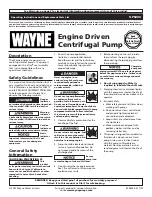23
been successfully install” will appear. Click
Close
to complete the
installation.
4.2.3.2 Installing the Driver From Windows® Update in Windows® XP
1. Connect the USB cable from the Model 121 to the computer.
2. Turn on the Model 121.
3. When the Found New Hardware wizard appears, select Yes, this
time only and click Next.
4. Select Install the software automatically (Recommended) and click
Next.
5. The Found New Hardware wizard should automatically connect to
Windows® Update and install the drivers.
If the Found New Hardware wizard is unable to con-
nect to Windows® Update or find the drivers, a mes-
sage saying “Cannot Install this Hardware” is
displayed. Click Cancel and refer to section 4.2.3.3 to
install the driver from the web.
6. When the Found New Hardware wizard finishes installing the driver
a confirmation message stating "the wizard has finished installing
the software for Lake Shore Model 121 Current Source" will appear.
Click
Finish
to complete the installation.
4.2.3.3 Installing the Driver from the Web
The Model 121 USB driver is available on the Lake Shore website. To
install the driver it must be downloaded from the website and extracted.
Use the procedure in section 4.2.3.3.1 through section 4.2.3.3.3to down-
load, extract, and install the driver using Windows
®
7, Vista®, and XP.
4.2.3.3.1 Download the driver
1. Locate the Model 121 USB driver on the downloads page on the Lake
Shore website.
2. Right-click on the USB driver download link, and select
save target/
link as
.
3. Save the driver to a convenient place, and take note as to where the
driver was downloaded.
4.2.3.3.2 Extract the driver
The downloaded driver is in a ZIP compressed archive. The driver must
be extracted from this file. Windows® provides built-in support for ZIP
archives. If this support is disabled, a third-party application, such as
WinZip™ or 7-Zip, must be used.
Summary of Contents for 121
Page 6: ......
Page 10: ...iv ...
Page 46: ...36 CHAPTER 5 Options and Accessories ...
Page 54: ...44 CHAPTER 6 Service ...
Page 60: ...50 APPENDICES B 1 1 CE Declaration for Model 121 ...
Page 61: ...51 B 1 2 CE Declaration for the Power Supply Part Number 109 132 ...
Page 62: ...52 APPENDICES ...