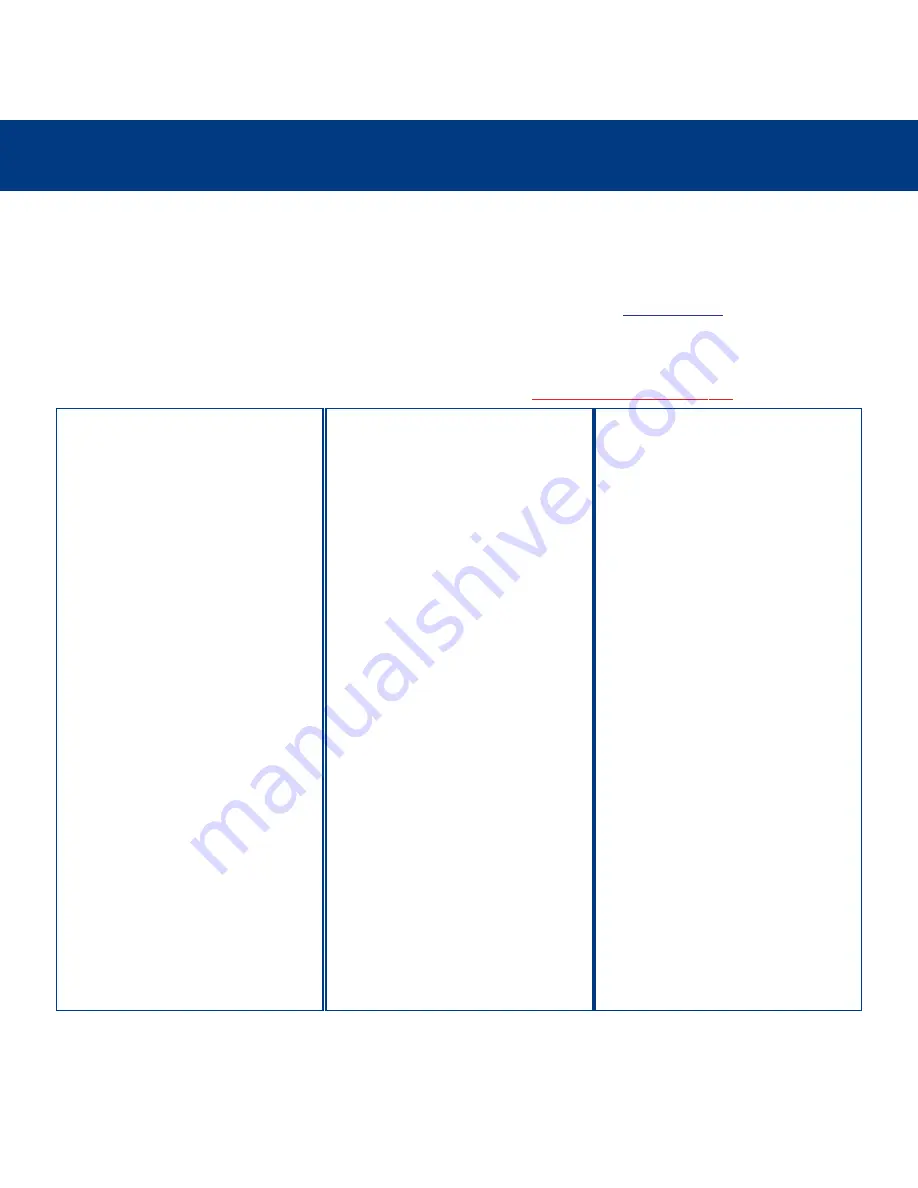
Troubleshooting
page 26
LaCie DVD Dual Drive
User’s Manual
6. Troubleshooting
In the event that your LaCie DVD Dual Drive is not working correctly, please refer to the following checklist to find out where
the problem is coming from. If you have gone through all of the points on the checklist and your drive is still not working
correctly, please have a look at the FAQs that are regularly published on our Web site –
www.lacie.com
. One of these FAQs
may provide an answer to your specific question. You can also visit the drivers pages, where the most recent software updates
will be available.
If you need further assistance, please contact LaCie Technical Support (see
7. Contacting Customer Service
for details).
The Problem
The drive is not recognized.
Questions to Ask
Does an icon for the drive appear on the
computer? (On a Mac a CD/DVD-ROM
must be inserted in the drive)
Is the drive powered up?
Are both ends of the USB/FireWire
cable connected and properly seated?
Are you using Mac OS?
Possible Solutions
Check for an icon on the Desktop (on a
Mac) or in
My Computer
(on a PC).
Check the drive's power cable. Make
sure the Power LED is on.
Check both ends of the USB/FireWire
cable. Disconnect them, wait 10
seconds, and reconnect them. If the drive
is still not recognized, restart your
computer and try again.
You may need to disable some Mac OS
Authoring Support extensions for Toast
to be able to control the drive. Use the
Extensions Manager to disable the
following extensions:
• Authoring Support v1.1.2 or newer,
• Disc Burner Extension v1.0.2 or newer,
• FireWire Authoring Support v1.1.2 or
newer,
• USB Authoring Support v1.1.2 or
newer.
The check box next to the extension
should be disabled (unchecked).
















































