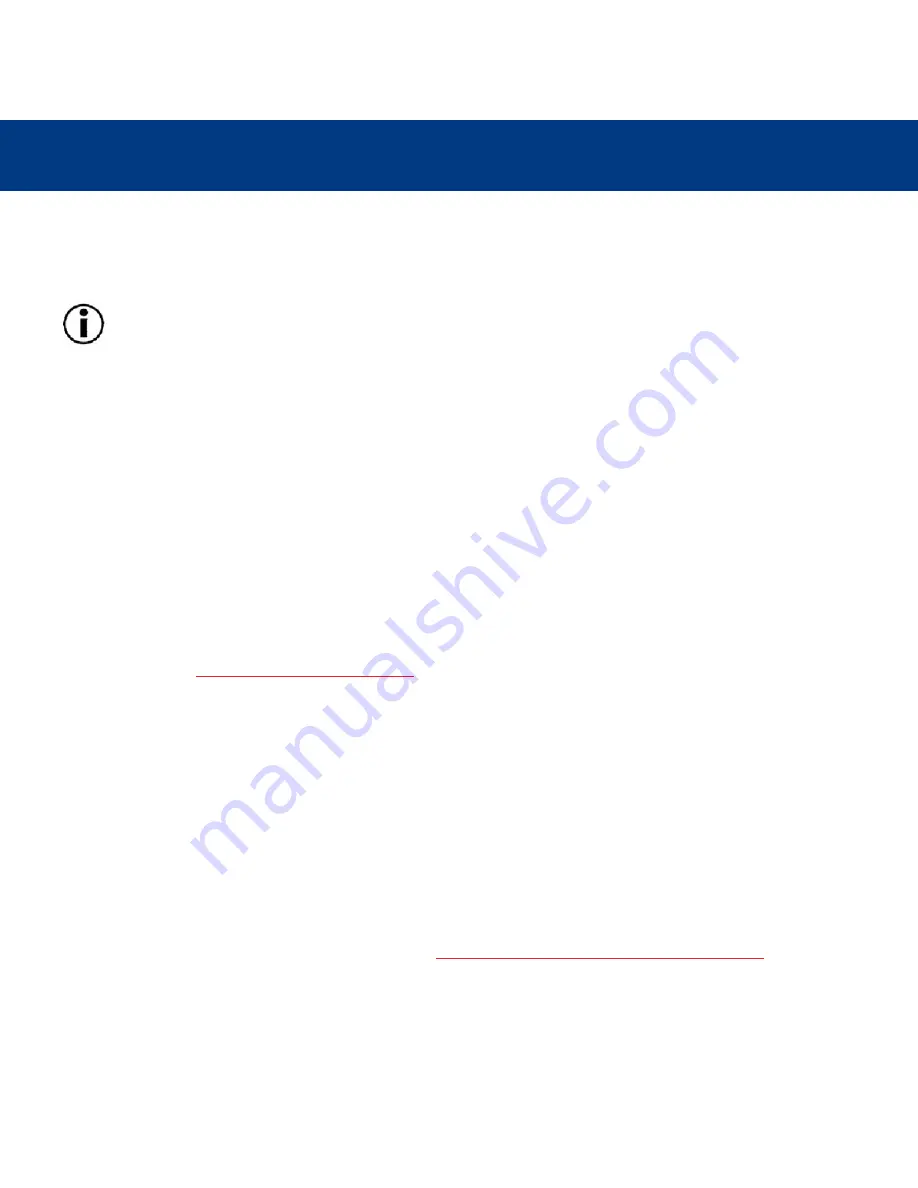
Setting Up Your LaCie Drive
page 17
LaCie DVD Dual Drive
User’s Manual
3.2.2. Windows Users
3.2.2.1. USB 2.0 Installation
Important Note:
Windows 98SE Users!
Before connecting the drive to your computer, the USB 2.0 driver must be
installed:
A) Insert the LaCie CD Utilities CD-ROM in your computer’s internal CD/DVD-ROM drive.
B) Double-click on
My Computer
on the Windows desktop.
C) Right-click the
LaCie Utilities CD
, then click on
Explore
.
D) Double-click the
USB 2.0 Drivers Install
folder.
E) Double-click on the
LaCie_USB_Driver_Install.exe
icon. The LaCie USB2 Storage Driver screen will appear. Click
on
Next
.
F) Installation will finish automatically.
1) Turn on your computer. Wait until startup has completed.
2) Follow the steps in
3.1. Connecting the Power Supply
.
3) Connect the USB cable from your LaCie DVD Dual Drive to a USB 2.0* port on your computer.
4) Windows will detect the new device and load Microsoft's native driver for the LaCie drive. If this driver was not installed
during the initial installation of Windows, you may be asked to insert your Windows installation CD-ROM in your computer’s
internal CD/DVD-ROM drive. After Windows is done, you may be asked to restart your computer.
5) On the Windows desktop, open
My Computer
. Windows will have assigned a drive letter and icon for your drive.
6) Put a CD in the drive to test the drive. If the CD mounts (if its name is visible), you are ready to install the LaCie DVD
Utilities for Windows, which enables you to record onto DVD-R/RW, DVD+R/RW and CD-R/RW media.
*To achieve USB 2.0 speeds, your drive must be connected to a USB 2.0 host port. If it is connected to a USB 1.1 port, your
drive will operate at USB 1.1 speeds. For more details, see
5.3.1 USB 2.0 Host Bus Adapters and Performance
.






























