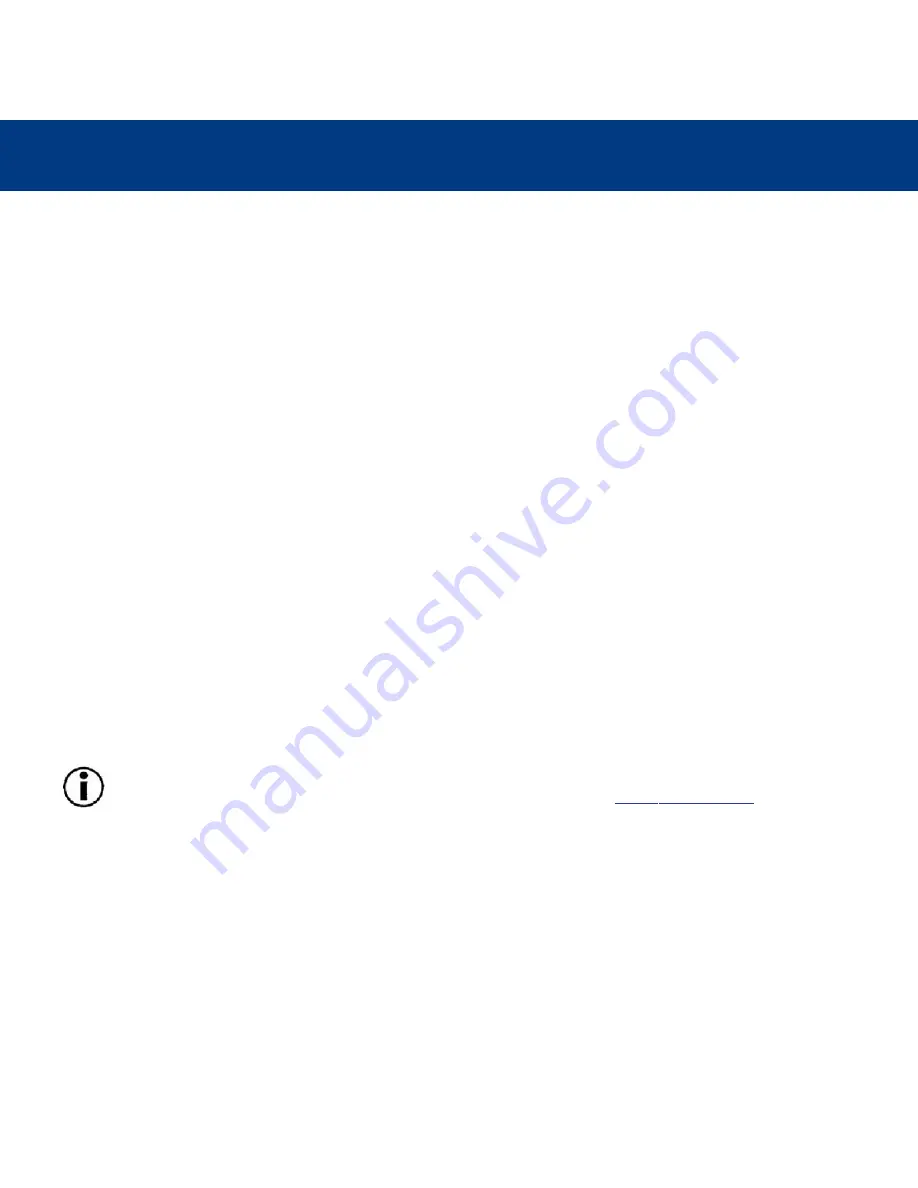
Technical Information
page 23
LaCie DVD Dual Drive
User’s Manual
2) Check that the power supply and ground are seated properly.
3) Disconnect your computer’s USB or FireWire cable. Wait 30 seconds and reconnect it.
4) Check the Windows 98 SE version installed on your computer. Supported versions of Windows 98 SE are 4.10.2222A
and above. To check the version number, you need to execute the program
Systems
.
5) To proceed, launch the following command from the Windows Task Bar:
Start > Settings > Control Panel > System
.
If your drive is still not recognized or if you encounter any difficulties, check the type of USB or FireWire controller available
in your computer. You can access it from the
Task Bar
of Windows. Proceed as follows:
1) Double click on
Start
:
a- Double click on
Settings
b- Double click on
Control Panel
c- Double click on
System
2) Go to
Peripheral
manager and double click on either
USB Bus Controller
or
IEEE 1394 Bus Controller
.
3) The USB or FireWire controller type appears on the second line.
4) Double click on this line and note the information which follows in order to communicate it to LaCie Technical Support:
• Peripheral type
• Manufacturer
• Equipment version
• Peripheral state
Important Note:
Windows 98 SE Users:
Microsoft has released an IEEE 1394 Storage Supplement update to
enhance compatibility and help alleviate lock-ups. Check Microsoft’s Web site,
support.microsoft.com
, for more
information.






























