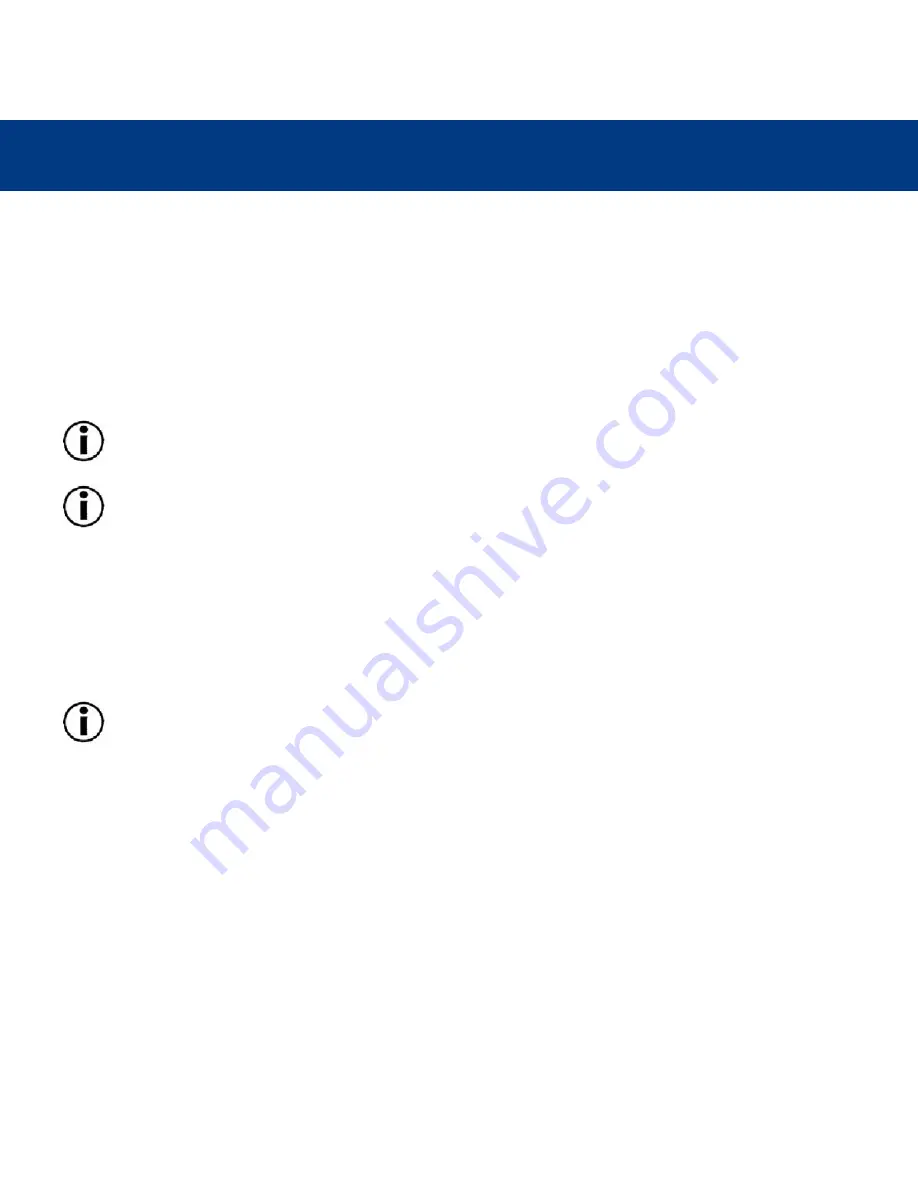
Using Your LaCie Drive
page 21
LaCie DVD Dual Drive
User’s Manual
On the front of the drive is the Emergency Eject Hole. Insert a small metal poker, such as an unbent paper clip, into the
Emergency Eject Hole until the poker presses against the manual eject mechanism. You will feel the mechanism eject the disc
tray. Only use this method when the load/eject button is not working.
4.4. Read Mode
4.4.1. Mac Users
The DVD/CD volume will appear as an icon on the Desktop. Click on the icon to have access to the contents of the CD.
Important Note:
At the time of publication, Apple does not support DVD-Video playback over external, third-party
DVD drives.
Important Note:
In order to playback DVD-Video discs, your DVD drive must be connected to your computer via
either the FireWire or USB 2.0 ports. The transfer rate of USB 1.1 does not allow for proper DVD-Video playback.
4.4.2. Windows Users
The DVD/CD volume will appear in My Computer. Click on My Computer to view the contents of the CD and to have access
to the folders and files on it.
You can also gain access to the files and folders contained on the disc by going into Windows Explorer and clicking on the
CD/DVD-ROM drive icon.
Important Note:
In order to playback DVD-Video discs, your DVD drive must be connected to your computer via
either the FireWire or USB 2.0 ports. The transfer rate of USB 1.1 does not allow for proper DVD-Video playback.
4.5. Write Mode
Please refer to the individual software programs user’s guide for information on how to best use your DVD drive in write
mode.






























