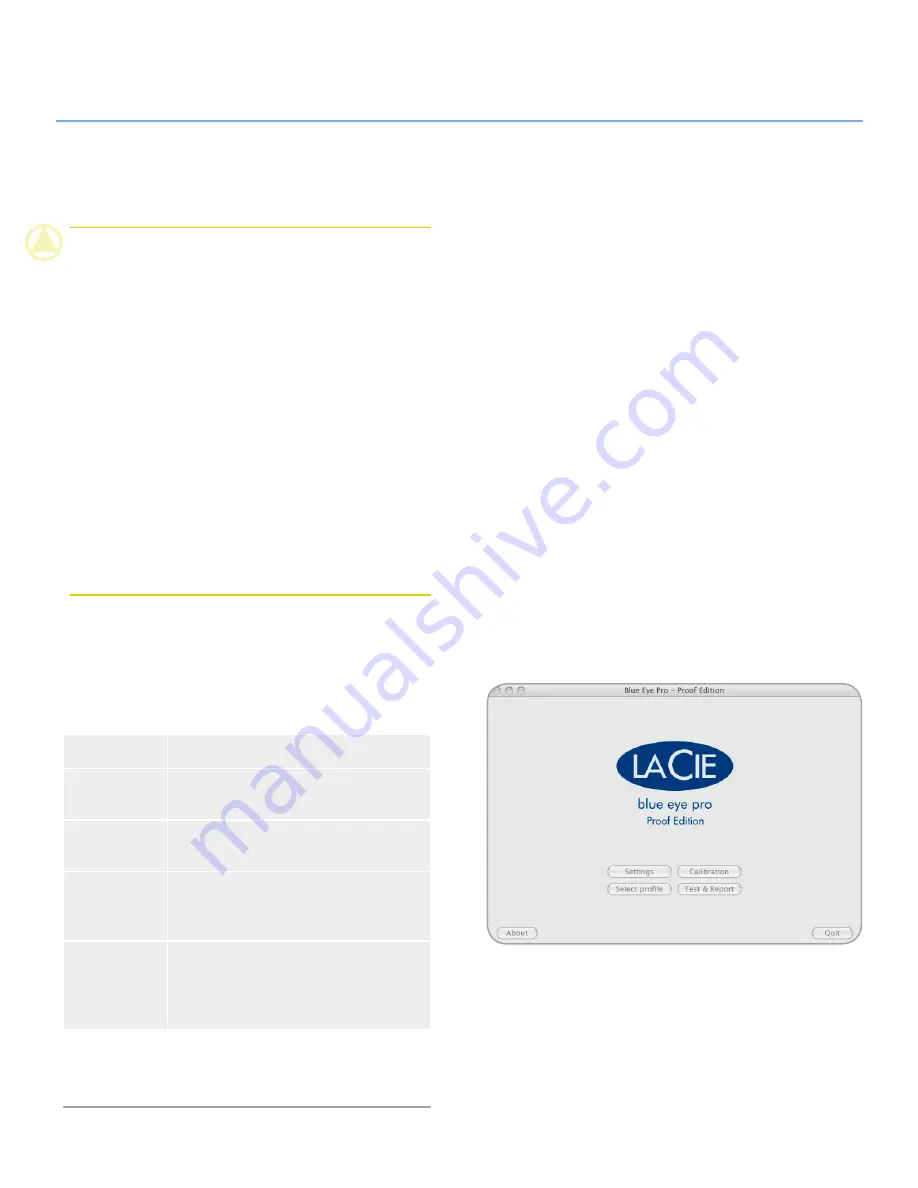
LaCie blue eye pro
Calibrating LaCie 300/500/700 Series Monitors
User Manual
page 16
5. Calibrating LaCie 300/500/700 Series Monitors
CAUTION:
BEFORE BEGINNING
✦
Make sure that your monitor has been powered on for
at least one hour. This ensures that the monitor has had
enough time to warm up and stabilize.
✦
Disable any screen savers.
✦
Delete or disable any competing profile programs you may
have installed. These programs could compete for control
of the display, and it is important that only one program is
running at a time.
✦
If another profile program is installed and it has a startup
utility that is used at your computer’s boot time, this pro-
gram will need to be deleted.
✦
Set up your work area as you will use it after calibrating and
profiling. Room lighting has an affect on the appearance of
screen images.
✦
Tilt the monitor upwards 10° (with the axis measuring from
the horizontal length of the bottom of the monitor). This
helps to prevent unwanted light from affecting the results.
5.1. Starting the Application
Double-click on the LaCie Blue eye pro icon from your applica-
tions folder. The LaCie blue eye pro Main Menu will appear.
Button
Description
Settings
Click this option to set up your calibration
settings. See Chapter
5.2.1.
for details.
Calibration
Click this option to calibrate your moni-
tor. See Chapter
5.2.2.
for details.
Test Report
Click this option to evaluate the Calibra-
tion state of your monitor. See Chapter
5.3.
for details.
Select Profile
Click this option to switch from one
colorimetric environment to another (to
choose your colorimetric environment).
See Chapter
5.5.
for details.
In this window you will find four buttons, each dedicated to a
specific use.






























