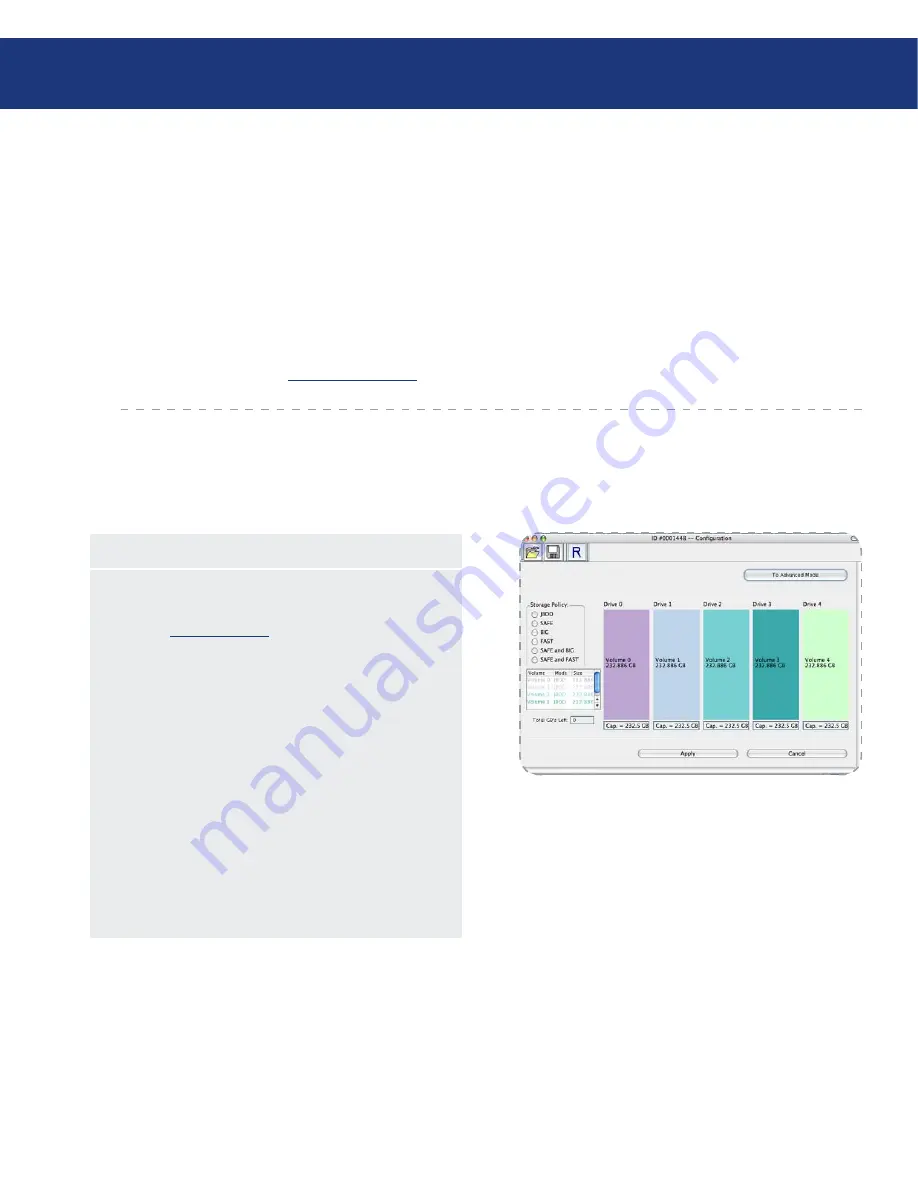
LaCie Biggest S2S
User Manual
page
Using Your Biggest S2S
4.4. A look at the LaCie Biggest S2S Configuration Mode
The LaCie Biggest S2S Configuration Mode is ac-
cessible from the Status window and allows volume
management. The Basic Configuration Wizrd defines
volumes based on a selected storage policy and does not
allow volume counts or capacities to be modified. To
protect against unintended changes, the LaCie Biggest
S2S Manager prompts for a password the first time the
Mode is accessed. (see 4.2.
Customize password
for ad-
ditional information on password management).
The Configuration Mode runs in one of two modes.
The Basic mode of the Configuration Mode defines vol-
umes based on a selected storage policy and does not
allow volume counts or capacities to be modified. In
Advanced mode, the Configuration Mode provides ad-
ditional volume management flexibility.
4.4.1. Basic Configuration Mode
Take a moment to review the LaCie Biggest S2S
Basic Configuration Mode window.
Basic Configuration Mode Components
The
Storage Policy
frame on the left consists of six
radio buttons representing available storage policies.
See 3.1.
Storage Policies
.
The volumes table below the Storage Policy frame
consists of a
Volume
,
Mode
, and
Size
columns to
summarize the created volumes.
The
Total GB’s Left
box in the lower left window
shows the remaining capacity in GB for all the disk
drives
The remainder of the Configuration Mode graphically
displays disk space. All space allocated to the same vol-
ume appears in a matching color. The Configuration
Mode displays a hatch pattern to indicate a proposed
configuration while a solid block indicates an existing
volume.
•
•
•
•






























