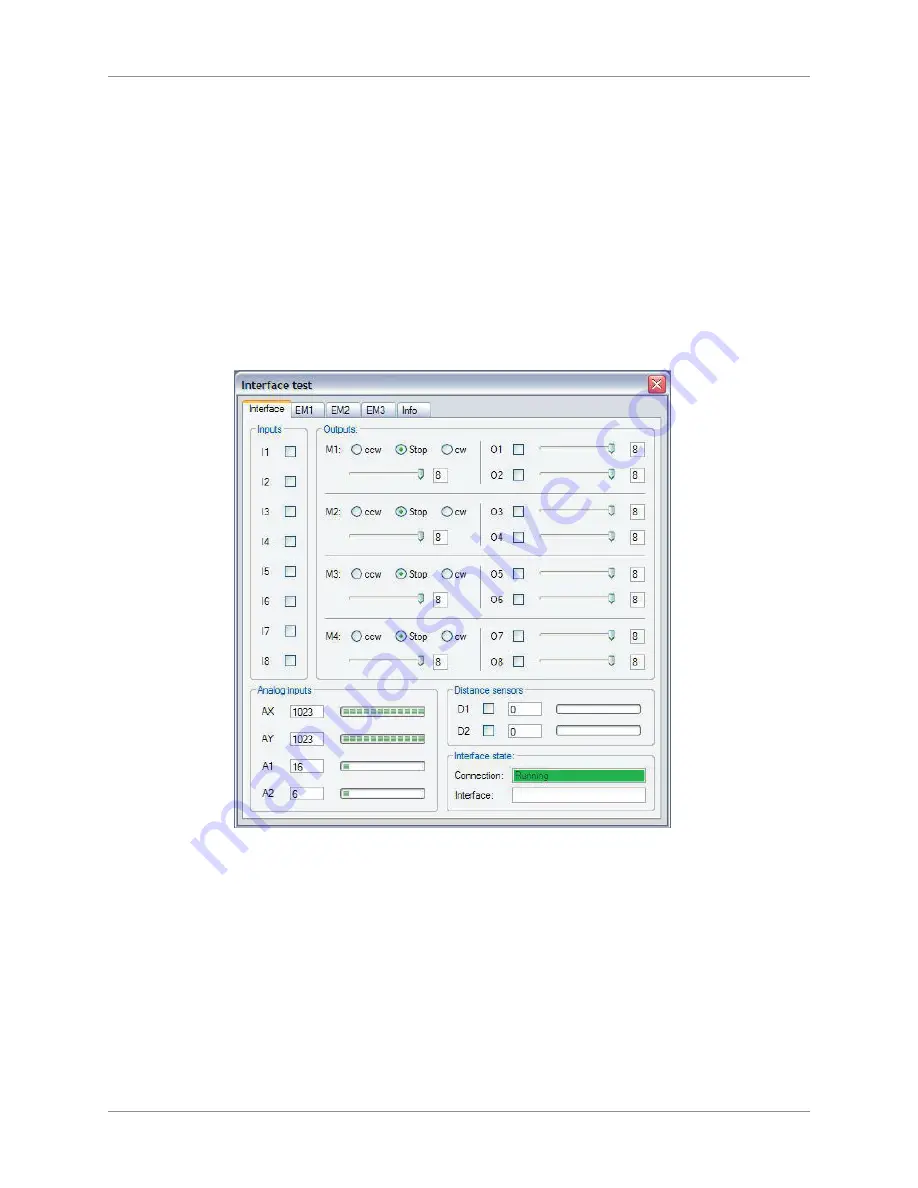
Activity Guide
Tech-Design by Lab-Volt
33
Controls & Sensors
Temperature Control Programming
Temperature Flowchart Program
Open the
ROBO Pro
software. Follow the directions below to complete the activity.
In this activity, you are going create a control program to operate the Temperature Control model that you
built in the previous lesson.
You will learn more about the NTC device and how its properties are affected by temperature – the
resistance drops as the temperature increases.
Connect your model to the interface and turn the power on. Select the test button on the main toolbar of
the
fischertechnik
control software. Your screen should have the Interface test box open as shown in the
graphic below.
Test Interface
Look in the Analog inputs section of the Interface test box and record the value of the AX input. This is the
value of the temperature sensor based on the room temperature of your classroom today. You will use
this value in your program when instructed.
To create a control program, you insert program elements on the program screen. You do this by first left-
clicking on the desired program element. Then you move the mouse into the program window and click
again. The element now appears in the window. A program always begins with a Start element. To move
a program element, click, hold, and drag it to the desired position. To delete a program element, click on it
and then press the Delete key on the keyboard.
You will now create your control program. Follow the steps and refer to the Program Elements sheet in
the Appendix of this guide.
Summary of Contents for Tech-Design eSeries
Page 1: ......
Page 2: ......
Page 3: ...Tech Design Controls Sensors Activity Guide eSeries Edition 1 37647 S0 ...
Page 4: ......
Page 8: ...Table of Contents Controls Sensors Activity Guide viii Tech Design by Lab Volt ...
Page 17: ...Activity Guide Tech Design by Lab Volt 9 Controls Sensors Motor Control ...
Page 18: ...Activity Guide 10 Tech Design by Lab Volt Motor Control Controls Sensors ...
Page 21: ...Activity Guide Tech Design by Lab Volt 13 Controls Sensors Hand Dryer ...
Page 22: ...Activity Guide 14 Tech Design by Lab Volt Hand Dryer Controls Sensors ...
Page 25: ...Activity Guide Tech Design by Lab Volt 17 Controls Sensors Sequential Light ...
Page 26: ...Activity Guide 18 Tech Design by Lab Volt Sequential Light Controls Sensors ...
Page 29: ...Activity Guide Tech Design by Lab Volt 21 Controls Sensors Traffic Light ...
Page 30: ...Activity Guide 22 Tech Design by Lab Volt Traffic Light Controls Sensors ...
Page 31: ...Activity Guide Tech Design by Lab Volt 23 Controls Sensors Traffic Light ...
Page 34: ...Activity Guide 26 Tech Design by Lab Volt Sliding Door Controls Sensors ...
Page 35: ...Activity Guide Tech Design by Lab Volt 27 Controls Sensors Sliding Door ...
Page 36: ...Activity Guide 28 Tech Design by Lab Volt Sliding Door Controls Sensors ...
Page 39: ...Activity Guide Tech Design by Lab Volt 31 Controls Sensors Temperature Control ...
Page 40: ...Activity Guide 32 Tech Design by Lab Volt Temperature Control Controls Sensors ...
Page 45: ...Activity Guide Tech Design by Lab Volt 37 Controls Sensors Welding Robot ...
Page 46: ...Activity Guide 38 Tech Design by Lab Volt Welding Robot Controls Sensors ...
Page 47: ...Activity Guide Tech Design by Lab Volt 39 Controls Sensors Welding Robot ...
Page 52: ...Appendix A Safety Activity Guide 44 Tech Design by Lab Volt ...



























