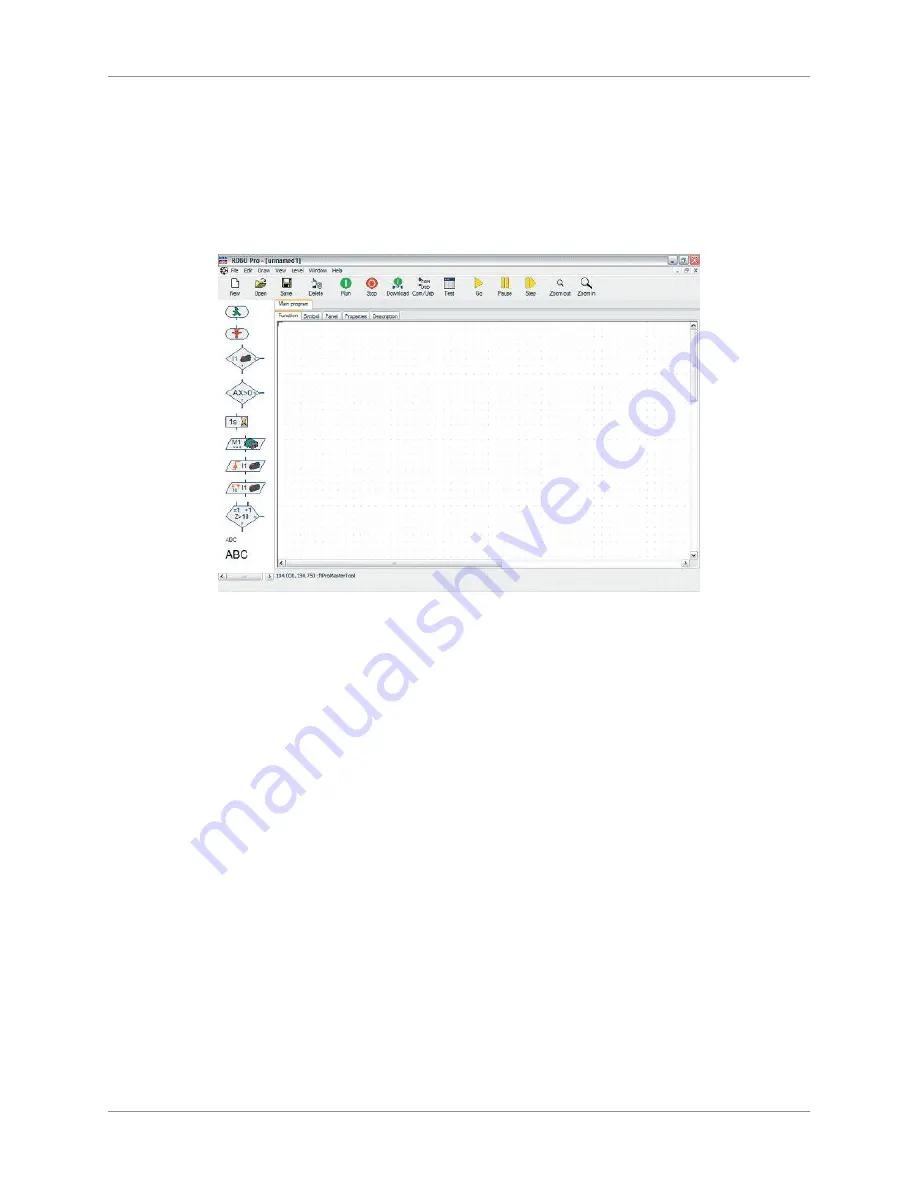
Activity Guide
Tech-Design by Lab-Volt
7
Controls & Sensors
The fischertechnik Control System
Your computer screen should resemble the one shown below. After you have taken a minute to
1.
familiarize yourself with each of the menu bar options, and the toolbar commands, select Open on
the toolbar. A window will appear which contains a list of program files. At the top of the window is
a Look in drop-down. Click on the arrow, then on the desktop icon to find your program folder from
the list. Highlight it and click Open. Notice that next to each file name is a
ROBO Pro
icon. This
indicates that the file is a fischertechnik program file. Also, notice that each file name describes the
associated model.
ROBO Pro
Screen
To see what a fischertechnik program looks like, double-click on the program file “Using the
2.
Software”. The Interface needs to be connected to the computer for the next steps. If you need help
connecting the interface, view the Course Introduction Video again.
Once you have connected the interface, select Run from the toolbar and see what happens. There
3.
will be a red outline around each program element as the program moves through each step. Using
your stopwatch, you and your partner will take turns timing the program. Start the stopwatch when
you press the Run button and stop the watch when “The program is finished box” appears on the
screen. It should take approximately two minutes.
When you are finished, select File from the menu bar and then Exit.
4.
Summary of Contents for Tech-Design eSeries
Page 1: ......
Page 2: ......
Page 3: ...Tech Design Controls Sensors Activity Guide eSeries Edition 1 37647 S0 ...
Page 4: ......
Page 8: ...Table of Contents Controls Sensors Activity Guide viii Tech Design by Lab Volt ...
Page 17: ...Activity Guide Tech Design by Lab Volt 9 Controls Sensors Motor Control ...
Page 18: ...Activity Guide 10 Tech Design by Lab Volt Motor Control Controls Sensors ...
Page 21: ...Activity Guide Tech Design by Lab Volt 13 Controls Sensors Hand Dryer ...
Page 22: ...Activity Guide 14 Tech Design by Lab Volt Hand Dryer Controls Sensors ...
Page 25: ...Activity Guide Tech Design by Lab Volt 17 Controls Sensors Sequential Light ...
Page 26: ...Activity Guide 18 Tech Design by Lab Volt Sequential Light Controls Sensors ...
Page 29: ...Activity Guide Tech Design by Lab Volt 21 Controls Sensors Traffic Light ...
Page 30: ...Activity Guide 22 Tech Design by Lab Volt Traffic Light Controls Sensors ...
Page 31: ...Activity Guide Tech Design by Lab Volt 23 Controls Sensors Traffic Light ...
Page 34: ...Activity Guide 26 Tech Design by Lab Volt Sliding Door Controls Sensors ...
Page 35: ...Activity Guide Tech Design by Lab Volt 27 Controls Sensors Sliding Door ...
Page 36: ...Activity Guide 28 Tech Design by Lab Volt Sliding Door Controls Sensors ...
Page 39: ...Activity Guide Tech Design by Lab Volt 31 Controls Sensors Temperature Control ...
Page 40: ...Activity Guide 32 Tech Design by Lab Volt Temperature Control Controls Sensors ...
Page 45: ...Activity Guide Tech Design by Lab Volt 37 Controls Sensors Welding Robot ...
Page 46: ...Activity Guide 38 Tech Design by Lab Volt Welding Robot Controls Sensors ...
Page 47: ...Activity Guide Tech Design by Lab Volt 39 Controls Sensors Welding Robot ...
Page 52: ...Appendix A Safety Activity Guide 44 Tech Design by Lab Volt ...






























