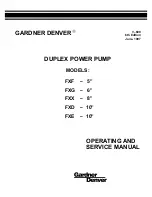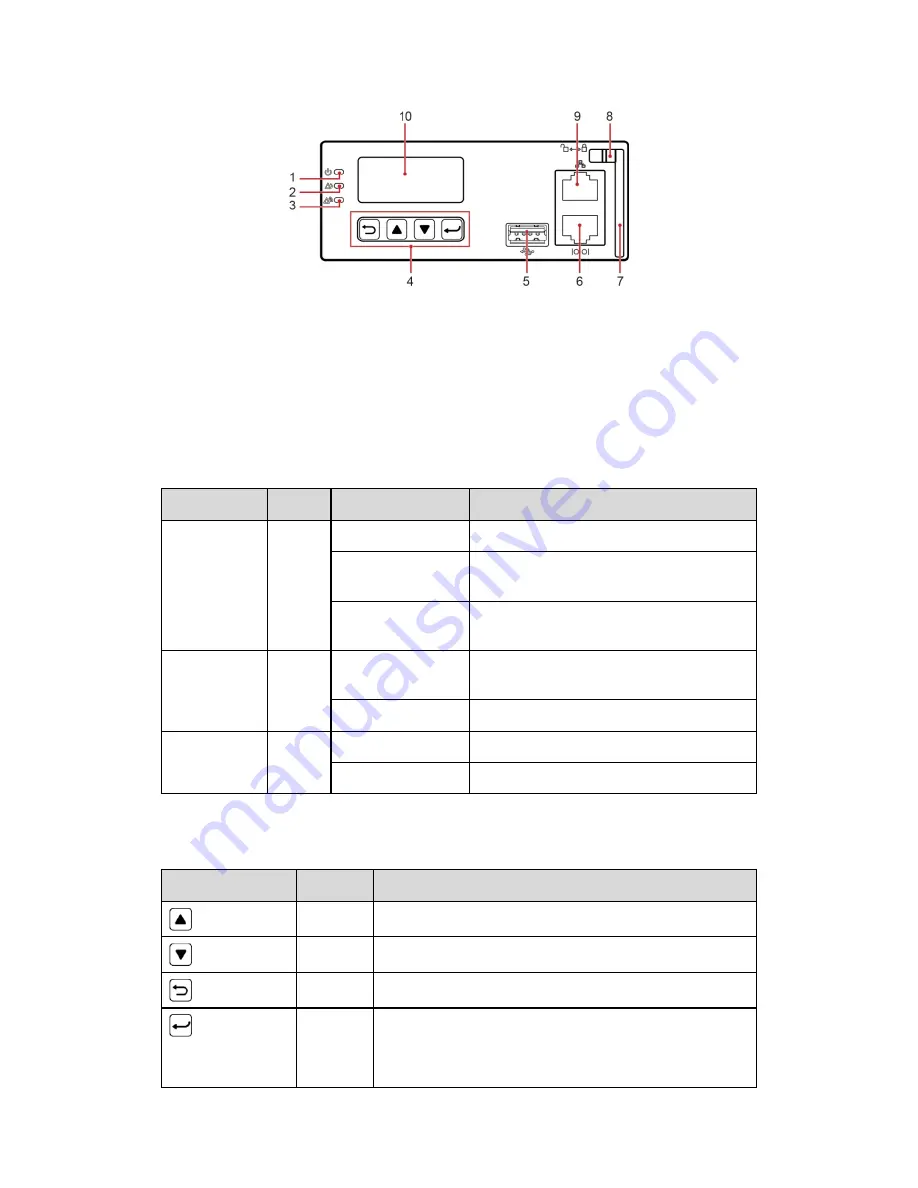
6
Panel
Figure 8 – DCSC panel
(1) Run indicator
(2) Minor alarm indicator
(3) Major alarm indicator
(4) Button
(5) USB port (reserved)
(6) RS485/RS232 port
(7) Handle
(8) Locking latch
(9) FE port
(10) LCD
Indicators
Name
Color
Status
Description
Run indicator Green
Off
The DCSC is faulty or has no DC input.
Blinking at 0.5 Hz
The DCSC is running properly and
communicating with the host properly.
Blinking at 4 Hz
The DCSC is running properly but is not
communicating with the host properly.
Minor alarm
indicator
Yellow Off
The DCSC does not generate any minor
alarms.
Steady on
The DCSC generates a minor alarm.
Major alarm
indicator
Red
Off
No critical or major alarm is generated.
Steady on
A critical or major alarm is generated.
Table 4 – DCSC Indicators
Buttons
Button
Name
Description
Up
Scrolls up menus or sets parameter values.
Down
Scrolls down menus or sets parameter values.
Back
Returns to the previous menu without saving the settings.
Enter
Enters the main menu from the standby screen.
Enters a submenu from the main menu.
Saves the menu settings.