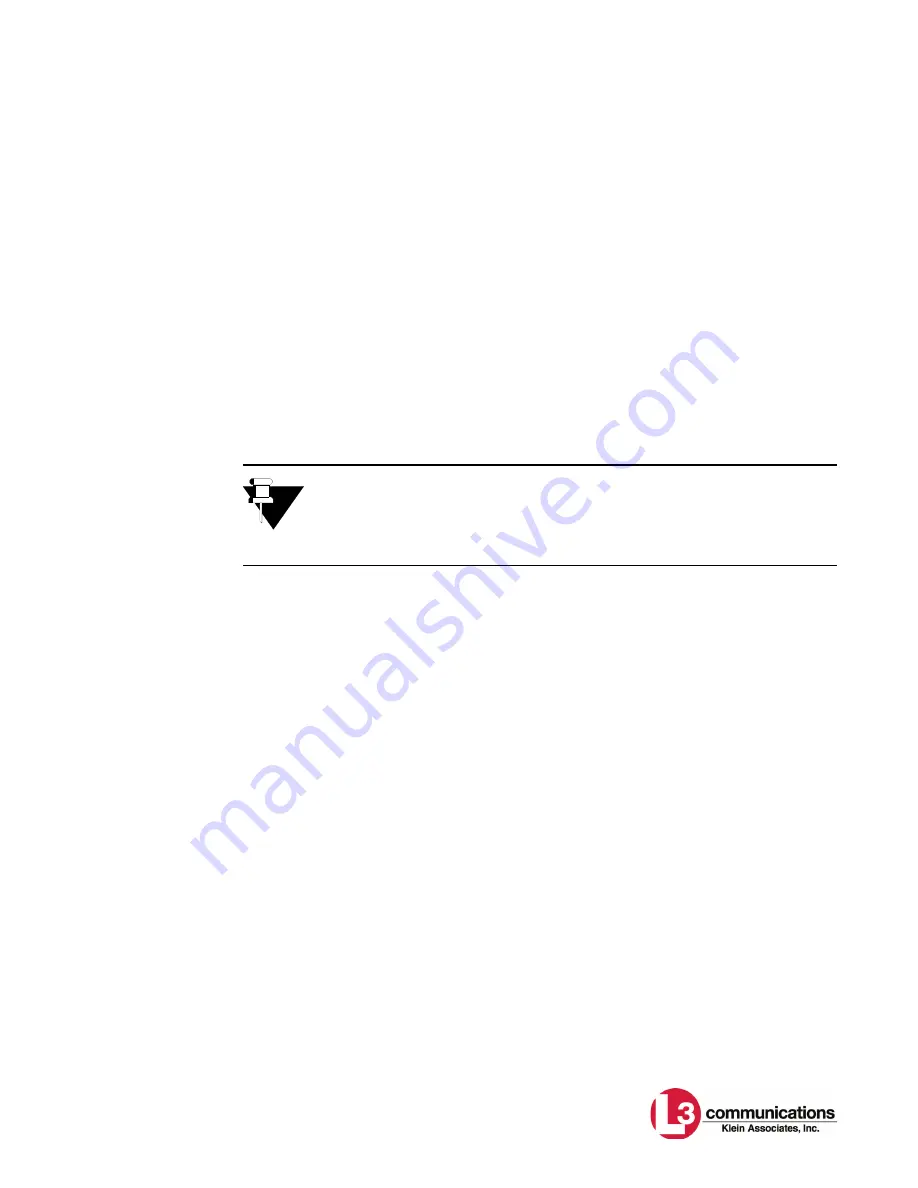
Towfish Depth
4-63
To use an existing format, select it from the
Depth Output Device Type
drop-down
list box. Enter the COM port to which the device is connected in the
Com Port
Number
text box, and then click
Start Writing Towfish Depth
to output the depth
data. The data being transmitted are also displayed at the bottom of the window.
To help troubleshoot problems, the data can also be written to a file by selecting
the
Write to Log File
check box. To stop the output of data, click
Stop Writing
Towfish Depth
, which was previously the
Start Writing Towfish Depth
button.
To define a new device interface, click
New Depth Output Device
. Enter a name
for the device in the
Device Name
text box. Messages are split into three parts: a
prefix, the actual depth value and a suffix. The prefix and suffix are any characters
that come before and after the depth value, respectively. Enter the message prefix
and suffix in the
Message Prefix
and
Message Suffix
text boxes. Use the
Insert
Special Character
drop-down list boxes to insert special character codes such as
carriage return, line feed and spaces.
For the depth value, enter the scale factor to convert from meters to the units
required by the message in the
Scale Factor
text box. If the message value is in
meters, the scale factor equals one. If the message value is in feet, the scale factor
should be set to the number of feet per meter, or 3.281, and so on. Then select the
format option as follows:
•
Integer
for no decimal places
•
Floating Point, 1 decimal point
for one decimal place.
•
Floating Point, 2 decimal places
for two decimal places.
Enter how often to output the data in the
Write message every
text box and
configure the port using the drop-down list boxes in the
Port Configuration
area.
To save the new device, click
Save Device Parameters
. The new device will be
added to the
Depth Output Device Type
drop-down list box.
To save the depth output device settings to a file, choose
Save Devices, to File
from the
Session
menu. To read the depth output device settings from a file,
choose
Open Devices File
from the
Session
menu.
NOTE
The ORE and NMEA messages contain codes that are not in this list.
These codes cannot be used in custom messages. There may be messages
that do not fit into this format. You can contact L-3 Communications Klein
Associates, Inc. to request that we add new predefined formats.
Summary of Contents for SERIES 5000
Page 27: ......
Page 59: ......
Page 162: ...Splashproof TPU Drawings 6 13 ...
Page 164: ...Splashproof TPU Drawings 6 15 ...
Page 166: ...Splashproof TPU Drawings 6 17 ...
Page 167: ......
Page 170: ...A 3 Figure A 1 Cable Length vs Towfish Depth Graph 1 ...
Page 172: ...A 5 Figure A 3 Cable Length vs Towfish Depth Graph 3 ...
Page 174: ...A 7 Figure A 5 Cable Length vs Towfish Depth Graph 5 ...
Page 175: ......
Page 179: ......
Page 203: ......
Page 262: ...NMEA 0183 Formats and Information D 59 D 13 NMEA 0183 Formats and Information ...
Page 264: ...NMEA 0183 Formats and Information D 61 ...
Page 265: ......
Page 268: ...E 3 ...
Page 270: ...E 5 ...
Page 272: ...E 7 ...
Page 274: ...E 9 ...
Page 276: ...E 11 ...
Page 278: ...E 13 ...
Page 280: ...E 15 ...
Page 282: ...E 17 ...
Page 283: ......






























