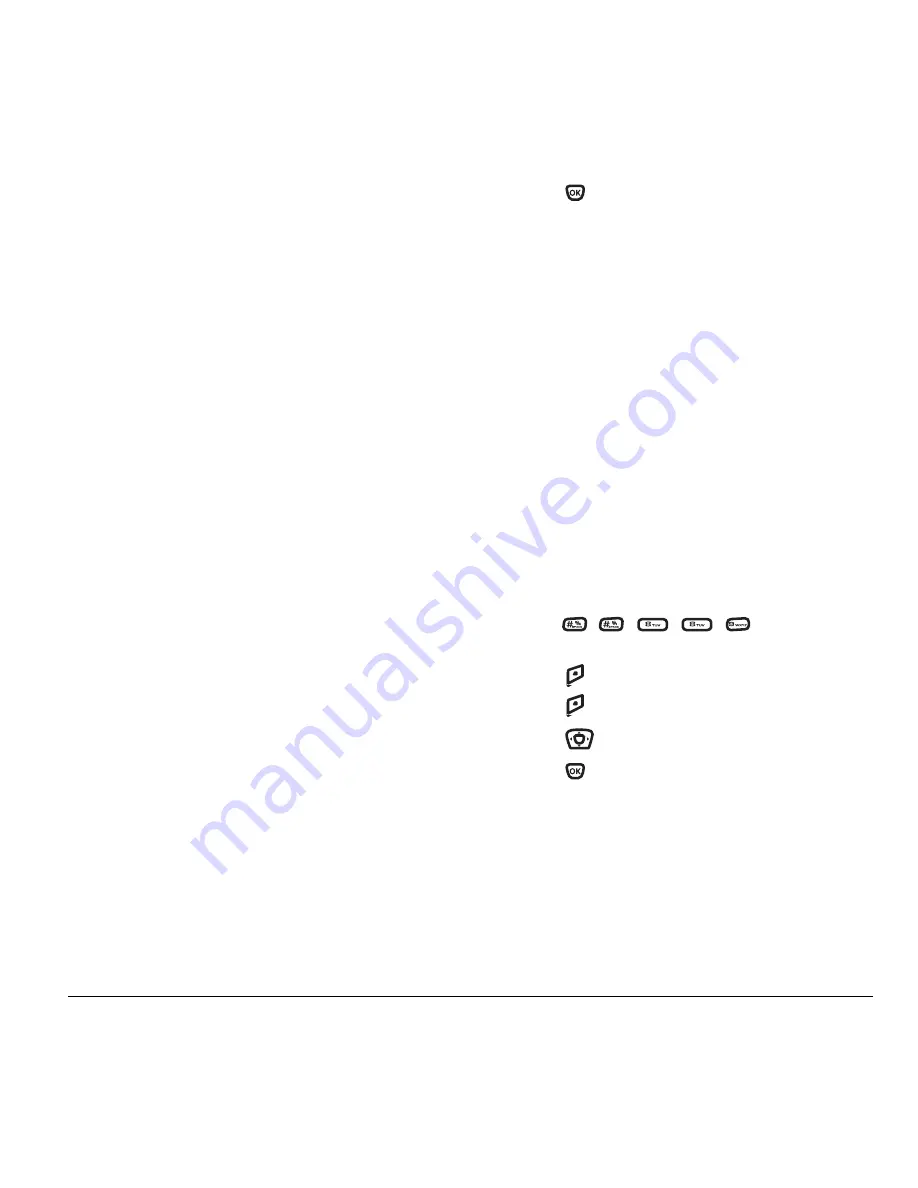
User Guide for the Kyocera Xcursion Phone
41
Data Settings
Setting Com port speed
The Com Speed sets the data rate at which your
phone connects to a laptop or PC.
1.
Select
Menu
→
Settings
→
Accessories
→
Com Port Speed
.
2.
Select the speed. The options are:
19.2 kbps
,
115.2 kbps
(default),
230.4 kbps
and
Other
.
Note:
There may be a higher charge for making
calls using high-speed data in areas where 1X
service is available. Check with your service
provider for details.
Setting the phone to receive data
or faxes
Your phone may be able to receive certain data
or faxes, depending on the system sending the
information. You cannot receive voice calls while
the phone is in data/fax mode. To receive data or
faxes, you must connect the phone to a laptop
or PC and switch the phone from voice mode
to data/fax mode.
Note:
To purchase a cable call (800) 349-4188
(U.S.A. only), (858) 882-1410, or visit
www.kyocera-wireless.com/store
.
1.
Connect the phone to the laptop or PC.
2.
Set the Com speed.
3.
Select
Menu
→
Settings
→
Network
→
Data/Fax Calls
.
4.
Press
to select an option:
–
Voice only—
Allow only voice calls.
–
Fax, next call
or
Data, next call—
Set the
phone to fax mode or data mode for the next
incoming call or the next 10 minutes.
–
Fax, until off
or
Data, until off—
Forces the
phone into data mode until the phone is
turned off.
Note:
You cannot receive voice calls while
the phone is in data/fax mode.
Connecting to a TTY/TDD device
You can connect the phone to a TTY device for the
hearing impaired.
Note:
Enable TTY only when
using the phone with a TTY device.
1.
Connect the TTY device to the phone.
2.
Enter
from your keypad.
3.
Press
to select the
TTY
option.
4.
Press
to clear the message.
5.
Press
down to highlight
TTY On
.
6.
Press .
Note:
TTY/TDD service may not be available. Check
with your service provider for more information.
Summary of Contents for Xcursion KX160A
Page 1: ...Xcursion KX160 Cover Art Goes Here...
Page 24: ...18 Storing Contacts...
Page 66: ...60 Getting Help...
Page 69: ...User Guide for the Kyocera Xcursion Phone 63...
Page 72: ......
Page 73: ......
Page 74: ......
















































