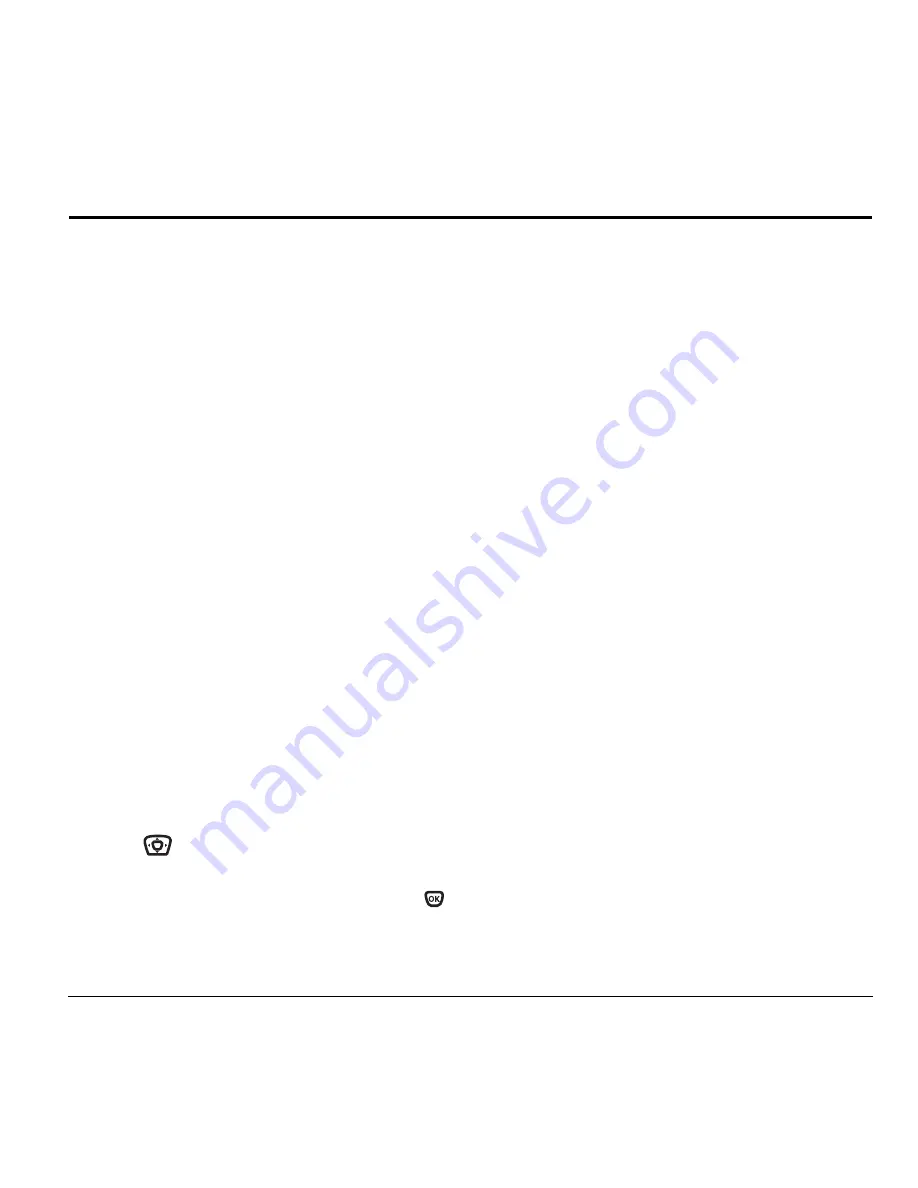
User Guide for the Kyocera Xcursion Phone
19
4
U
SING
THE
C
AMERA
Tips before operating your
camera
• You cannot activate the camera while on an active
call or while browsing files in the media gallery.
• Once the camera is active, the home screen acts
as the viewfinder.
• If you get a “Low memory” error on your
phone’s screen, check your resolution and
quality compression settings. See “Setting up
the camera” on this page.
• If there is no activity within approximately
45 seconds after you turn your camera on,
then the camera quits and returns to the
previous launch point.
• Menu settings and options can only be accessed
when the camera is active.
Setting up the camera for photos
1.
With the flip open, select
Menu
→
Camera.
2.
Select
Options
.
3.
Scroll left or right on the horizontal menu bar
using .
4.
Select
Settings
.
5.
Scroll down to highlight an option and press
:
–
Flash
On, Off, or Automatic.
–
Resolution
options are 640 x 480, 320 x
240 (best for sending to email and
viewing), and 160 x 120.
–
Low Light Mode
brightens the picture for
low light environments.
–
Self Timer
options are Off (default) or 3, 5,
or 10 second pauses. When set, the camera
beeps tones from 3 , 5 or 10 seconds down
to the time the shutter snaps the picture
automatically. Self Timer is not available
when
Multishot
mode is activated.
–
Multishot
options are On or Off (default).
When set to On, the camera allows you to
take multiple pictures (up to six) while the
camera key is pressed and held. A tone plays
each time a picture is taken. A second tone
plays when the final picture is taken.
–
Shutter Sound
sets the sound used when the
shutter closes while taking a picture.
–
White Balance
allows the camera to adjust
to whites. Useful feature for optimizing
picture taking in different light situations.
Options are Automatic, Fluorescent,
Incandescent, or Daylight.
–
Color Tone
allows the selection of Low tone,
Medium or High.
–
Quality
sets the picture compression.
The higher the compression, the better the
Summary of Contents for Xcursion KX160A
Page 1: ...Xcursion KX160 Cover Art Goes Here...
Page 24: ...18 Storing Contacts...
Page 66: ...60 Getting Help...
Page 69: ...User Guide for the Kyocera Xcursion Phone 63...
Page 72: ......
Page 73: ......
Page 74: ......
















































