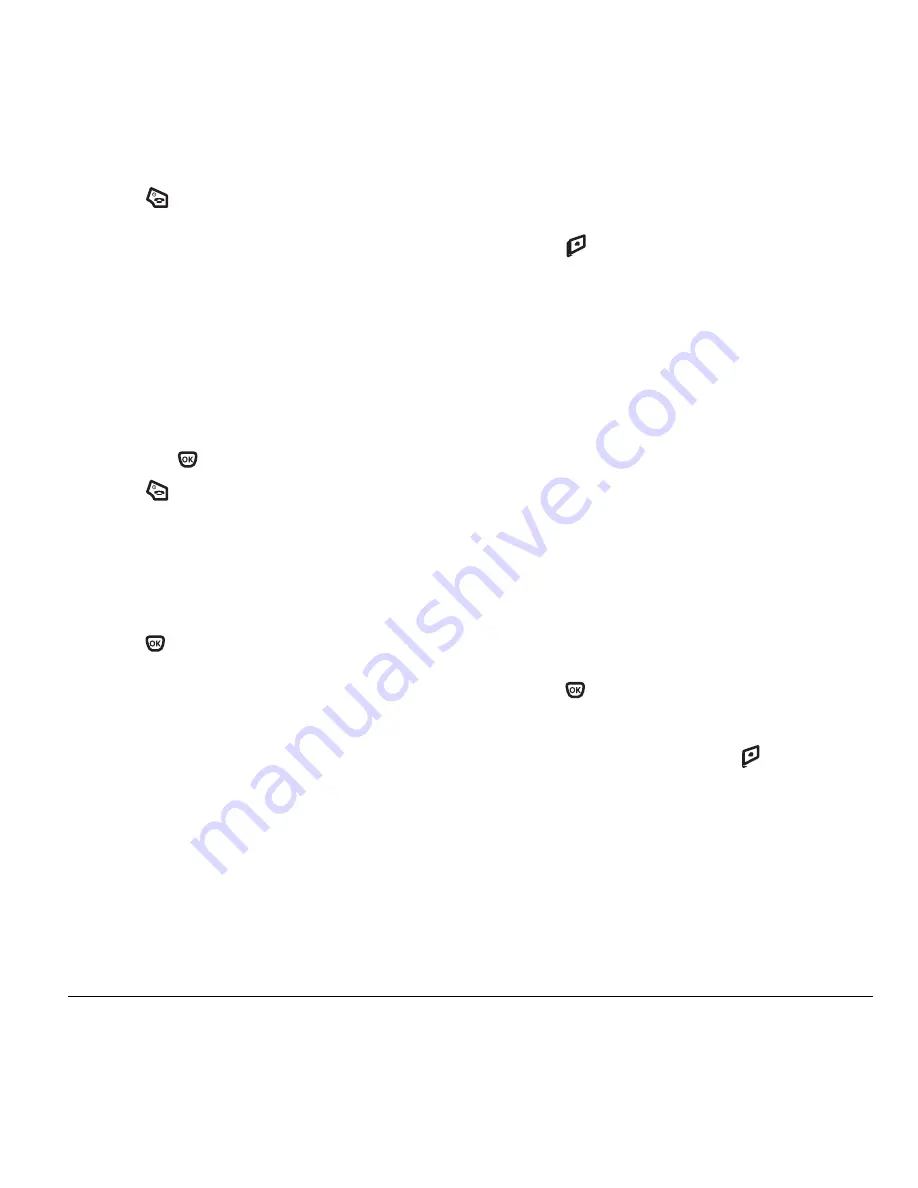
User Guide for the Kyocera Xcursion Phone
39
4.
Press
to return to the home screen.
Selecting a color theme
You can select a color theme for the display
background of your phone.
1.
Select
Menu
→
Settings
→
Display
→
Color Themes
.
2.
Scroll through the options to view the
color themes.
3.
Highlight a color theme from the list
and press
.
4.
Press
to return to the home screen.
Choosing a different time/date format
1.
Select
Menu
→
Settings
→
Display
→
Time/Date
.
2.
Highlight the option you want.
3.
Press
to save the setting.
Creating a secure environment
This section describes all the features involved
in securing your phone and preventing access
to personal information. All security features are
shielded by a four-digit lock code.
Changing your lock code
The lock code is typically 0000 or the last 4 digits
of your phone number.
1.
Select
Menu
→
Settings
→
Security
.
2.
Enter your four-digit lock code.
3.
Select
New
Lock Code
. A message appears:
“Change Code?”
4.
Press
to
select
Yes
and enter a new
four-digit code.
5.
Enter your new lock code again.
Locking your phone
When your phone is locked, you can call only
emergency numbers or your service provider
number. You can still receive incoming calls.
1.
Select
Menu
→
Settings
→
Security
.
2.
Enter your four-digit lock code.
3.
Select
Lock Phone
.
4.
Highlight an option:
–
Never
does not lock the phone.
–
On power up
locks the phone each time you
turn it on.
–
Now
locks the phone immediately.
5.
Press .
Unlocking the phone
1.
From the home screen, press
to select
Unlock
.
2.
Enter your four-digit lock code.
Designating emergency numbers
The emergency numbers feature allows you to
specify three personal phone numbers that can be
called when the phone is locked.
1.
Select
Menu
→
Settings
→
Security
.
Summary of Contents for Xcursion KX160A
Page 1: ...Xcursion KX160 Cover Art Goes Here...
Page 24: ...18 Storing Contacts...
Page 66: ...60 Getting Help...
Page 69: ...User Guide for the Kyocera Xcursion Phone 63...
Page 72: ......
Page 73: ......
Page 74: ......






























