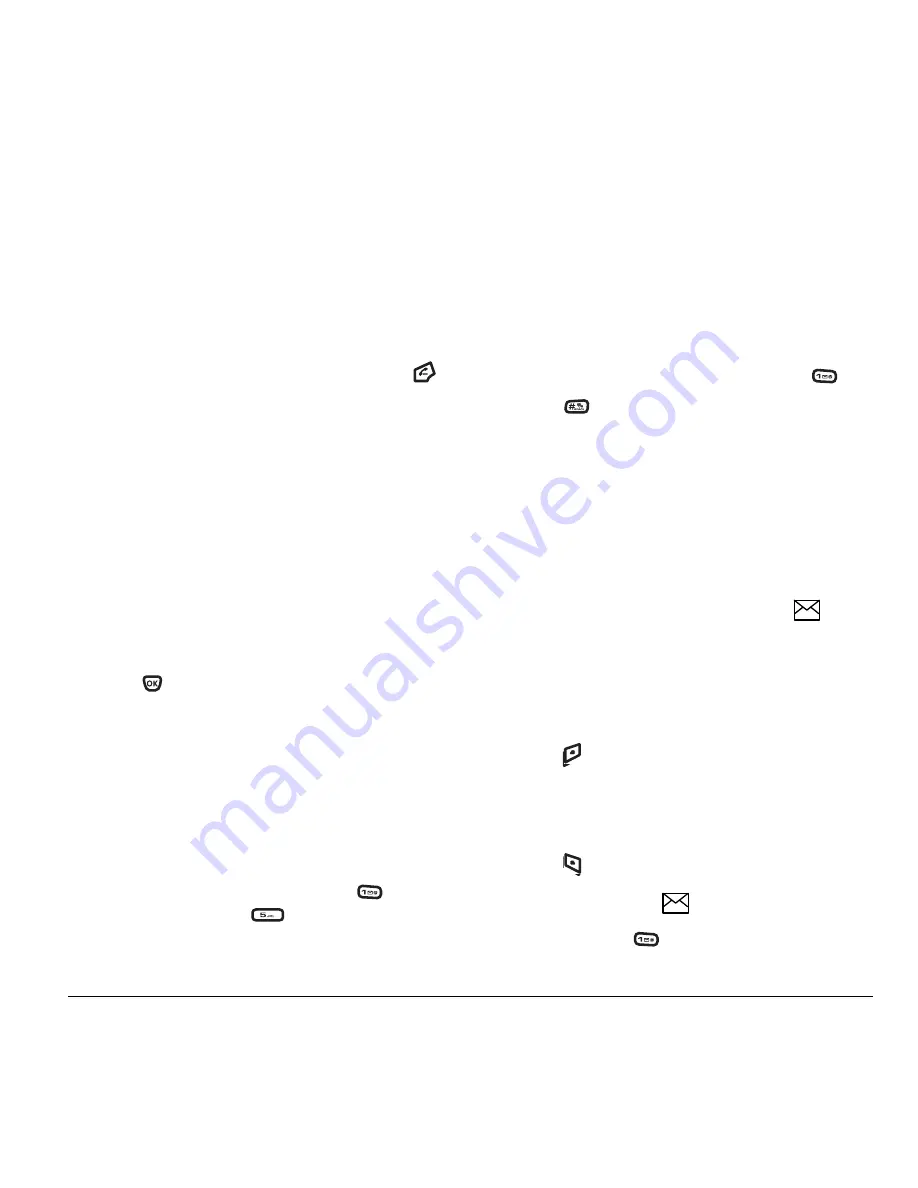
User Guide for the Kyocera Xcursion Phone
11
contact” on page 15 to create a new contact,
or “Editing or erasing a contact” on page 15
to add speed dial to an existing contact.
Using speed dialing
To call a contact that has a speed dial location:
• From the home screen, enter the one- or
two-digit speed dialing location and press
.
1-Touch dialing
1-Touch dialing is the fastest way to speed dial
a contact that has a speed dial location.
Note:
You must (1) enable 1-Touch dialing on your
phone and (2) have a speed dial location assigned
to a contact. See “1-Touch dialing” on this page.
Enabling 1-Touch dialing
1.
Select
Menu
→
Settings
→
Convenience
→
1-Touch Dialing
→
Enabled
.
2.
Press .
Using 1-Touch dialing
To call a contact that has a speed dial location:
• From the home screen, press and hold the
speed dialing number. If it is a two-digit
number, press the first digit briefly, then press
and hold the second digit. For example, if the
speed dialing location is 15, press
briefly,
then press and hold
.
Setting up voicemail
Before your phone can receive voicemail messages,
you must set up a password and record a personal
greeting with your service provider. When you have
set up your voicemail, all unanswered calls to your
phone are automatically transferred to voicemail,
even if your phone is in use or turned off.
1.
From the home screen, press and hold
.
2.
Press
at the message.
3.
Follow the system prompts to create a password
and record a greeting.
Note:
If you are having trouble accessing your
voicemail, contact your service provider.
Checking voicemail messages
When a voice message is received, your screen
displays “New Messages” along with the
symbol at the top of your screen. The symbol
flashes if the message is urgent.
If you see “New Messages” with the flip
open
1.
Press
to
select
Call
, which initiates a call to
your voicemail number.
2.
Follow the prompts to retrieve the message.
To clear the screen without checking messages:
• Press
to select
Ignore
.
If you see only the
symbol
1.
Press and hold
to initiate a call to your
voicemail number.
Summary of Contents for Xcursion KX160A
Page 1: ...Xcursion KX160 Cover Art Goes Here...
Page 24: ...18 Storing Contacts...
Page 66: ...60 Getting Help...
Page 69: ...User Guide for the Kyocera Xcursion Phone 63...
Page 72: ......
Page 73: ......
Page 74: ......






























