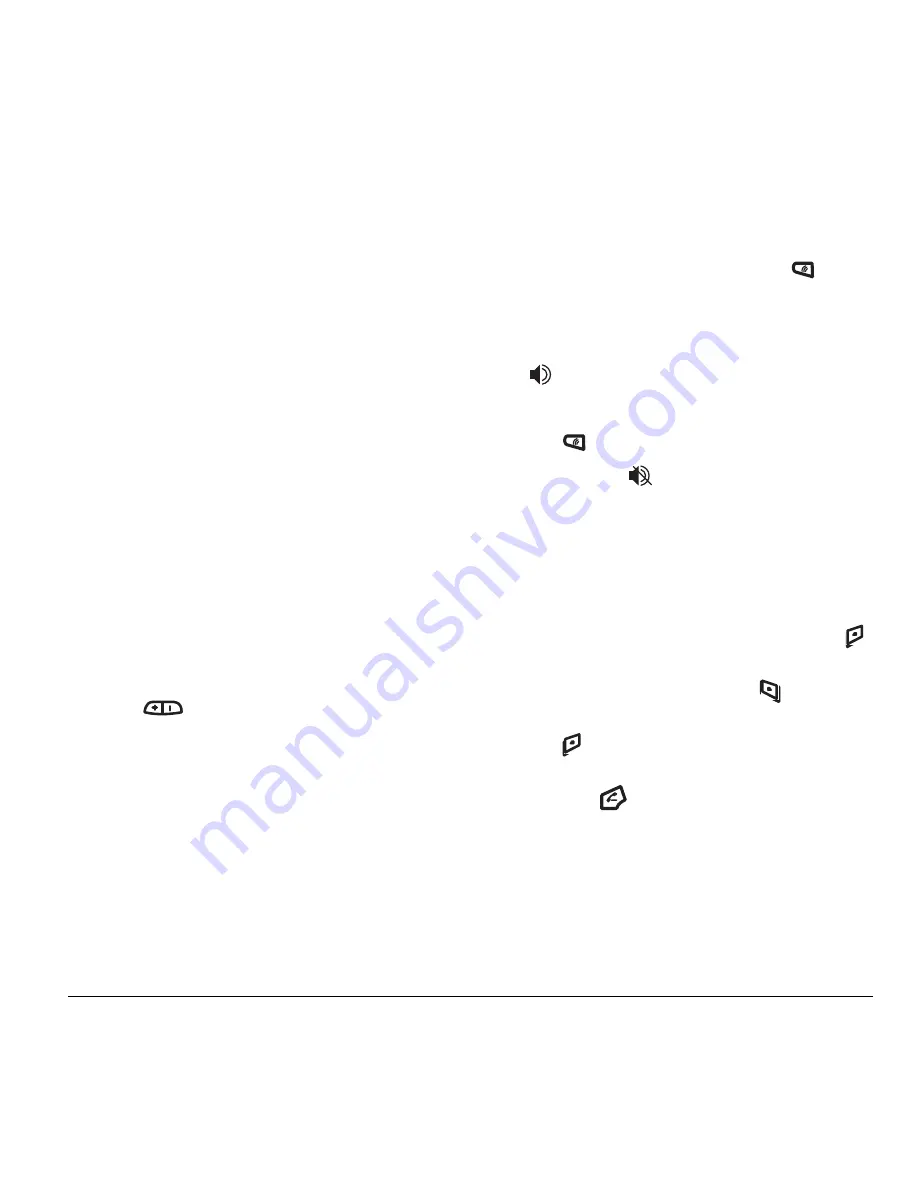
User Guide for the Kyocera Xcursion Phone
9
• If the flip is open, select
Options
and then
Ignore Call
to immediately send the caller to
voicemail. Missed Call appears on your screen
until the caller leaves a message.
Note:
In the absence of voicemail, this feature
drops the call.
Answering calls using the flip
You can set the phone to answer immediately when
you open the flip. This feature does not apply to
incoming data/fax calls.
1. Select
Menu
→
Settings
→
Convenience
→
Open to Answer.
2. Select
Enabled
to set the phone to answer when
you open the flip.
Select
Disabled
to have the phone continue
ringing when you open the flip.
Adjusting the volume during a call
• To adjust the earpiece volume during a call,
press
up or down.
Using the speakerphone
Your Kyocera Xcursion phone has a built-in
speakerphone that you can use during a call
when the flip is open. This function works only
for the current call. Once the call is ended,
the speakerphone turns off and earpiece volume
returns to normal.
Turn on the speakerphone
You may turn on the speakerphone only when
the flip is open.
• During an incoming call alert, press
to answer the call and turn on the
speakerphone simultaneously.
• Once the speakerphone is turned on,
“
Speaker is ON” displays on the screen.
Turn off the speakerphone
• Press
to turn off the speakerphone.
The message “
Speaker is OFF” appears.
Dealing with missed calls
When you have missed a call, “Missed Call”
appears on your screen unless the caller
leaves a voicemail.
• To clear the screen, open the flip and press
to select
OK
.
• To view details of the call, press
to select
Calls.
Highlight the missed call number and
press
to
select
Details.
• To return the call, highlight
Missed Calls
,
then press
.
Setting missed call alerts
You can set an alert to beep every five minutes after
you have missed a call.
1.
Select
Menu
→
Settings
→
Sounds
→
Alerts
→
Missed Call Alert
.
Summary of Contents for Xcursion KX160A
Page 1: ...Xcursion KX160 Cover Art Goes Here...
Page 24: ...18 Storing Contacts...
Page 66: ...60 Getting Help...
Page 69: ...User Guide for the Kyocera Xcursion Phone 63...
Page 72: ......
Page 73: ......
Page 74: ......
















































