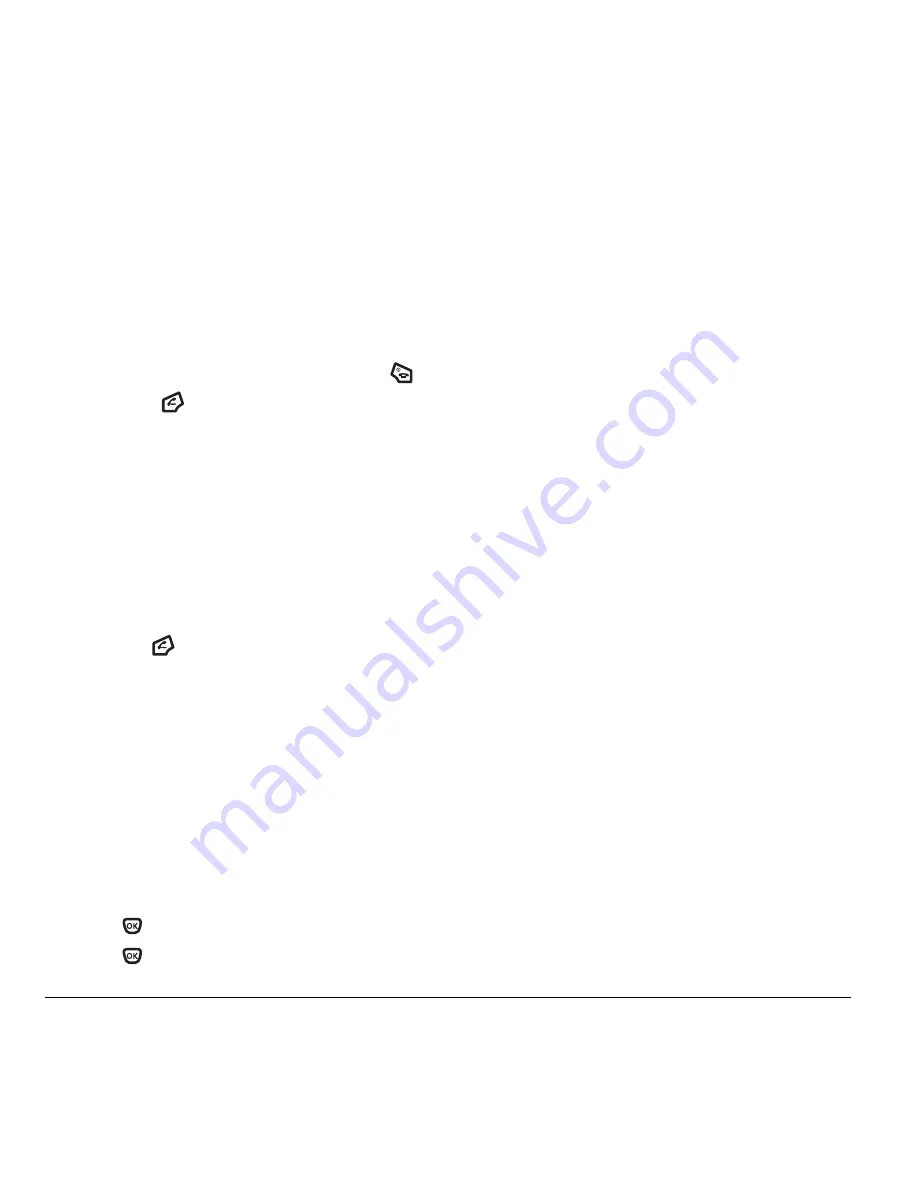
12
Making and Answering Calls
2.
Follow the prompts to retrieve the message.
• You can set the phone to beep or vibrate every
five minutes to remind you that you have
voicemail. See “Setting message alerts” on
page 36.
Silencing an incoming call
• To silence an incoming call quickly, press
.
Then press
to answer the call.
This action silences the current call only. The next
call rings as normal.
Calling emergency services
Note:
Regardless of your 3-digit emergency code
(911, 111, 999, 000, etc.), your phone operates
as described below.
• Dial
your 3-digit emergency code
and press
.
You can call the code even if your phone is locked
or your account is restricted. When you call, your
phone enters
Emergency mode.
This enables the
emergency service exclusive access to your phone
to call you back, if necessary. To make or receive
regular calls after dialing the code, you must exit
this mode.
To exit Emergency mode
When you have completed the emergency call:
1.
Press
to select
Exit
.
2.
Press
again to confirm your choice.
Note:
To determine who has access to your
location, see “Setting position location” on
page 42.
Tracking calls
You can track the number and duration of calls
made and received on your phone.
1.
Select
Menu
→
Recent Calls
.
2.
Select a timer:
–
All Calls Timer
—Tracks all calls you have
made and received. This timer cannot be reset.
–
Home Calls Timer
—Tracks all home
calls you have made since you last reset
this timer.
–
Roam Calls Timer
—Tracks all roaming
calls you have made since you last reset
this timer.
Timing your calls
You can set your phone to beep 10 seconds before
each minute passes when you are on a call.
• Select
Menu
→
Settings
→
Sounds
→
Minute Alert
→
Enabled
.
Receiving data or faxes
Your phone may be able to receive certain data
or faxes, depending on the system sending the
information. For more information, see page 41.
Summary of Contents for Xcursion KX160A
Page 1: ...Xcursion KX160 Cover Art Goes Here...
Page 24: ...18 Storing Contacts...
Page 66: ...60 Getting Help...
Page 69: ...User Guide for the Kyocera Xcursion Phone 63...
Page 72: ......
Page 73: ......
Page 74: ......






























