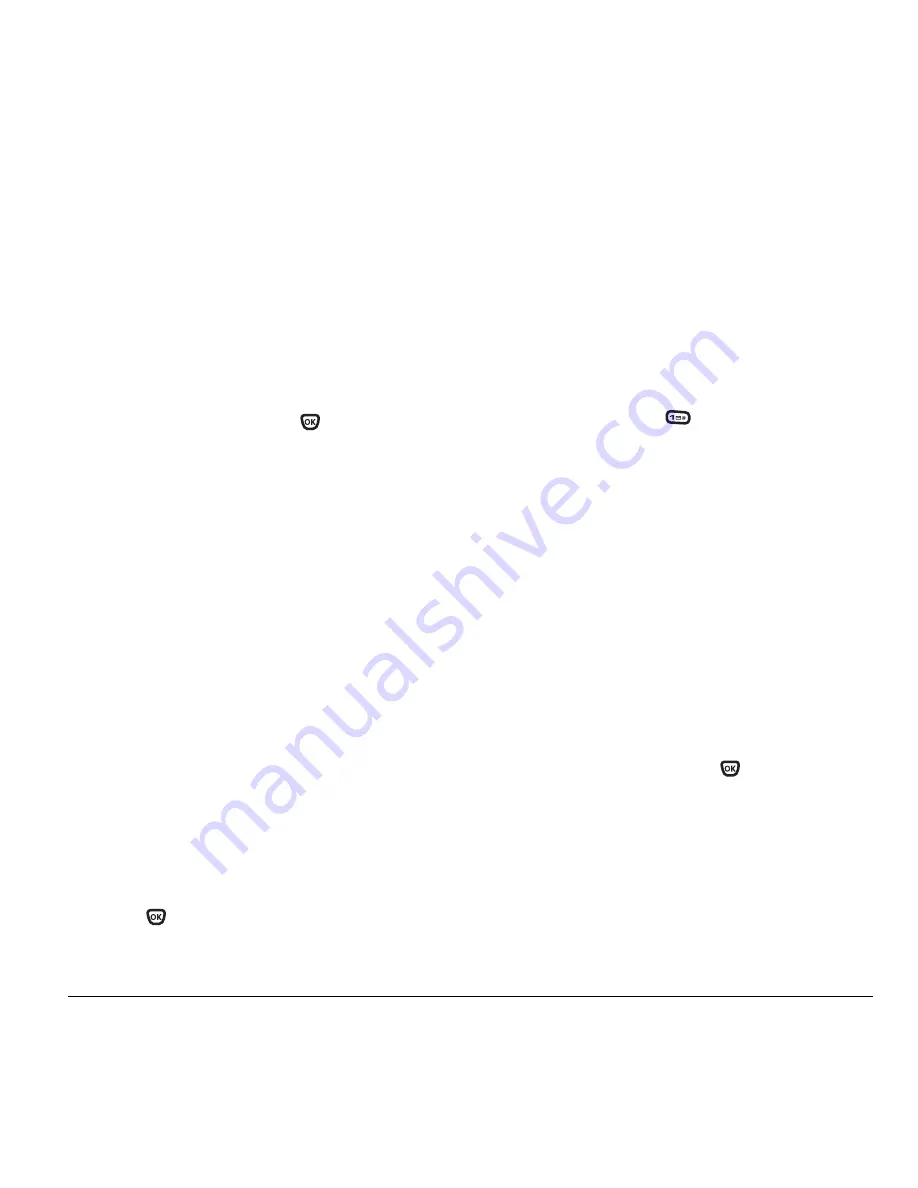
User Guide for the Kyocera Xcursion Phone
13
Setting roaming alerts and
ringers
Setting an alert for roaming
You may use this setting if you want the phone
to alert you when you roam outside of your home
service area.
1.
Select
Menu
→
Settings
→
Network
→
Roam/Svc Alert
.
2.
Select an option and press
.
–
When no svc
alerts you with three tones
decreasing in pitch when service is lost and
three tones increasing in pitch when service
is acquired again.
–
On roam change
alerts you with two
decreasing tones when roaming service is
acquired and three increasing tones when
home area service is acquired again.
–
On any change
alerts you with three
increasing tones if there is a change in
roaming service or three decreasing tones
if the phone loses service.
Setting the roam ringer
You can set a ringer to indicate when an incoming
call is subject to roaming charges.
1.
Select
Menu
→
Settings
→
Sounds
→
Roam Ringer
.
2.
Highlight
Enabled
to hear the ringer.
3.
Press
to set.
Setting Call Guard to avoid roming calls
You can set the phone to warn you before you
answer or place a call while roaming.
• Select
Menu
→
Settings
→
Convenience
→
Call Guard
→
Call prompt
.
– The phone now emits a distinctive roam
ring to indicate when you are roaming
during calls.
– To accept or place a call while roaming,
you must press
.
Note:
This functionality is disabled when the phone
is in emergency mode.
Controlling network roaming
Specifying digital or analog mode
Depending on services available from your service
provider, you may set the phone to either digital
or analog mode. This is useful if you are in an area
that borders on digital service and the automatic
feature is causing the phone to keep switching
between modes.
1.
Select
Menu
→
Settings
→
Network
→
Digital/Analog
.
2.
Select an option and press
.
–
Automatic
automatically switches the phone
between digital and analog.
–
Analog only
sets the phone to work in
analog mode only.
–
Analog call
forces a call into analog mode
for the duration of the next call.
–
Digital only
sets the phone to work in digital
mode only.
Summary of Contents for Xcursion KX160A
Page 1: ...Xcursion KX160 Cover Art Goes Here...
Page 24: ...18 Storing Contacts...
Page 66: ...60 Getting Help...
Page 69: ...User Guide for the Kyocera Xcursion Phone 63...
Page 72: ......
Page 73: ......
Page 74: ......






























