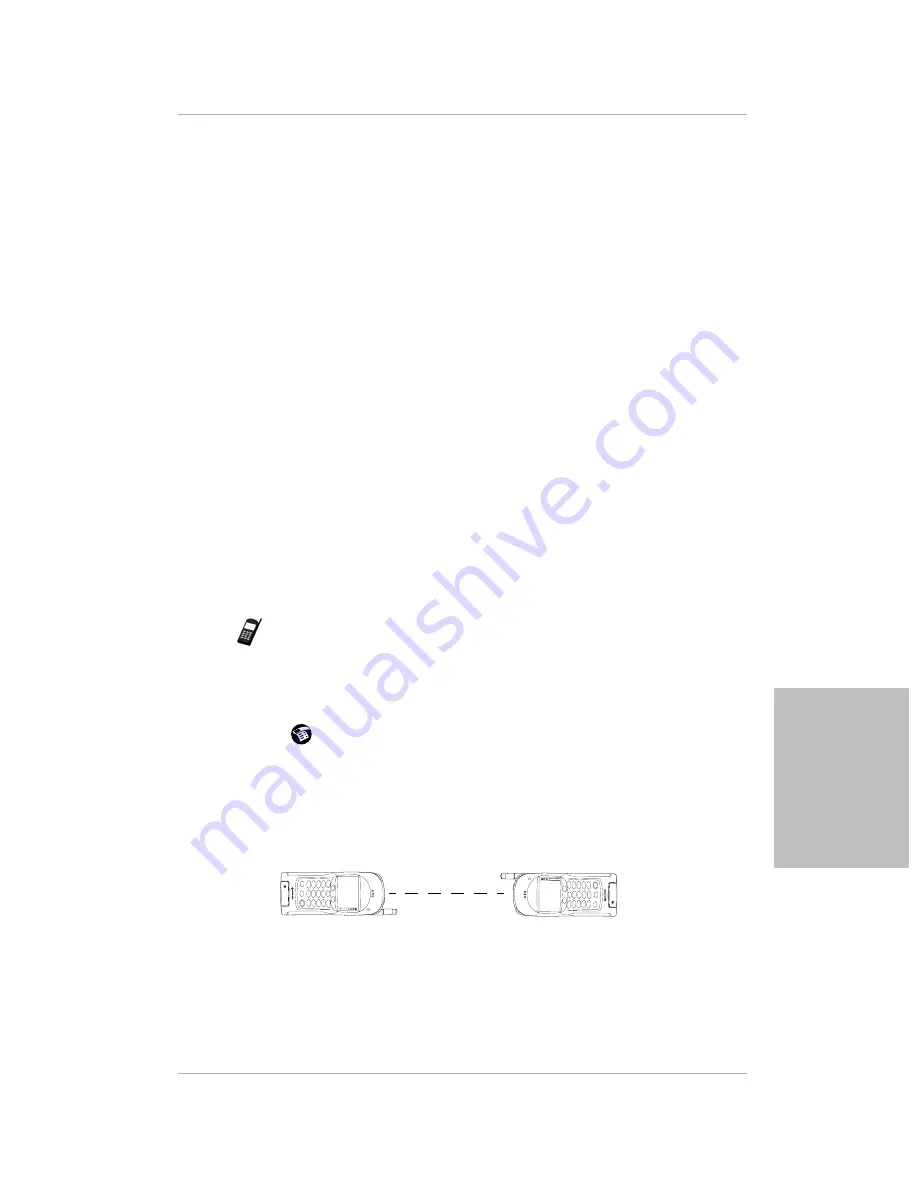
Chapter 4 Working with Organizer Features
51
Marking Private Entries
W
o
rk
ing w
ith
O
rgani
ze
r
Fe
ature
s
Marking Private Entries
In applications, you can mark individual entries
as Private. Private entries
remain visible and accessible until you change the Security setting to hide all
Private entries. See “Chapter 15—Security” in the pdQ Applications Handbook
for complete information about how to use the Security settings.
To mark an entry as Private:
1.
Display the entry that you want to mark as Private.
2.
Tap Details.
3.
Tap the Private check box.
Beaming Information to Other pdQ Smartphones
Your pdQ smartphone is equipped with an IR (infrared) port that you can use
to “beam” information to another pdQ smartphone or a Palm connected
organizer with an IR port. You can beam the following:
■
The current Address Book, Date Book, To Do List, or Memo Pad entry
■
All Address Book, To Do List, or Memo Pad entries in the current category
■
Your “business card” (To create a business card, see “Chapter 1—Address
Book” in the pdQ Applications Handbook.)
■
An application that you have installed
Note:
To conserve power, your pdQ smartphone is delivered with the beam
feature turned off. To turn it on, see “Setting General Preferences” on
page 17.
To beam information:
1.
Locate the entry you want to beam.
2.
Tap
. Tap the Beam command from the Record menu.
3.
Point the IR port (at the top of the back panel) at the IR port of the receiving
device. For best results, the pdQ smartphones should be from five
centimeters to one meter (approximately 2 inches to 40 inches) apart, and
the path between the two devices must be clear of obstacles.
4.
Wait for the Beam Status dialog to indicate that the transfer is complete
before you continue working on the pdQ smartphone.
S024_01A
S024_01A
Summary of Contents for pdQ
Page 60: ......
















































