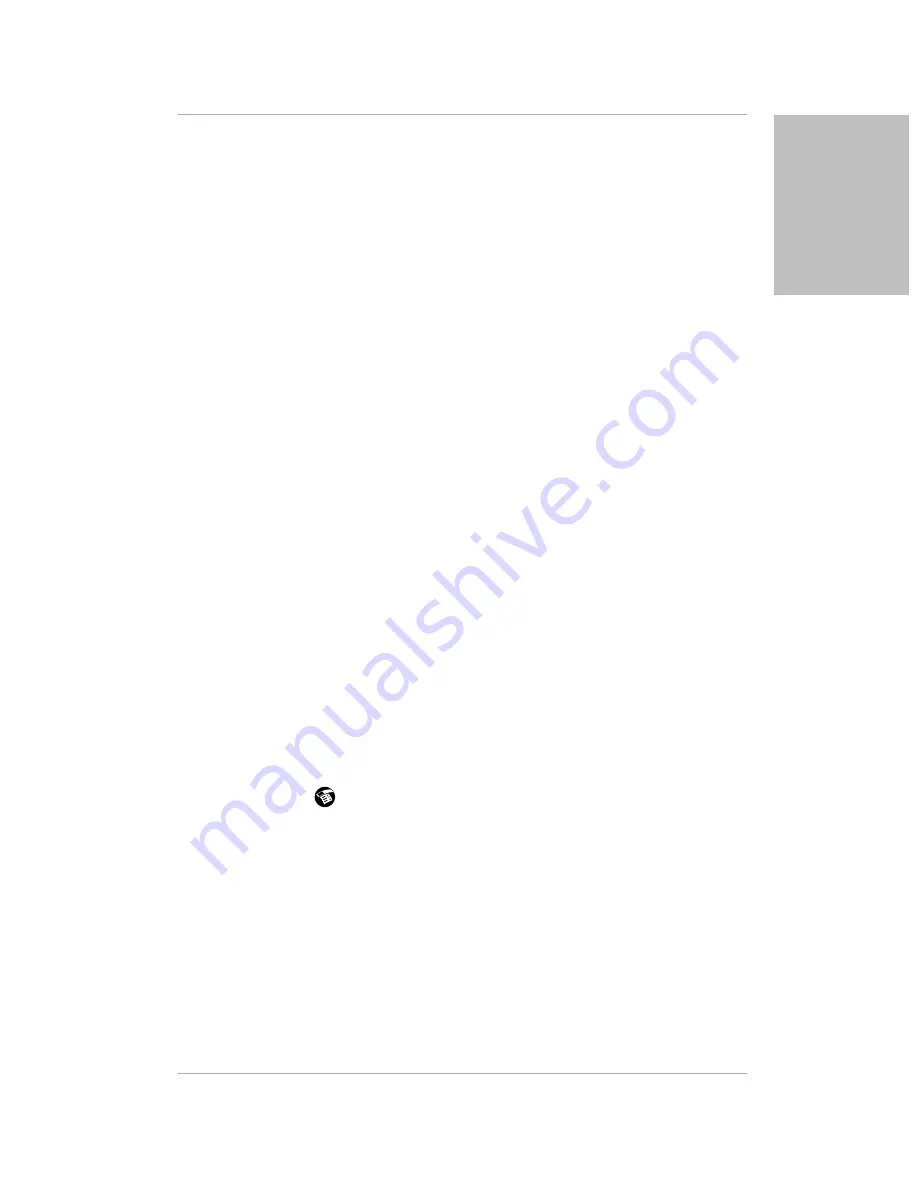
Chapter 6 Troubleshooting
65
Troubleshooting Tips
T
roub
lesh
ootin
g
After I replaced the battery, a low battery warning appeared.
❑
The battery warning message may appear immediately after replacing the
battery. In addition, if you check the battery gauge in the Applications
Launcher immediately after replacing the battery, the gauge may start at
“empty” and slowly rise to “full.” This is normal. It takes a few minutes
for the battery gauge to accurately show the condition of the battery.
When I dial with the keypad closed, I sometimes see incorrect digits
displayed on the screen.
❑
Make sure that you are not touching the screen while you are pressing the
keys. This can send unintended signals to the pdQ smartphone.
Even when the pdQ smartphone is turned on, the time is wrong.
❑
Verify that there is a check mark in the Synchronize PDA time to air time
check box. If it is not checked, the pdQ smartphone does not reset the time
based on the current time. See “Setting the Time Zone” on page 16.
❑
Verify that you have selected the correct time zone.
❑
If adjusting these two settings does not solve the problem, contact your
service provider.
The pdQ smartphone doesn’t recognize my handwriting.
❑
For the pdQ smartphone to recognize text written with the stylus, you
must use the Graffiti characters. See “Writing with the Stylus” on page 39.
❑
Make the Graffiti character strokes in the Graffiti writing area, not on the
display part of the screen.
❑
Make sure you are writing the strokes for letters in the left side, and the
strokes for numbers in the right side of the Graffiti writing area.
❑
Make sure that Graffiti is not shifted into extended or punctuation modes.
See “Writing with the Stylus” on page 39.
When I tap screen icons, the right application or feature does not open.
❑
Recalibrate the screen. Choose Digitizer from the Preferences pick list and
follow the directions. See “Calibrating the Screen” on page 14.
When I tap
, nothing happens.
❑
Not all applications or screens have menus. Try a different application.
Beamed data does not transmit.
❑
Verify that the Beam feature is enabled (on the General Preferences
screen). When your pdQ smartphone is delivered, this feature is turned off
to conserve power. See “Setting General Preferences” on page 17.
❑
Verify that the path between the two devices is clear of obstacles.
❑
Try using the Beam feature at different distances. The usual distance for
beaming information is between five centimeters (approximately 2 inches)
and one meter (approximately 40 inches). However, in some cases, you
may find that greater distances work more effectively.
Summary of Contents for pdQ
Page 60: ......






























