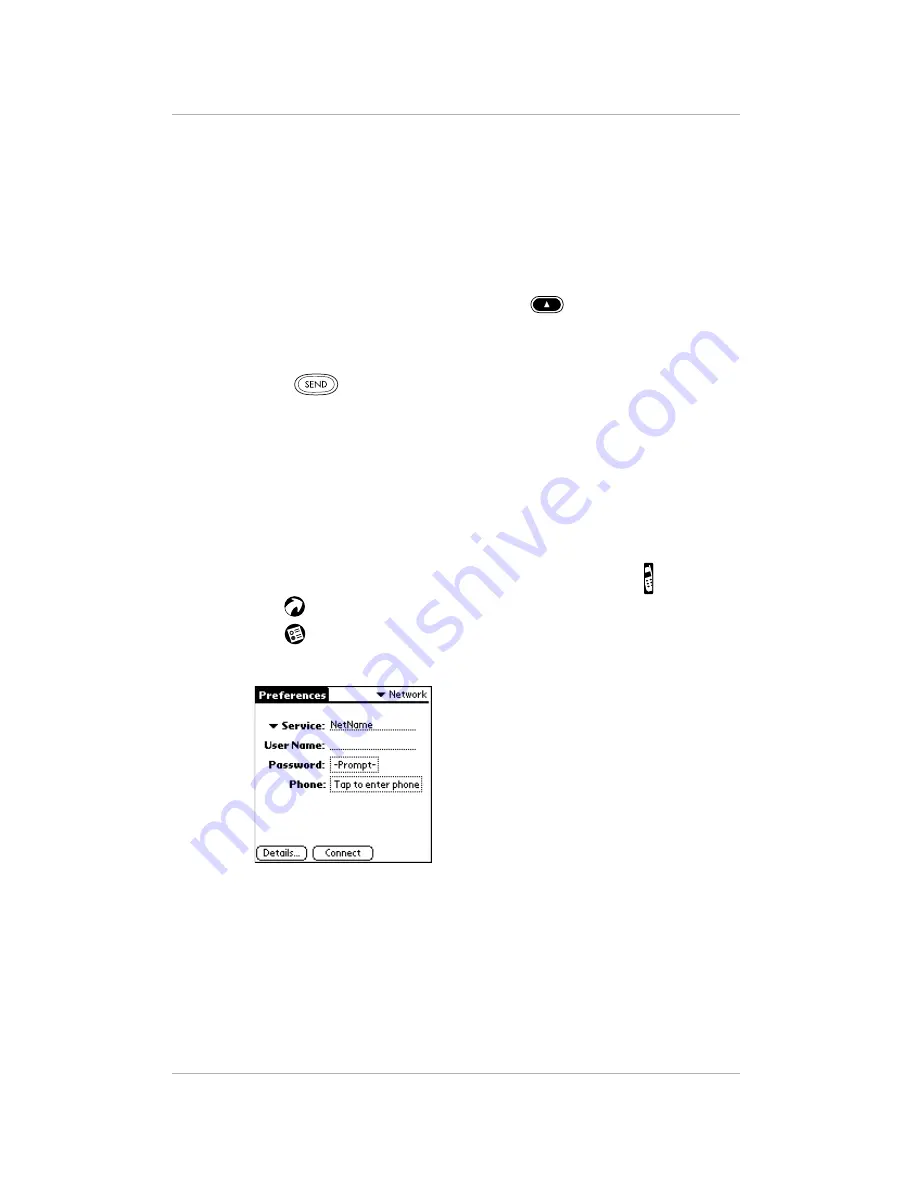
28
pdQ Basics Handbook
Using Advanced Calling Features
Making a Conference Call
If your service provider supports conference calls, you can use your pdQ
smartphone to make a three-way call.
To make a conference call:
1.
Call the first conference participant.
2.
Put the first caller on hold in one of these ways:
■
If the keypad is closed, press the right
Smart Key under Flash.
■
If the keypad is open, tap Flash.
3.
Enter the phone number of the second participant.
4.
Press
or tap Send.
Making a Data Connection
You can use your pdQ smartphone to connect to Internet Service Providers
(ISPs) or remote access servers. For details about setting up these services, see
“Chapter 8—Setting Network Preferences.” Once they have been set up,
follow these procedures to make a data connection.
To make a data connection:
1.
Flip open the keypad. If the pdQ smartphone is not on, tap to turn it on.
2.
Tap
to open the Applications Launcher.
3.
Tap
to open the Preferences screen.
4.
From the pick list in the upper-right corner, select Network.
5.
Verify that the settings on the screen are correct. Tap Connect.
The pdQ smartphone connects to your service provider.
Summary of Contents for pdQ
Page 60: ......






























