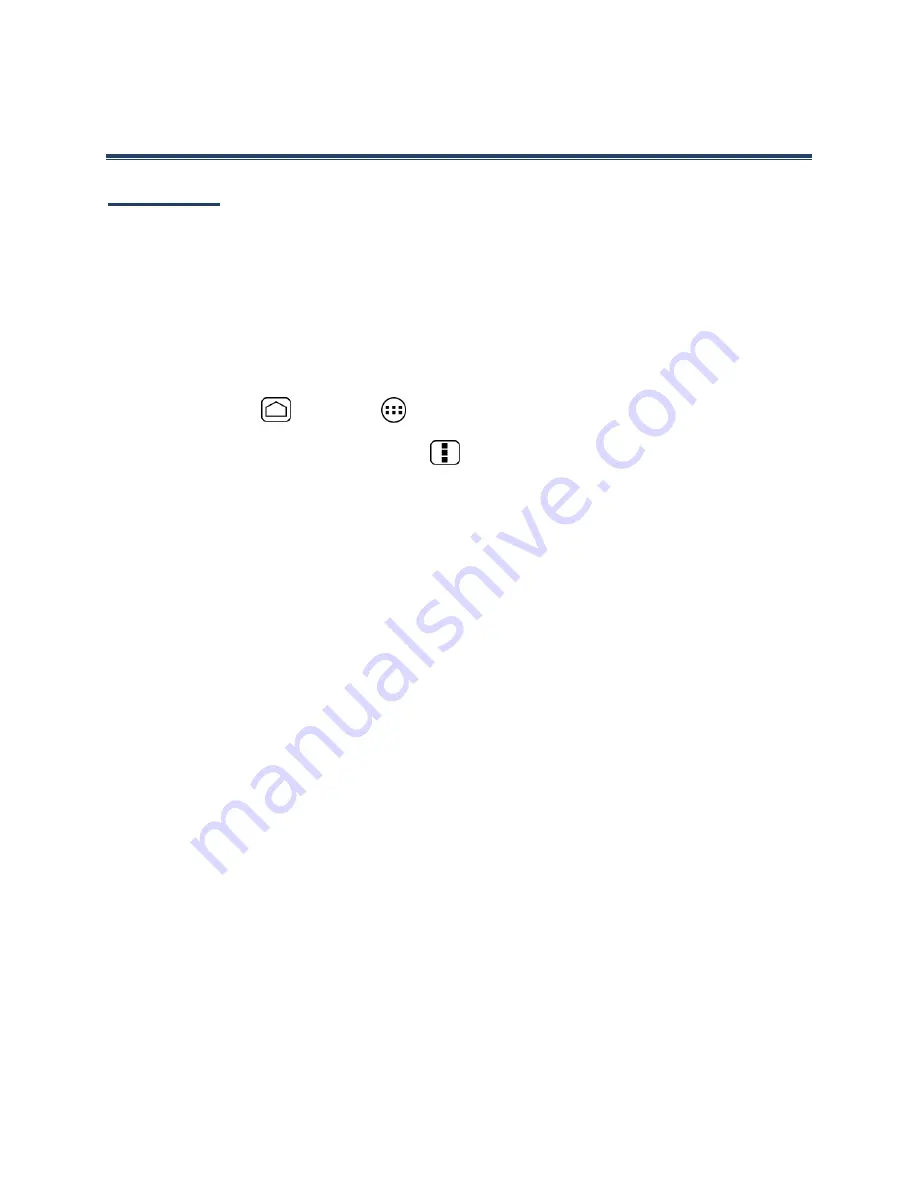
102
Tools and Calendar
Calendar
Use Calendar to create and manage events, meetings, and appointments. Your Calendar helps
organize your time and reminds you of important events. Depending on your synchronization
settings, your device’s Calendar stays in sync with your Calendar on the Web, or the
corporate calendar.
Add an Event to the Calendar
Add events to your calendar directly from the Calendar application.
1.
Press
Home
and touch
>
Calendar
.
2.
On any Calendar view, press
Menu
and touch
New event
.
3.
If you have more than one calendar, select a calendar in which to add the event.
Note:
You can create multiple Google Calendars only in Google Calendar on the Web. After
creating them in Google Calendar on the Web, you’ll be able to see them in the
Calendar application on your device. For more information about creating and
managing multiple Google Calendars, visit the Google website:
calendar.google.com
.
Note:
If you have synchronized your device with a corporate account, you can also select
these calendars.
4.
Enter a name for the event.
5.
Enter the event location.
6.
To specify the date and time of the event, do one of the following:
If there is a time frame for the event, touch the
FROM
and
TO
dates and times to
set them.
If the event is a special occasion such as a birthday or an all-day event, set the
FROM
and
TO
dates, and then select the
ALL DAY
check box.
7.
Select the time zone for the event.
8.
Enter email addresses to invite guests to your event and add the event descriptions.
See
Invite Guests to Your Event
.
9.
If the event occurs on a regular basis, touch the
REPETITION
box and then choose
how often the event occurs.
10.
Set the event reminder time and select how you are notified.
















































