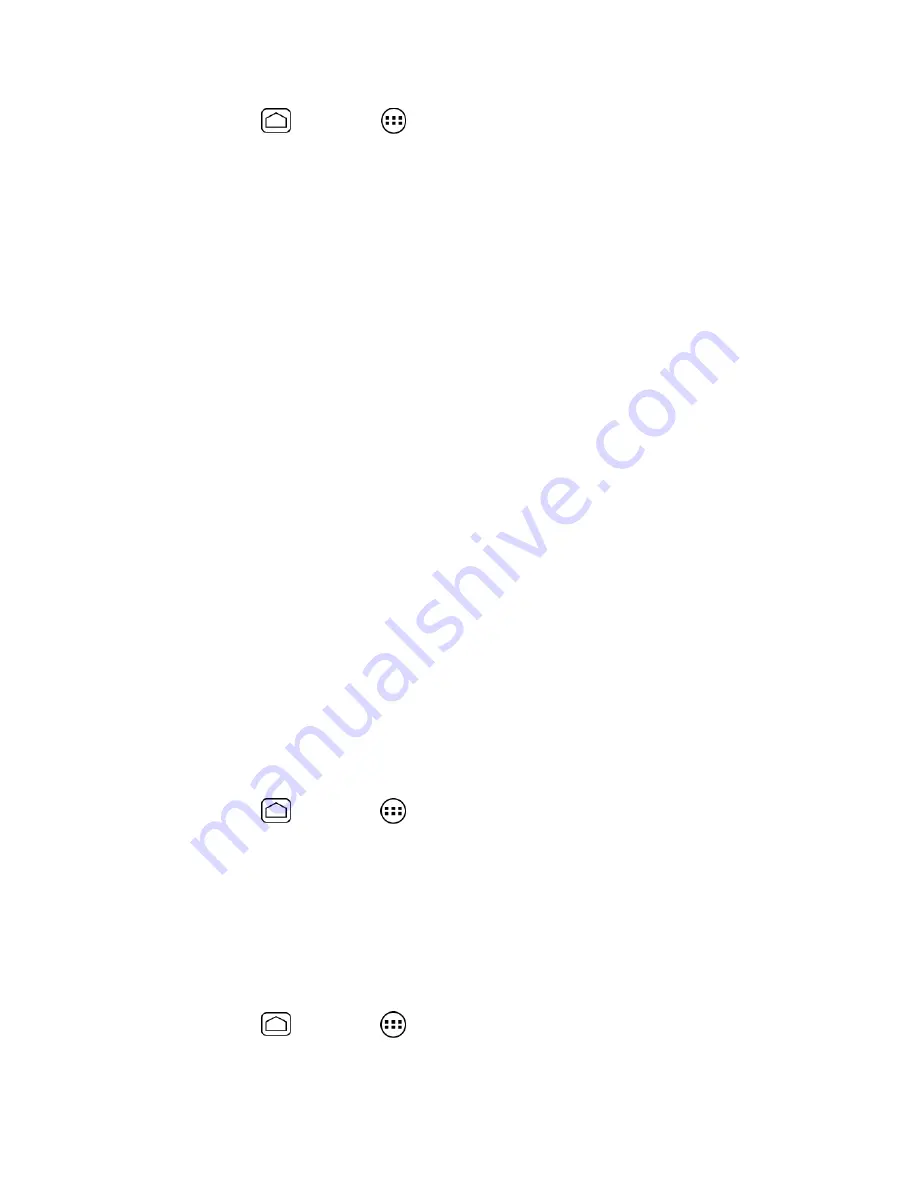
68
1.
Press
Home
and touch
>
Navigation
.
2.
If you see the onscreen disclaimer, read it and touch
Accept
if you agree.
3.
Choose from the following onscreen options:
The
STARRED
tab to obtain directions to locations that have been starred within
Google maps (
maps.google.com
).
The
SHORTCUTS
tab
•
Speak destination
to use the voice recognition feature to search for matching
locations in your area.
•
Type destination
to manually enter a destination address.
•
Go home
to show the route guidance to your home.
•
Map
to open the Map application.
The
CONTACTS
tab to receive turn-by-turn directions to the address stored for a
selected entry in People.
Google Latitude
Google Latitude™ user location service lets you and your friends share locations and status
messages with each other. It also lets you send instant messages and emails, make phone
calls, and get directions to your friends’ locations.
Your location is not shared automatically. You must join Latitude, and then invite your friends
to view your location or accept their invitations.
Opening Latitude
To join Latitude:
1.
Press
Home
and touch
>
Latitude
.
2.
Touch
Share location with family or friends
.
3.
If you see the privacy policy, read it and touch
Agree & Continue
If you agree with it.
After you join Latitude, you can start sharing your locations with your friends. Only friends
that you have explicitly invited or accepted can see your location.
To open Latitude after joining:
1.
Press
Home
and touch
>
Latitude
.
2.
Select an option:
















































