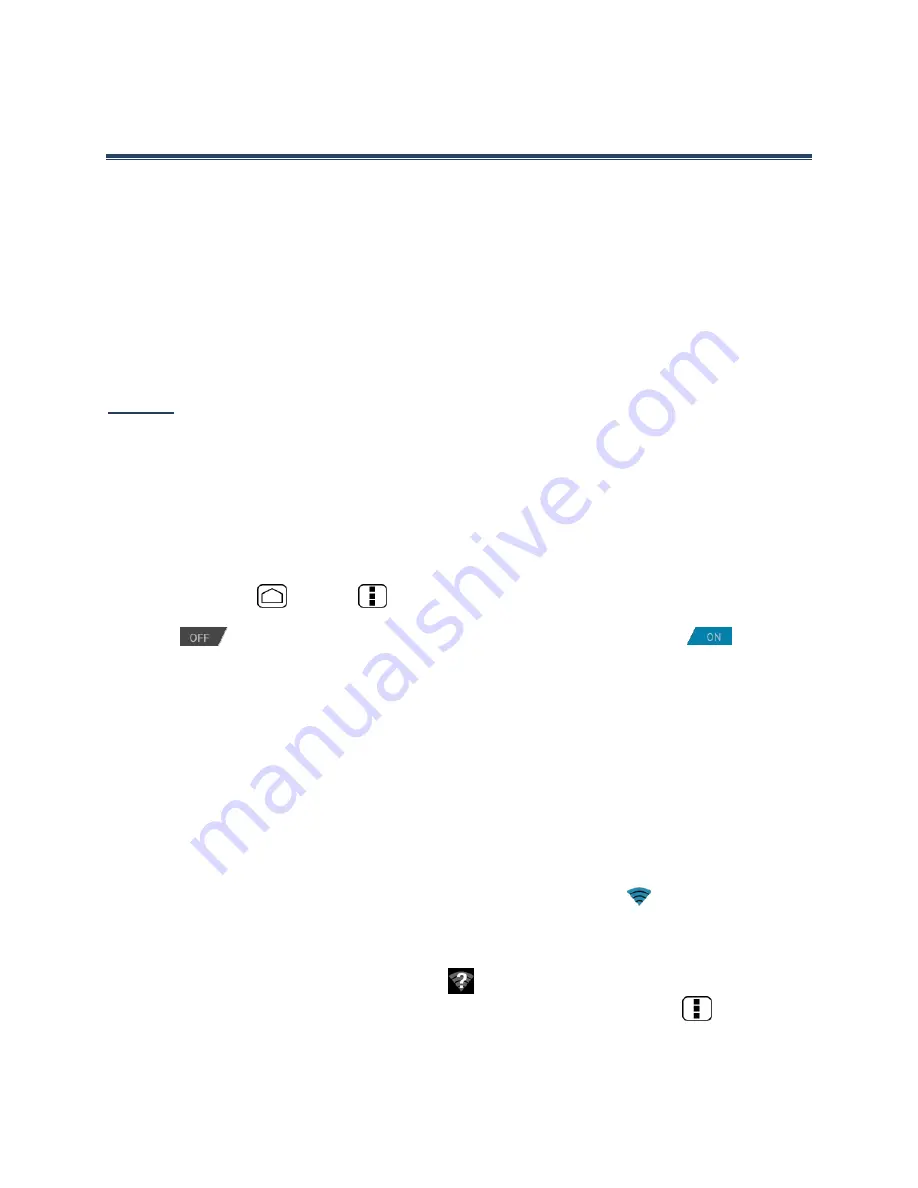
77
Web and Data
Your device’s data capabilities let you wirelessly access the Internet or your corporate
network through a variety of connections, including:
●
Wi-Fi
●
Data Services
This section addresses your device’s data connections and the built-in Web browser.
Additional data-related features can be found in Accounts and Messaging, Applications and
Entertainment, and Tools and Calendar.
Wi-Fi
Wi-Fi provides wireless Internet access over distances of up to 300 feet. To use your device’s
Wi-Fi, you need access to a wireless access point or “hotspot.”
The availability and range of the Wi-Fi signal depends on a number of factors, including
infrastructure and other objects through which the signal passes.
Turn Wi-Fi On and Connect to a Wireless Network
1.
Press
Home
>
Menu
and touch
System settings
.
2.
If
is displayed at the right of
Wi-Fi
, Touch it to turn Wi-Fi on.
is
displayed and the device will scan for available wireless networks.
3.
Touch
Wi-Fi
. The network names and security settings (open network or secured with
WEP/WPA/WPA2 PSK) of detected Wi-Fi networks are displayed.
4.
Touch a Wi-Fi network to connect. If you selected an open network, you will be
automatically connected to the network. If you selected a network that is secured,
enter the key, and then touch
Connect
.
Depending on the network type and its security settings, you may also need to enter more
information or choose a security certificate.
When your device is connected to a wireless network, the Wi-Fi icon (
) appears in the
status bar and tells you the approximate signal strength. (The above icon indicates maximum
signal strength.)
If
Network notification
is enabled, this icon (
) appears in the status bar whenever the
device detects an available open wireless network within range. Press
Menu
, touch
Advanced
,
and select the
Network notification
check box.
















































