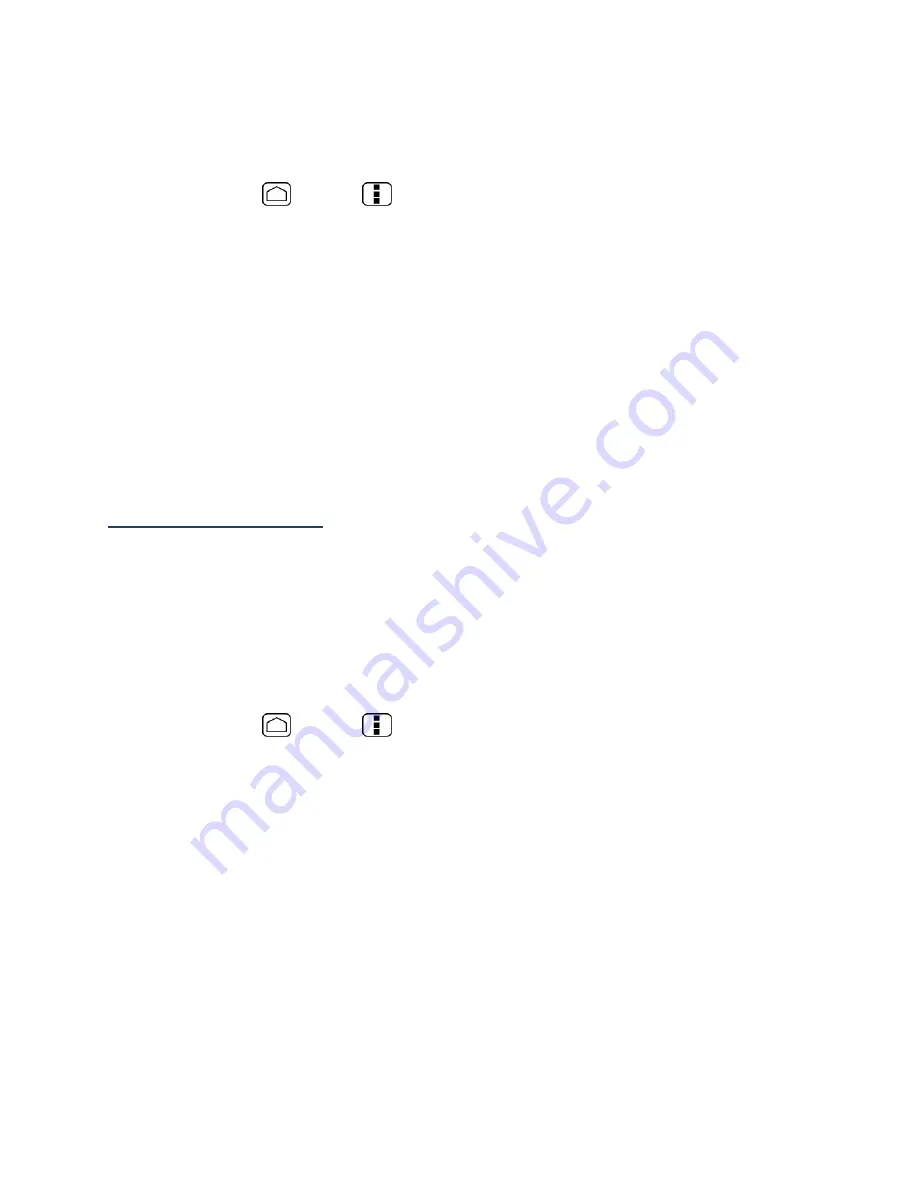
131
Apps
This menu lets you view applications on your device.
1.
Press
Home
>
Menu
and touch
System settings
>
Apps
.
2.
Touch one of the following tabs to select the applications to be displayed:
DOWNLOADED:
Select to display downloaded application. You can also see the
storage status on your device at the bottom of the screen.
ON SD CARD:
Select to display applications stored on the microSD card. You can
also see the storage status on your SD card at the bottom of the screen.
RUNNING:
Select to display currently running applications. You can also see the
RAM status on your device at the bottom of the screen. Touch
SHOW CACHED
PROCESSES
to see the cached process of the application.
ALL:
Select to display all applications stored on your device and SD card.
Personal Settings
Accounts & Sync
The Accounts & sync settings menu lets you add and manage your accounts and synchronize
the calendar or People on your device.
Add Account
You can add additional account to your device.
1.
Press
Home
>
Menu
and touch
System settings
>
Accounts & sync
>
ADD
ACCOUNT
.
2.
Touch an account type.
Corporate, Google, etc.
3.
Follow the instructions on the screen to add your additional account.
Depending on the account type, you may need to enter an email address or user
address, password, domain name, or other information. For Corporate accounts,
contact your server administrator to determine what information you will need.
General Sync Settings
Let applications synchronize data in the background, whether or not you are actively working
in them.






























